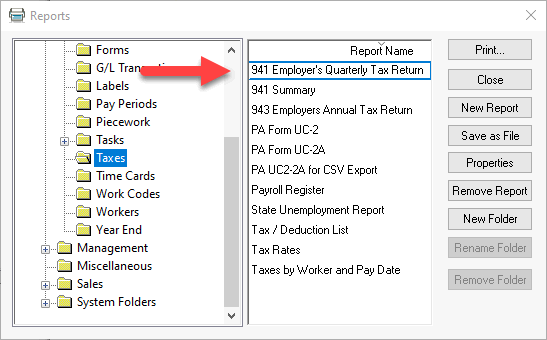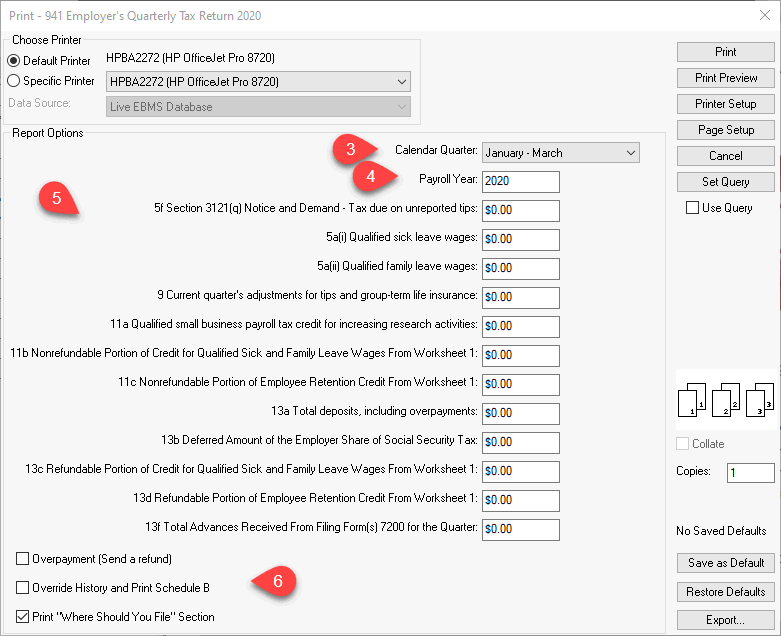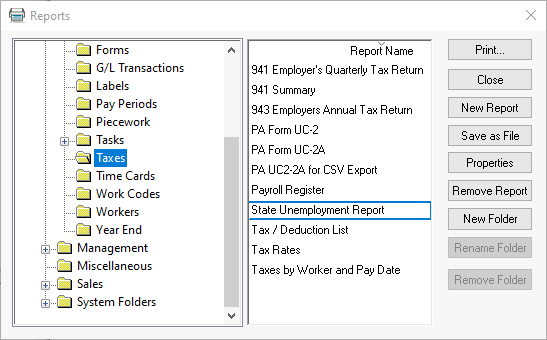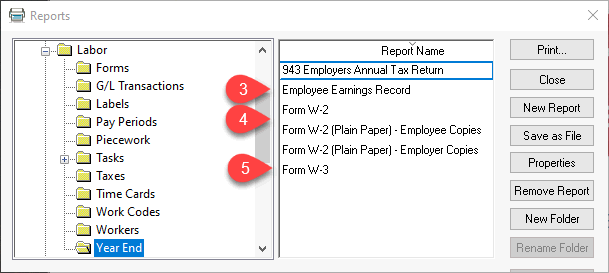Quarterly and Annual Payroll Reports
EBMS contains many of the federal US forms used by EBMS users to report
payroll information.
Many yearend processes including form updates can be accessed at https://info.eaglebusinesssoftware.com/support/yearend.
This page is also accessible by selecting from the main EBMS menu.
United States
Quarterly 941 Forms
Complete the following steps to print the
quarterly 941 forms to report federal payroll taxes:
Update 941 form before printing the
first quarter forms at the end of March. 941 forms are
updated at least annually. Review download updated 941 form
and other information at https://info.eaglebusinesssoftware.com/support/yearend.
Select from the menu of EBMS to view the tax reports as shown below:
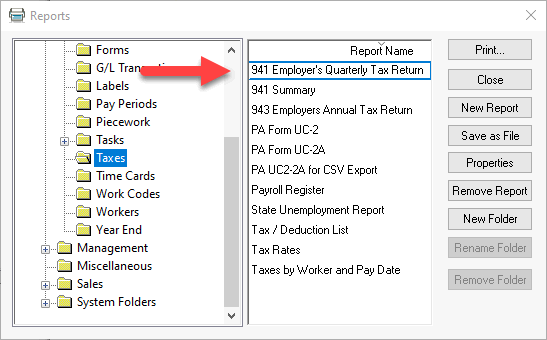
Select the 941 Employer's Quarterly
Tax Return report from the menu to open the following report prompts:
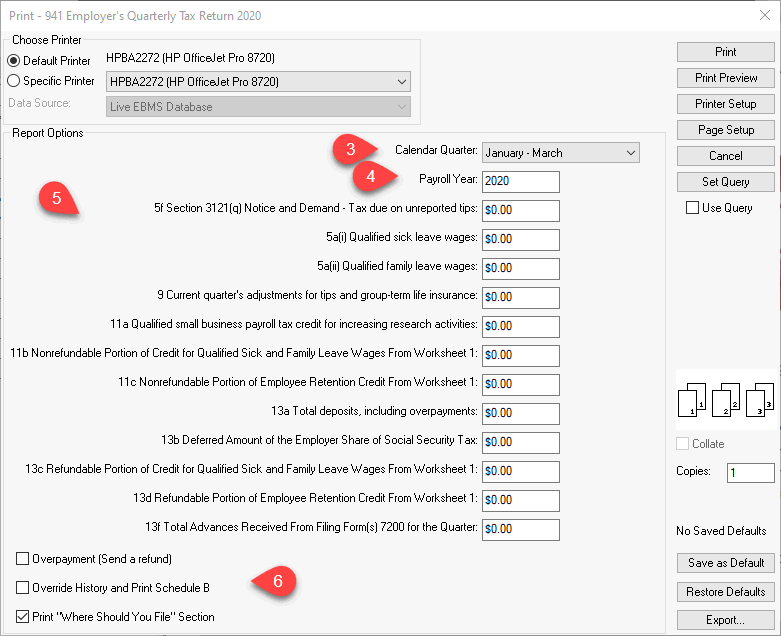
Select the Calendar
Quarter for the payroll period that is being reported.
Set the proper Payroll
Year.
Review the other values on this report.
Most of these values will remain at zero. The report
will compile the standard 941 tax values and generate the form with
the values included.
Set the appropriate report options
as shown above.
FUTA and SUTA taxes
Select from
the menu of EBMS to view the
tax reports as shown below:
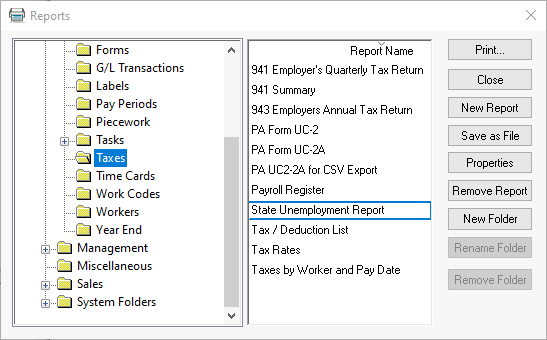
Select State Unemployement Report in the reports menu shown above for
SUTA taxes.
Annual 943 Form
Select from the menu of EBMS.
Annual W2 and W3 Forms
W2 forms can be filed using either of the
following options:
Printing
information on preprinted W2 forms
E-filing
W2 information: Review Electronic
W2 Filing for instructions on the electronic filling to the federal
SSA, state, or local agencies.
Complete each of the following steps to properly
submit W2 information:
Update W2 forms and review updated
information about printing W2s at https://info.eaglebusinesssoftware.com/support/yearend.
Complete the W2 review steps in Closing the Payroll Year > Process
and Print W2s before printing forms.
Order preprinted W2 forms: For
Employees: Two pages (a total of 6 W-2's) should be printed for each
employee. The employee form is required to be printed on perforated
paper with three on a page. Click
here to order forms from Eagle Software.
Print and review the Employee Earnings
Record by selecting as shown below:
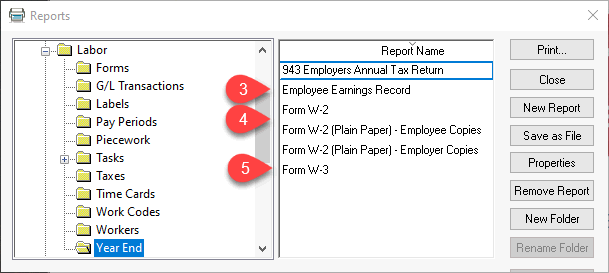
Print either the preprinted W2s forms
or the plain paper forms if the W2s are E-filed after carefully reviewing
the Employee Earnings report. The employer copies submitted to the
various agencies do not normally need to be on perforated paper.
Print the W3s after W2s are printed
and verified.
Review [Financials]
Financial Reporting > Overview for a complete list of financial
reports.
Canada
Contact the Eagle Business Software Canada office for details on the
Canadian forms.