Select option from the main EBMS menu.
Open
a specific worker's record and tap on the App
Settings tab as shown below:
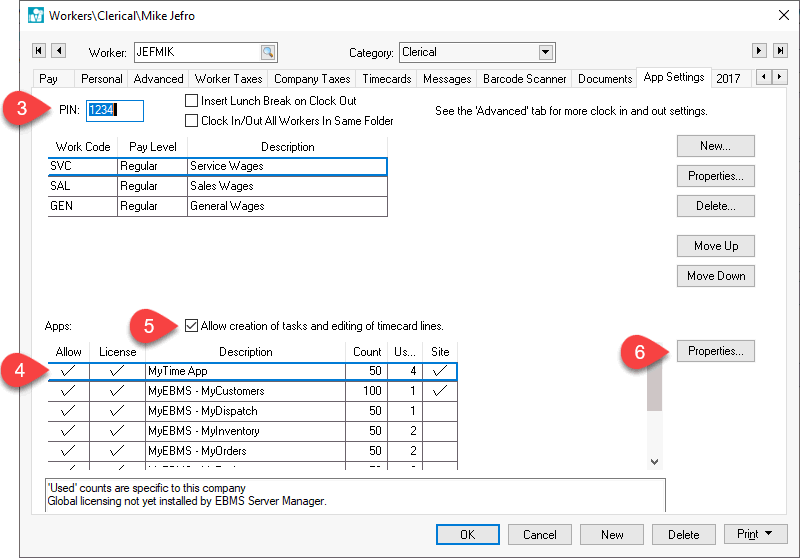
Enter a PIN number that the worker will use to log into MyTime. This PIN can also be used to clock into a time clock.
Enable the Allow option to give the Worker the ability to use MyTime.
Enable the Allow creation of tasks and editing of timecard lines option to give the MyTime users the advanced ability to edit materials within the billing invoice or edit time recorded within a timecard.
Highlight
MYTIME record and tap Properties to open
the following dialog: The MyTime feature must be installed if
this option is not listed in the Apps list.
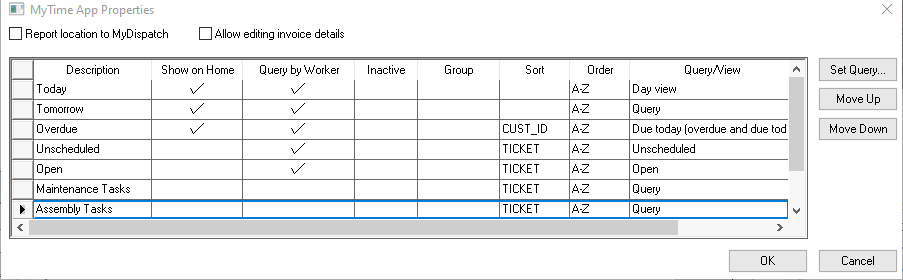
Enable the Report location to MyDispatch option if MyDispatch is used for scheduling. Review MyDispatch > Map for more details on placing a location pin on the MyDispatch map.
Disable Allow editing invoice details to restrict the selected worker from manipulating invoice details from MyTime.
Edit the MyTime App Properties to adjust the MyTime desktop view for this uers. Review Setup > MyTime Desktop Settings for more details and examples of MyTime desktop configuration options.
Repeat for all other workers that have access to MyTime.