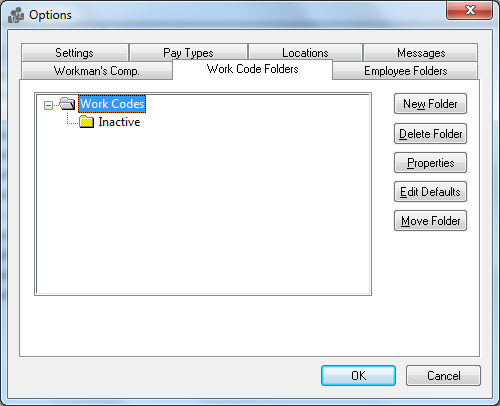
The Work Code Folders settings allows the user to group work codes into work groups. A service group, work station, or activity can be identified as a Work group. Examples:
A mechanical contractor may group work codes activities between plumbing, HVAC, and electrical.
An equipment repair center may group work codes by seasonal service, inspection, engine service, and overhaul.
A manufacturing floor may group work codes by manufacturing stations that identify the steps of manufacturing, inspection, and shipping.
The Work Code Folders are setup and configured in a similar manner as other folder groups. Select from the main EBMS menu and click on the Work Code Folders tab. The work code folders can be used to create work groups within the task and work order system or to group work codes for reporting purposes. Review the Tasks section for more details on work groups.
Folders have been designed that there can be main folders with sub-folders underneath them. This setup can help facilitate a more detailed reporting of work groups and work codes. Set the work codes as Inactive instead of deleting the work code so that history is preserved. To add, delete, or edit folders take the following steps:
Go
to
to open the following dialog:
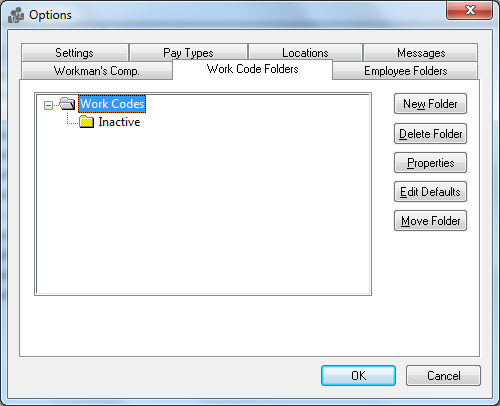
To add a work group or folder, highlight the folder that it is to be a subfolder to and click New Folder button and the following dialog will appear:
Enter the New Folder name describing the contents of the folder.
Enable the Allow Only Subfolders option to limit the folder to only subfolders.
Complete the following steps to set the total available hours available within each work group:
Right click on the work code folder and select properties from the work code look up list.
Click on the Available Task Hours tab as shown below:
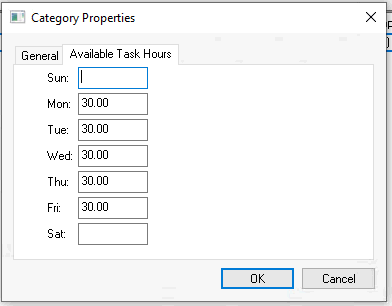
Populate the total estimated hours available for this work group on a daily basis.
Repeat these steps for other work groups.
Click Delete Folder button and a message asking to verify the folder being deleted will appear. A folder cannot be deleted if there are work codes writing the folder. To delete the folder, the work codes will need to be moved to another folder before deletion is possible.
To change the name of a folder, click the Properties button. Change the folder name or edit the button of the highlighted folder as necessary.
Review the following tools to schedule tasks by work groups:
MyDispatch: MyDispatch > Overview