Open the payroll options by selecting Labor > Options > General tab from the main EBMS menu.
The Enable
3rd Party Pay Service option should be checked ON as shown
below:
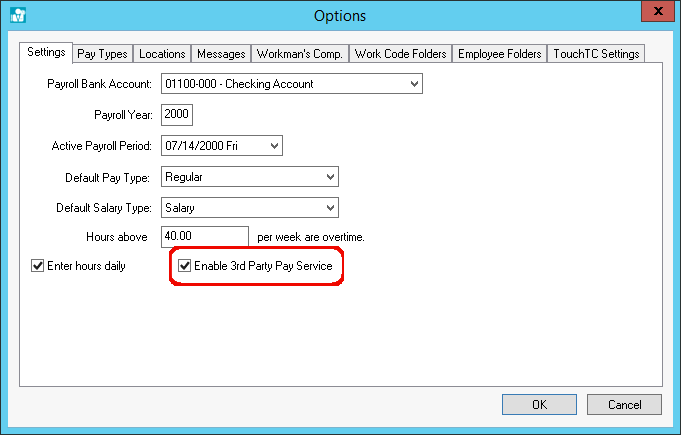
Click OK to save the payroll options. Review the Getting Started > Settings section for more information on the payroll options.
Change the employee pay Method setting for all employees that will be paid using the 3rd party payroll service by completing the following steps:
Right click on the employee folder and select Edit Defaults from the context menu as shown below. Select a sub-folder if the labor module includes subcontractors or other non-employee staff.
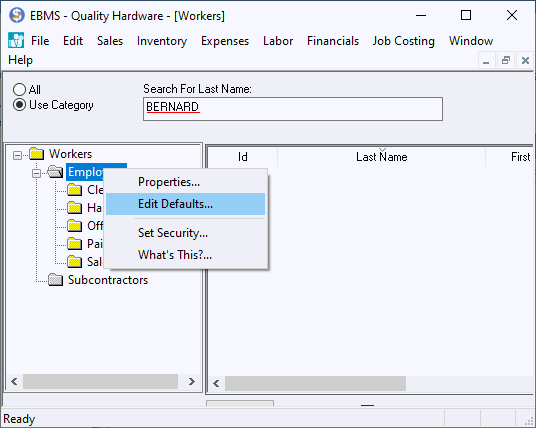
Click on the Pay tab as shown below:
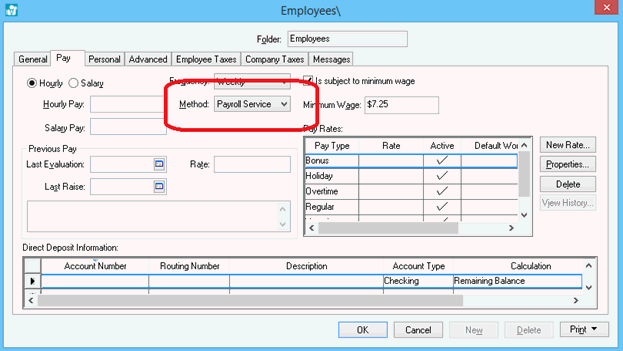
Change the pay Method setting to Payroll Service option as shown above.
Filter down this Method setting by right clicking on the Method setting and select Filter Down from the context menu. Review the Standard Features > Change Defaults, Filter Down Data and Globally Change Data section within the main EBMS documentation for more details on filtering down information to all employees.
Verify that the Payroll Payable setting within the Advanced tab of each employee that is paid using the 3rd party is set to a common G/L code.
Verify individual employee settings such as pay rates and pay types are set properly. Settings such as employee taxes, exemptions, and many other tax related settings can be ignored since the 3rd party service will process these legal details. Review the Workers > Changing Workers Information section for more details on employee settings.