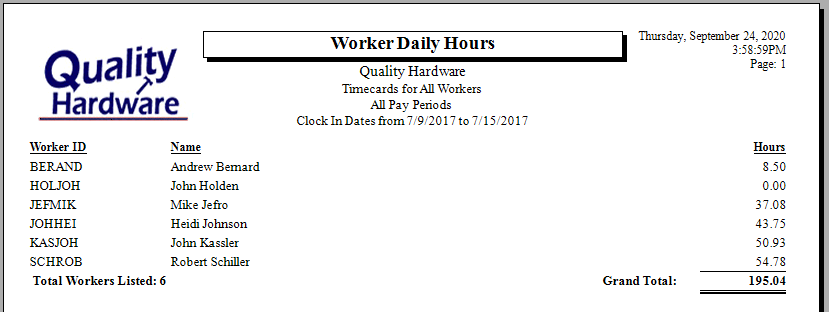Setup a worker record for each person using the time clock as
described in Microsoft
Store App > User Configuration. The worker name and PIN is very important.
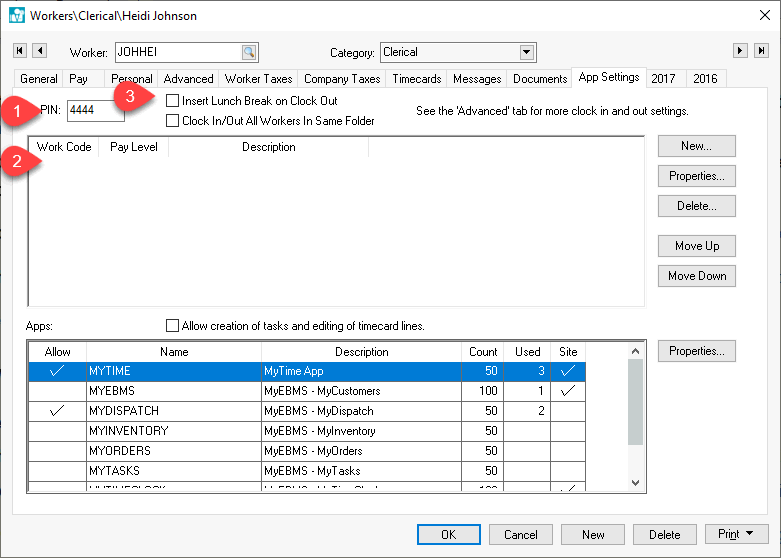
DO NOT enter any work codes within the workers > App Settings tab as described in step #3 of the User Configuration instructions. The Work code list must be blank within the worker so that no timecard lines are created.
Configure any time and attendance options as shown at the top of the App Settings or Advanced tabs. Review Clock In/Out Parameters for setup instructions.
Install and configure Time Track. Review Time Track App > Installing and Configuring Time Track for time clock options and installation instructions.
Review Microsoft Store App > Using Time Track for details to use the Time Track App.
Use the Labor > Clock In/Out Times to view the clock in and
out times without creating timecards as shown below:
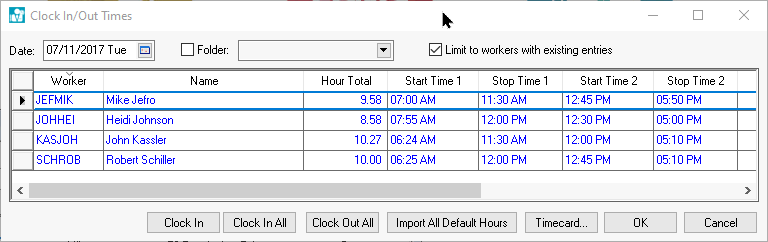
Enable the Limit to workers with existing entries and select the desired Date to view. Change dates to view time entries for other dates. Do not use the Timecard button.
Select the report to access time worked and
clock in/out detailed information. Note that time totals will
NOT show on the worker or any other dialog in EBMS. A
report must be used to access the worker's labor data.
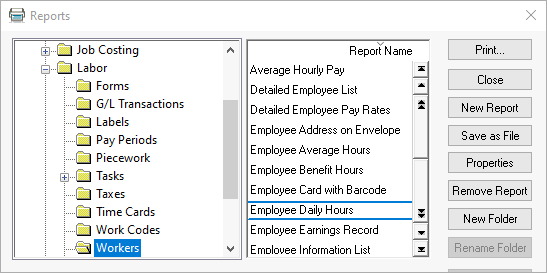
Set the Range of dates and the Group By setting to None or Week
as shown below:
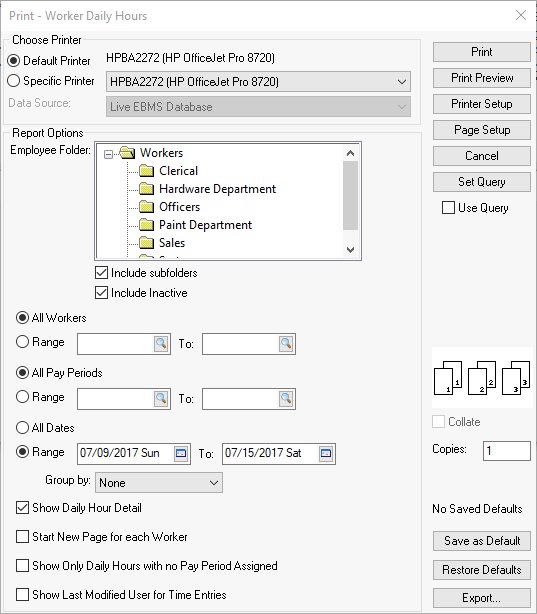
Disable the Show Daily Hour Detail to print a report summary.