Open a task or work order within MyTime.
Tap on
the invoice icon  as shown below:
as shown below:
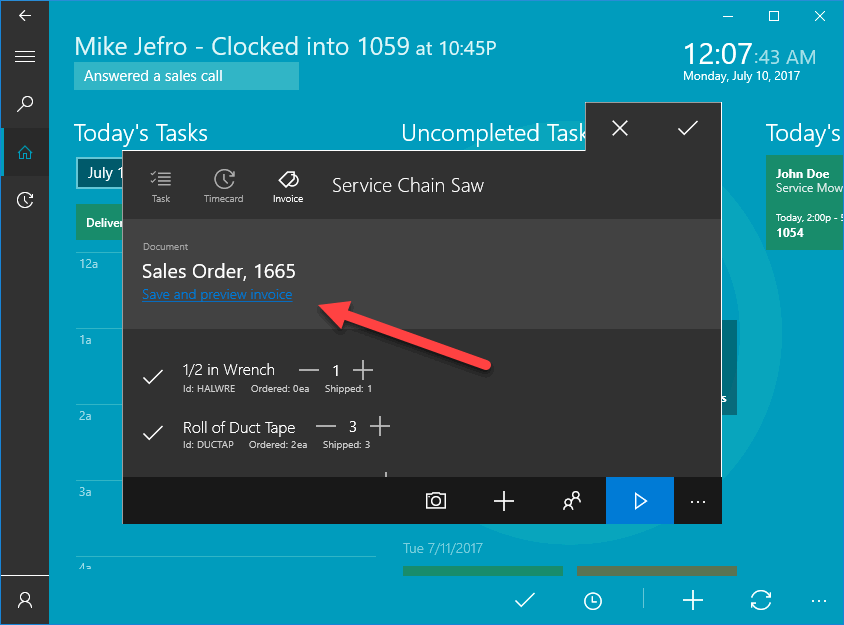
Tap on
Save and preview invoice under the sales
order number as shown above to preview the invoice content as shown
below: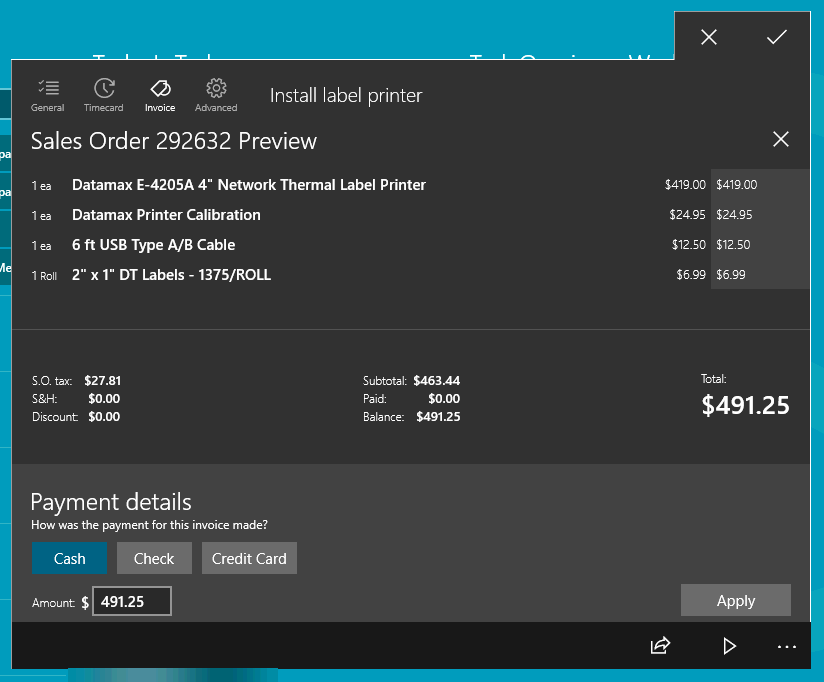
Scroll
down to the bottom of the invoice to process approval and payment
options as shown below:
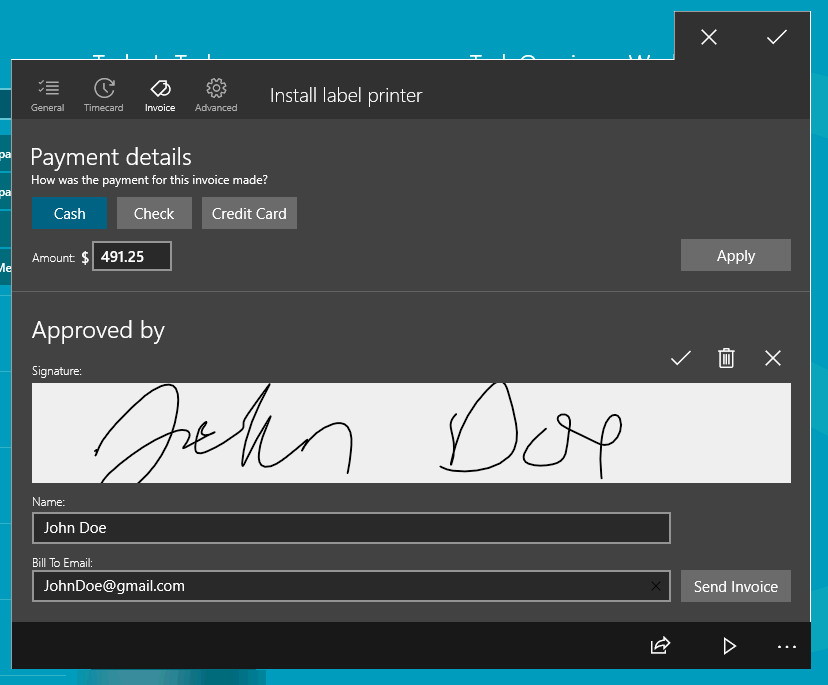
Tap on the optional payment option if the customer is making a payment to the technician payment.
Enter the worker's payment information such as the Check or Credit Card number if applicable and tap Apply to post the payment to the attached sales order.
Capture
the customers approval signature using the touch screen device and
the capture tools 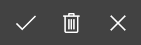 .
.
Tap
 to save
the signature capture.
to save
the signature capture. Tap
 to delete
the signature
to delete
the signatureTap
 to cancel and revert to the previous signature.
to cancel and revert to the previous signature. Tap
 to recapture
a signature.
to recapture
a signature.
Review [Sales] Point of Sale > Advanced Tools > Electronic Signature Processing for more info on storing customer signatures in a sales invoice.
Enter the name of the approval person into the Approved By entry. This name should identify the person approving the project for the customer.
The invoice receipt can be sent to the worker by entering the worker's Bill To Email and tap on the Send Invoice button. The Send Invoice buttion will trigger EBMS to send a copy of the invoice to the customer from the office. The invoice and payment process is completed within EBMS and the document is sent from the server rather than MyTime. Contact your network administrator with any communication errors. Review [Sales] CRM > AutoSend Documents > Auto Sending Sales Orders or Invoices for details on sending sales invoices from EBMS using email.