Use the Sync Quantities special order method: This purchasing method marks the Shipped quantity on the sales order to match the Received quantity on the purchase order. Review Special Order Overview for details.
Scan the product when pulling for an order: This method is ideal if the product is put into inventory before it is pulled. The danger of this method is that special order product may be sold before the item is pulled for a special order.
Use the Associated method and scan labels: This process requires the following steps:
Receive product and print product labels that also include the sales order barcode:
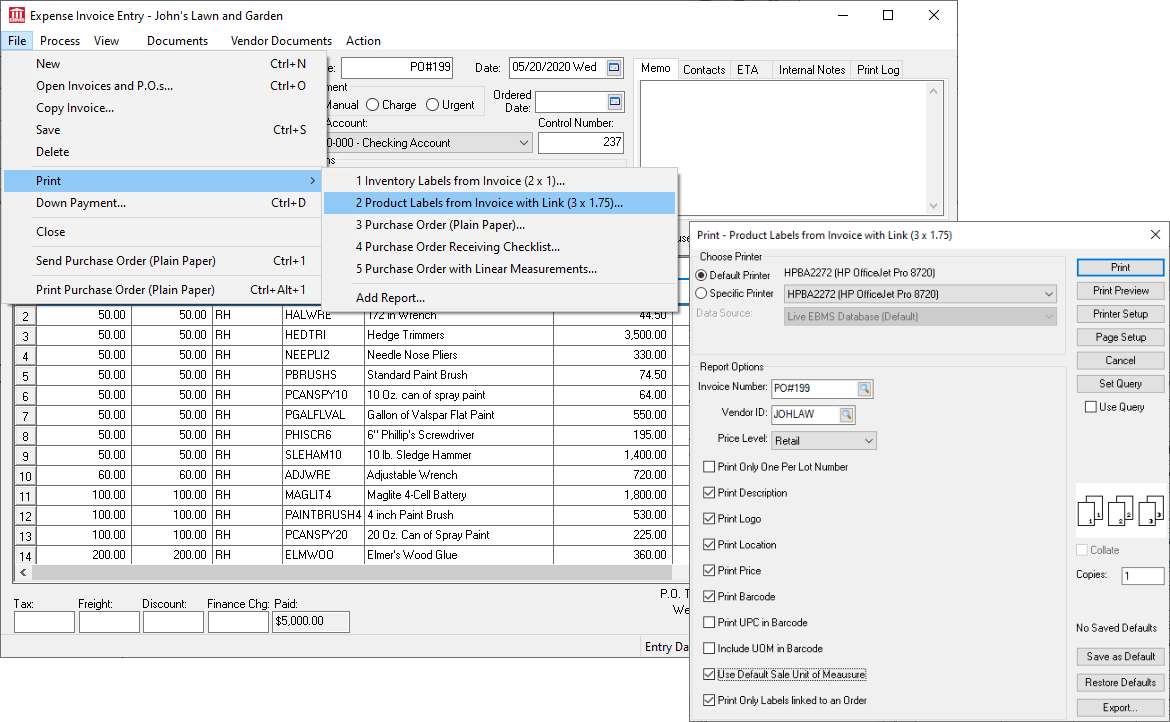
Scan the sales order barcode to open the sales order and then scan the product barcode to mark the item shipped. Review Barcode Overview for details to open a dialog and to populate the shipped quantity.