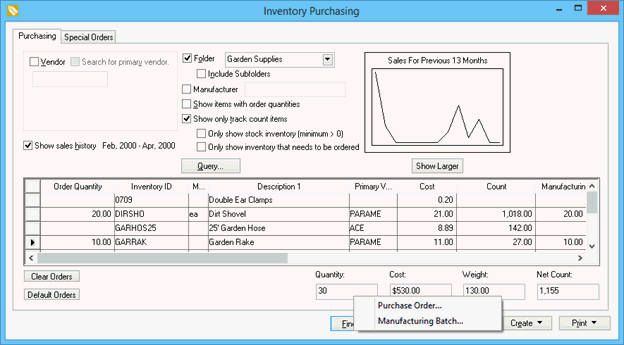Create a new Manufacturing batch by selecting Inventory > Manufacturing from the main EBMS menu.
Enter the Quantity of the Finished
Goods (items scheduled to be manufactured) and the Items Consumed
(raw materials and parts needed). Multiple Finished
Goods items can be scheduled on a common batch as shown below:
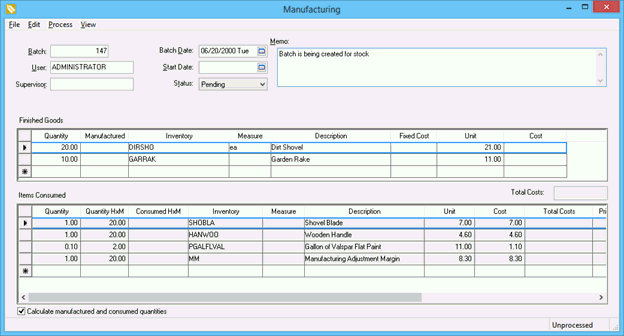
The Manufactured column should be kept blank since the manufacturing process has not been completed. The Quantity of the Items to be Consumed must be populated as well to properly determine the needed materials within the purchasing window. The Quantity list of Items Consumed are conveniently populated from the component list within the Finished Goods inventory items. Review the Components and Accessories > Adding Components to Create an Assembly Kit section for details on creating the Items Consumed component list.
Save the batch and right-click on one
of the inventory items listed in the Finished
Goods list. Select lookup from the context menu and click
on the Count tab as
shown below:
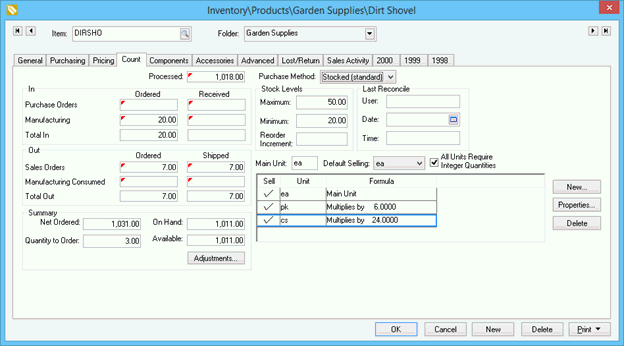
The quantity entered within the Quantity column of the manufacturing
batch is displayed within the In group of the Count
tab. The Manufacturing quantity has the same effect on the
Net Ordered value as a purchase order. Since the Manufactured
column was not populated within the batch, the On hand value
is not affected by the new batch. These values will allow the user
to create necessary purchase orders using the inventory purchasing
tools as shown later in this section.
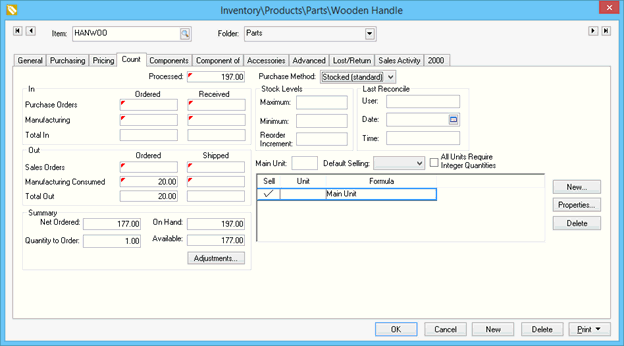
The manufacturing batch example shown above contains 20 finished goods (not shown) and each item manufactured contains 1 of the components shown above. The total of the items to be Manufacturing consumed is 20 shown in the count tab listed above. The raw materials or parts in the Items Consumed list within the manufacturing batch affect the Net Ordered value in the same manner as a sales order.