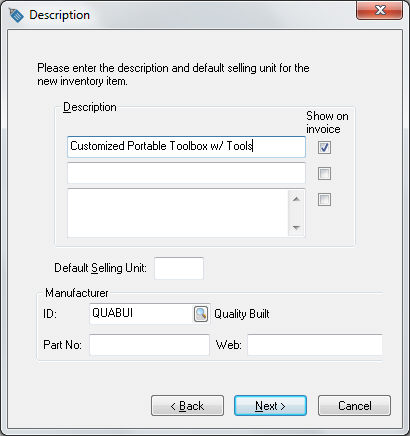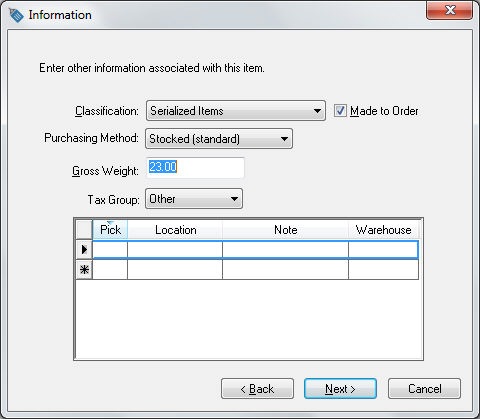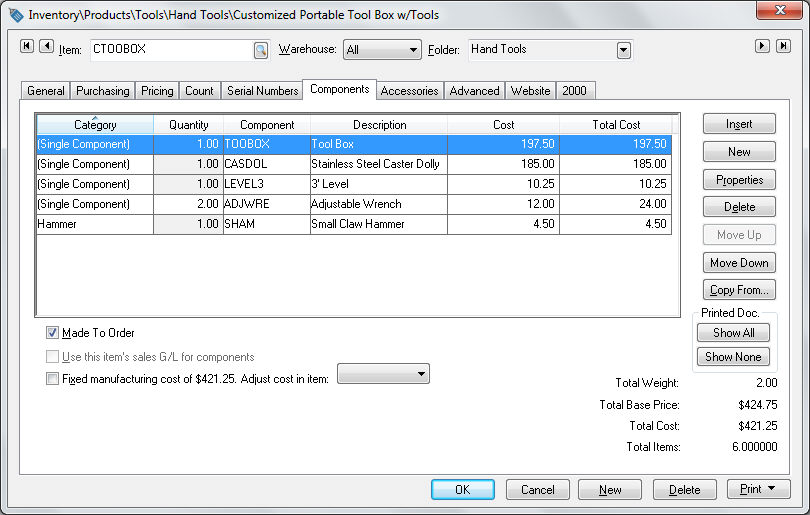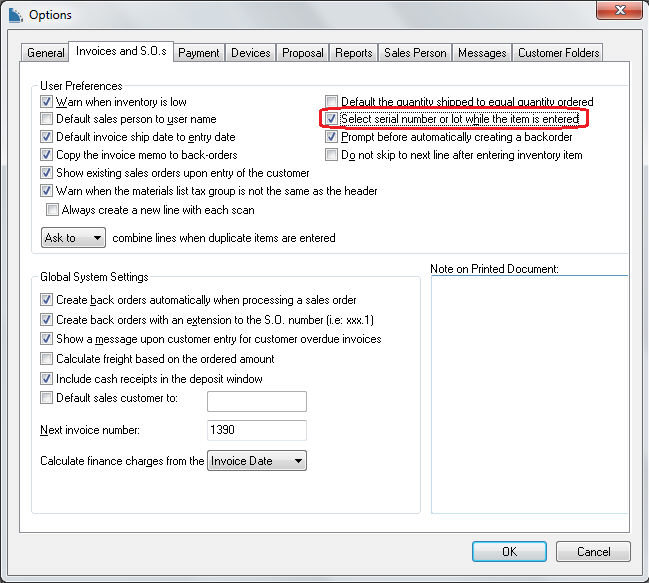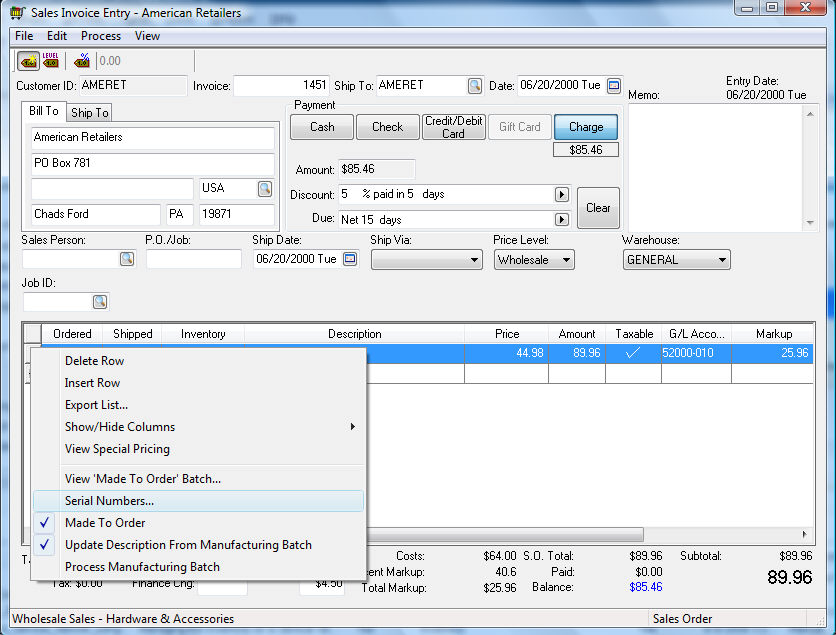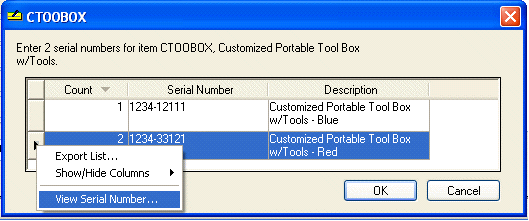Made-To-Order Serialized Items
Serialized items are often used within a Made-To-Order (MTO) environment
so that individual records are created for each item. An inventory
item classified as Serialized Items
is useful for a wide variety of items that may not contain a specific
serial number but need to be tracked after the sale. Manufactured equipment,
storage sheds, or other items can be uniquely identified using a code
or number generated during manufacturing for warranty purposes or other
future repairs or changes. Review the Creating
a Serial Number for more information on generating serial numbers.
Launch the new inventory wizard and select the target
folder for the new kit. Click Next
to enter the Description as
shown below.
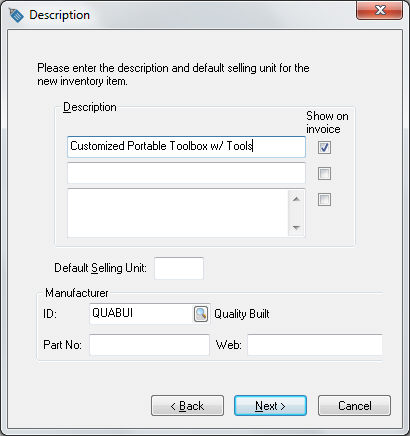
Click on the Next
button to continue.
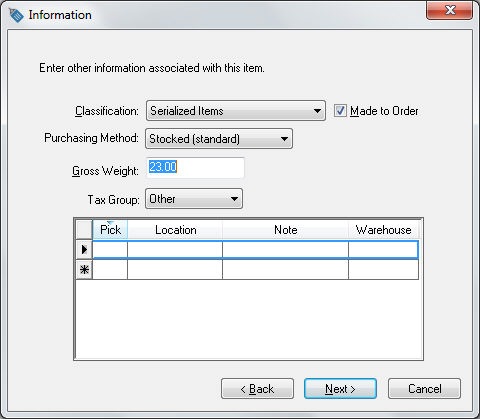
Set the Classification
option to Serialized Items
and enable the Made to Order
option.
Enter the Gross Weight,
Tax Group settings if applicable and click Next.
Enter the Pricing Information or any additional information.
Enter the Item
Code on the last page of the wizard and enable the I
want to view the new inventory now option.
Click on the Finish
button to open the inventory Item.
Click on the Components
tab as shown below:
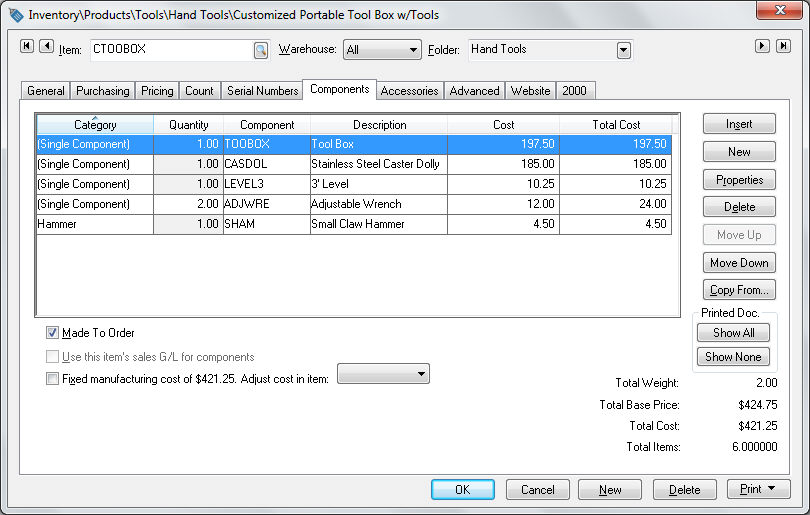
List the parts of the made-to-order portable tool
kit into the Components tab.
Enable the Assembly Kit option.
Review the Inventory
> Components > Adding Components to Create an Assembly Kit
for more details on adding components to an assembly.
The serial number entry dialog will open when the MTO serialized item
is entered into the sales order if the Select
serial number or lot while the item is entered option is enabled.
Go to Sales > Options > Invoices
and S.O.s tab to view or set this option as shown below:
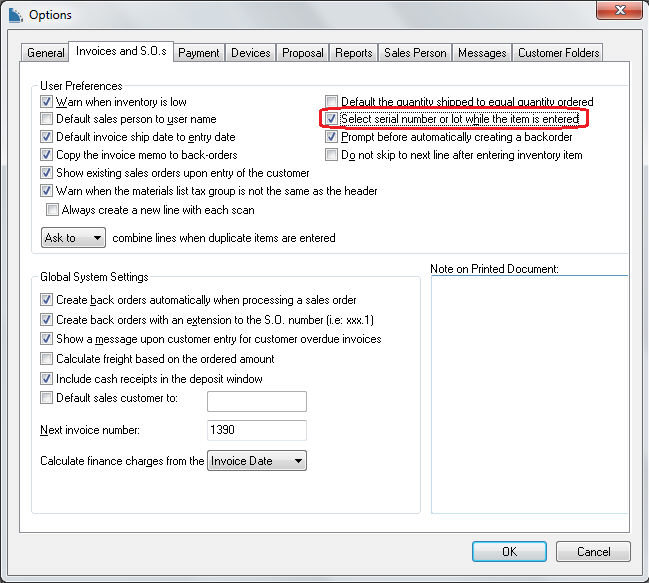
Review the Made-to-Order Kitting
> Overview of the MTO Process and the Made-to-Order
Kitting > Inserting a MTO item into a Sales Order sections of the
Made-to-Order Kitting section of this manual for details on inserting
a MTO item into a sales order or invoice.
Right-click on the serialized item and select Serial
Numbers from the context menu
as shown below:
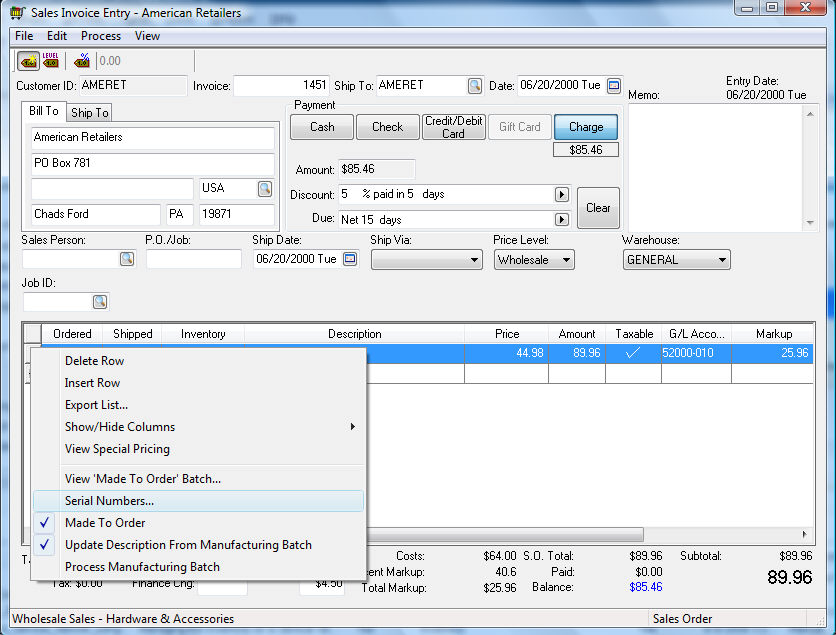
Enter the appropriate serial number for each new serialized item.
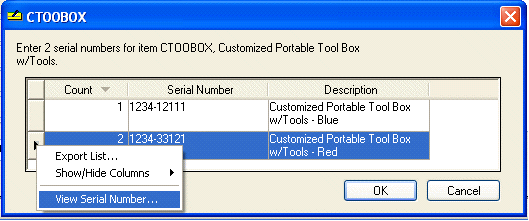
The Description of individual
items can be changed within this dialog. Other details can be entered
into the individual serial number records by right-clicking on the serial
number line and selecting View Serial
Number as shown above. Review the Purchasing
Serialized Items section for more details on entering serialized item
details.
An MTO serialized item will be added to a customer record when the sales
order is processed in the same manner as serialized items that are selected
within the sales invoice window.