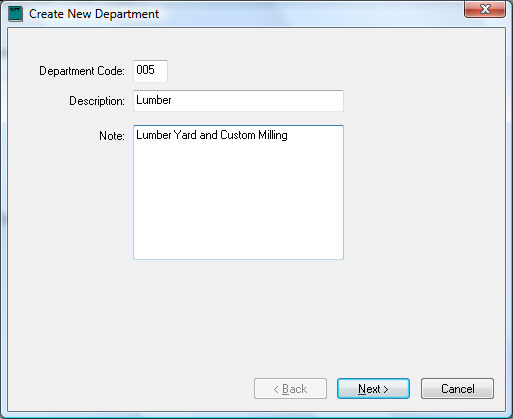
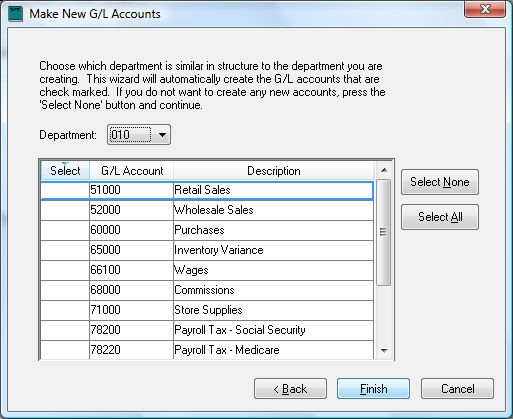
Set up the Department and Profit Center options in if they have not been set or reviewed. Review the Departments and Profit Centers Overview section for details.
To create new departments, take the following steps:
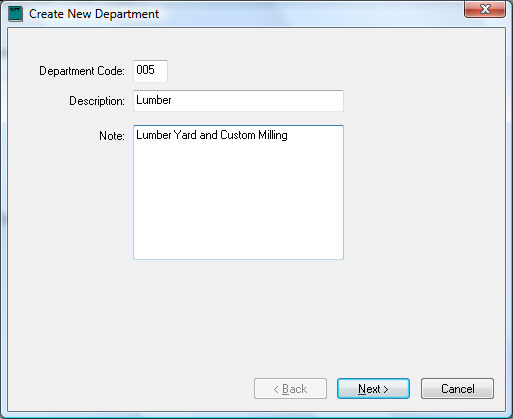
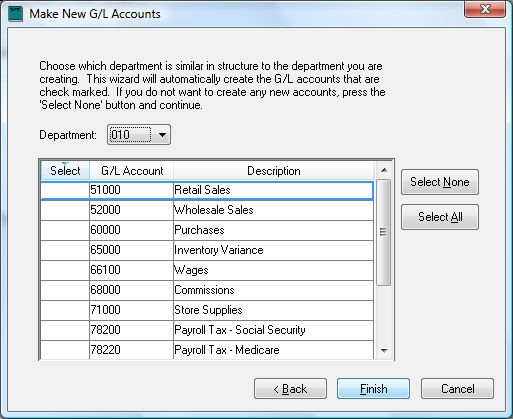
This page is used to easily create a number of G/L accounts with the new department code extension. If this is the first department that was created, the Department entry will show zeros listing all the G/L accounts in the chart of accounts list. Please select only the accounts that you wish to create with the new department extension. If you do not wish to create any new general ledger accounts, press Select None button and click Finish.
If you previously created a department and you wish to create the same set of general ledger accounts for the new department, set the department code to the previously created department, and a list of general ledger accounts will appear in the select box. All the accounts with a check mark in the select column will be created when you continue. To switch the account off or on, click the check mark with your mouse.
EXAMPLE: If you have previously created the department 010 and you wish to create the same set of general ledger accounts, set the Department code to 010 and the wizard will list all the general ledger accounts with an extension of 010. If you wish to duplicate all these accounts, continue by pressing Finish. Press Finish to create department or Cancel to abort.