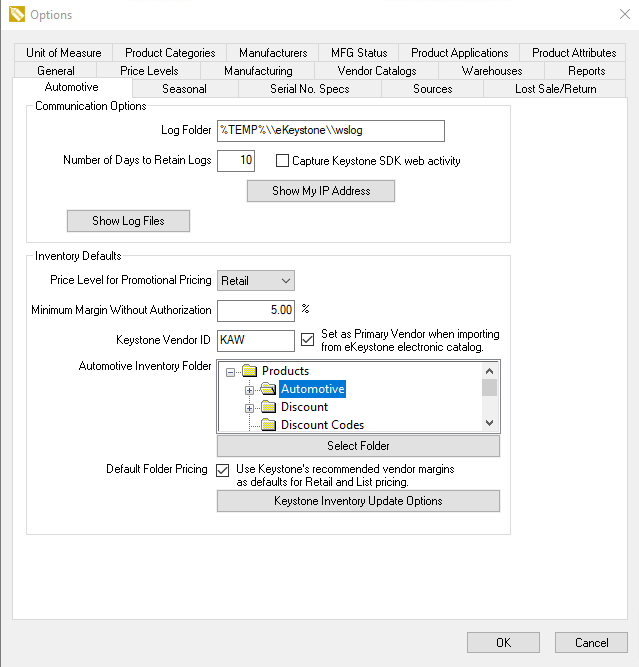
The Keystone Interface options must be configured before using the Keystone Interface tools within EBMS. The following options are accessed from within the Automotive tab of Inventory > Options.
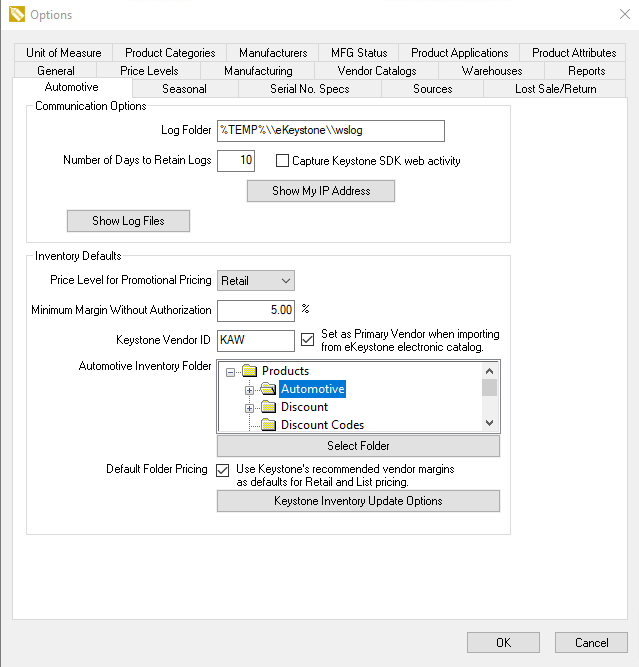
Click on the Keystone Options button to open communication settings specific to Keystone Options as shown below:
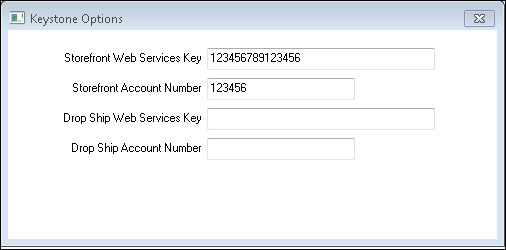
Enter the Storefront Web Services Key. This software key is provided by Keystone Automotive to give access to Keystone web services. This key gives the user the access to eKeystone to place orders, look up parts information, and check stock at Keystone's warehouses. Use the Show My IP Address button to show the current public IP address of the network. eKeystone requires that this information is given to them when setting up the Web Services Key.
Enter the company's Keystone Storefront Account Number. This is the standard Keystone account number.
Enter the Drop Ship Web Services Key if Keystone’s drop ship service is used. This software key is provided by Keystone Automotive to give access to Keystone drop ship web services.
Enter the company’s Keystone Drop Ship Account Number if Keystone’s drop ship service is used.
Return to the Automotive tab.
Enter the Price Level for Promotional Flyers. This option is used to download promotional pricing from Keystone. By default this should be set to ”(All)” so that all price levels are affected by a promotion. The EBMS Special Pricing module must be purchased to use this feature. Review the Keystone Interface > Promotional Pricing section for more details on promotional pricing.
Enter the permanent Keystone Vendor Id which may not be changed on this dialog after it is saved.. When automotive parts are imported from Keystone Automotive, a purchasing record will be created with this vendor, including Keystone's part number. Use the lookup button to select a vendor, or create a new vendor. Review [Finacials] Expenses > Vendors > Adding A New Vendor for more details on creating vendors within EBMS.
Enable Default Folder Pricing to use Keystone’s recommended vendor margins for List and Retail when a new vendor/manufacturer folder is created. Disable Default Folder Pricing to have the margins for a new folder inherit from the folder it is created in. Review the Inventory Items > Changing Inventory Defaults section within the Inventory documentation for more details on inventory defaults.
Open Keystone
Inventory Update Options to setup what should be affected by
Keystone inventory updates.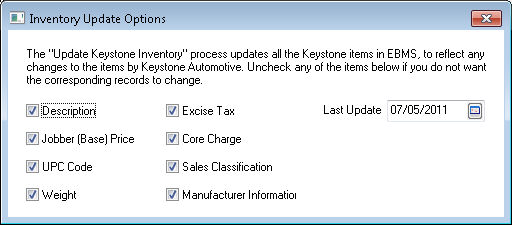
The Keystone Inventory Update Options
indicate the existing inventory data that is updated by eKeystone.
Last Update indicates the date
for the last inventory update file that EBMS downloaded from eKeystone.
Review Introduction > Initial
Setup for the general automotive settings for this dialog.