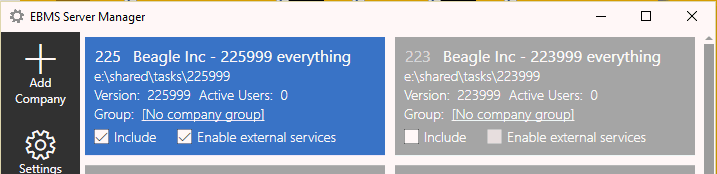
A setting within the EBMS Server Manager program, External Services, must be turned on for the SQL Mirror updates to the flow. Turn on External Services for the company or companies for which there is an SQL mirror.
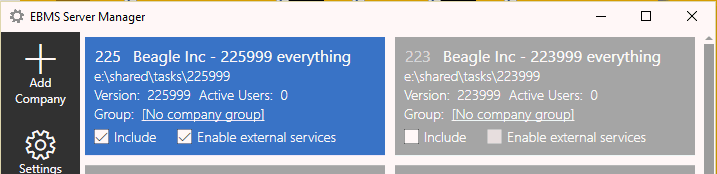
EBMS needs to access the SQL database to perform both the Complete Upload and the continuous export. This SQL Server Connection string consists of the user and database information as created in the Configuring the SQL Server section. Complete the following steps to configure the connection string:
Select from the main EBMS menu.
Enter the following into the Connection String entry: server=[SQL Server Name];Persist Security Info=False;User=[Username];Password=[User password];Initial Catalog=[database name];
Replace the text in placeholder brackets [ ] with the appropriate
values. Example: server=<SQLServer>;Persist Security Info=False;User=<ebms_user>;Password=<ebms>;Initial
Catalog=<EBMSMirror>;
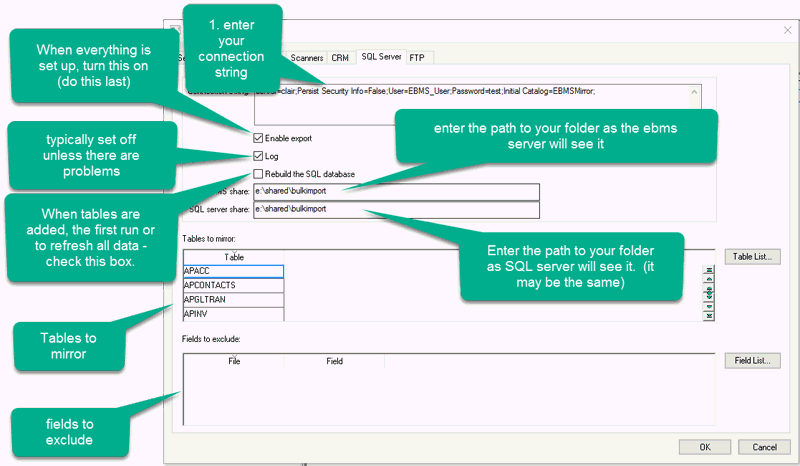
EBMS data tables must be individually selected as tables to mirror. Select by choosing Table List on the File > System Options > SQL Mirror dialog. In the Tables to export to SQL Server dialog, select those tables that are to be mirrored.
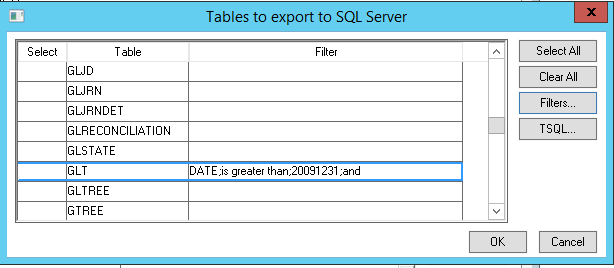
Each table can be filtered to reduce size using an Advanced Query. Visit the Standard Technical > Advanced Query Options section for instructions on these settings.
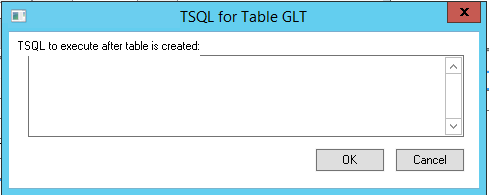
T-SQL statements may be configured in EBMS, if desired, and executed within the SQL database after the table has been created there. This is an advanced feature for which an understanding of SQL is critical.
Note: A Complete Upload is required after each change to the table list.
Certain tables may have sensitive information that should not be exported. Choose the table and fields to exclude in the Fields to exclude from the SQL Mirror dialog. Access this dialog by choosing Field List on the File > System Options > SQL Mirror dialog.
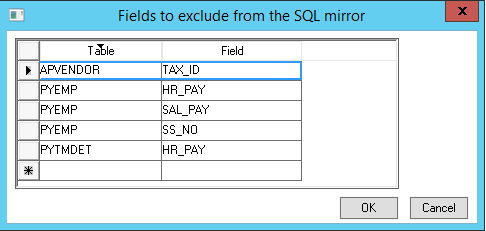
Note: A Complete Upload is required after each change to the field list. Review Upload files for steps to complete this necessary final configuration step.