Upload Files
Complete Upload
After configuration, a bulk upload of data to the SQL Server is required.
Turn on the Complete Upload option
and close the dialog to initiate. EBMS will make copies of the tables
selected for mirroring, convert them to .txt files, transfer those files
to the shared folder on the SQL Server, and then convert them into SQL
tables. Depending on data size this process may take several hours.
It is recommended that a Complete Upload
be completed each time data structure changes, such as when adding or
deleting a table or changing field exclusions.
Upload Individual Tables
The user may wish to upload a specific table for the following reasons:
When a static configuration table is added
to the sync list, such as "ZIP", containing Postal Code
information.
SQL Mirror will never otherwise sync
this table, because will it never detect any data changes
When
full upload skips an individual table due to a temporary failure (e.g.
timeout, network disconnection)
Propagate untracked data changes, such
as data fixes performed by EBMS Support
Complete
the following steps to upload individual tables:
Select from
the main EBMS menu.
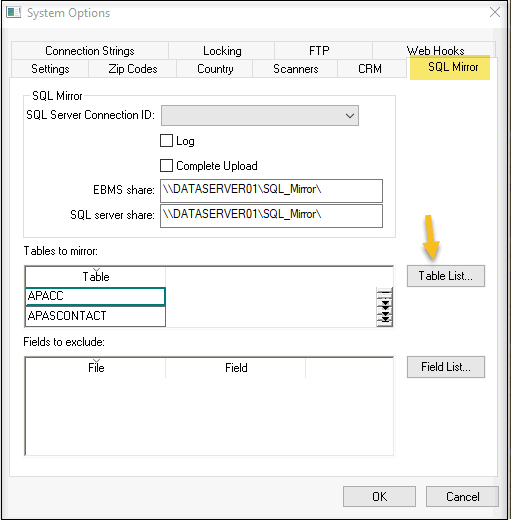
Click Table List to open the complete Tables
to export to SQL Server.
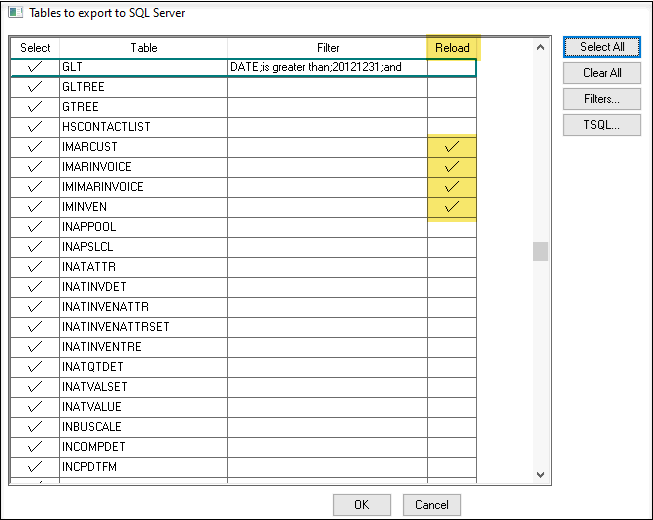
Enable Reload for tables that need to be uploaded again.
This option will refresh the table data on the SQL Mirror.
Click Filters to configure optional DBase expression
limiting the records to be uploaded and synchronized to the SQL Mirror.
For example, in a large dataset with many years of history, only G/L
transactions within the last 5 years will be uploaded. Filtering or a query will reduce the time to initially
load (or reload) a table, as well as reduce the database size - useful
to satisfy the limitations of SQL Server Express edition. Reducing table size in SQL Mirror can potentially
improve reporting performance as well. Review
Set
Query Options for configuration
details.
Click TSQL to add T-SQL statements which will execute
after initially creating or re-creating the SQL table. This
optional is used by the SQL server database administrator.
This
gives the DBA opportunity to add indexes, triggers, full-text search
and other DDL statements appropriate to the anticipated reporting
workload.
Click OK to save settings. The timed synchronization process will
notice this change at its next synchronization interval and reload
the table, creating it on the Mirror as needed. After
the reload has been completed, the check box will be cleared.
If
these tables are replaced in the future from an external source, the operation
should be repeated. This will refresh the table data on SQL Mirror,
replacing the previously uploaded data.
Enable Export
EBMS will push any database changes to the SQL database every few seconds.
Turn on the Enable Export option
to start this process. It can be left on always for those companies for
which an SQL database is configured and a mirror is desired.
Notes:
After changing the table list or the fields list, a Complete
Upload is recommended.
Performing a Complete Upload
will delete the SQL database tables and re-add them in SQL
If the system finds fields have been added or dropped in EBMS,
it will drop and re-add the table in the SQL Mirror
If the system finds data problems in the mirror process, it
will drop and re-add the table in the SQL mirror
Enable export will
work as soon as it is checked and saved. It is advisable to double
check the setup before turning it on.
Technical Information: Administrators may access the DBEXCHG.dbf
EBMS database table to observe the SQL export files waiting to be exported.
The SQL Mirror keeps track of the last record successfully sent and checks
every few seconds to see if any new ones have been added.
Verbose Logging
Only use the Log option when
troubleshooting. This will write a log to the Logs.dbf EBMS database table
every time the export event is triggered, as well as increase the detail
that is written to the Diagnostic logs accessible from the EBMS Server
Manager.
Every time EBMS sends information to SQL a log of the event is written
to a text file. Administrators may monitor this detail by opening the
EBMS Server Manager program and choosing the View
Logs  option. The log
files found here are very helpful in determining the status of complete
uploads and export status.
option. The log
files found here are very helpful in determining the status of complete
uploads and export status.
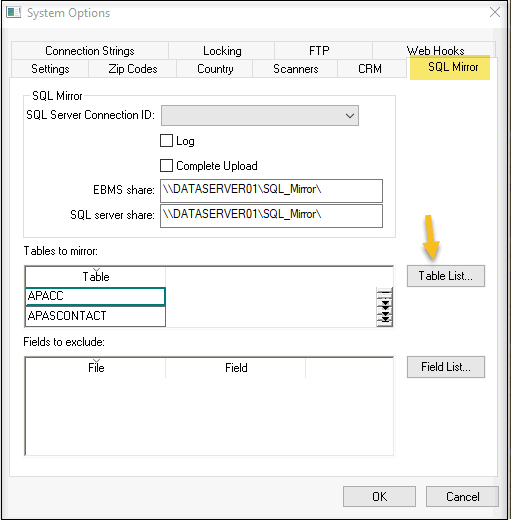
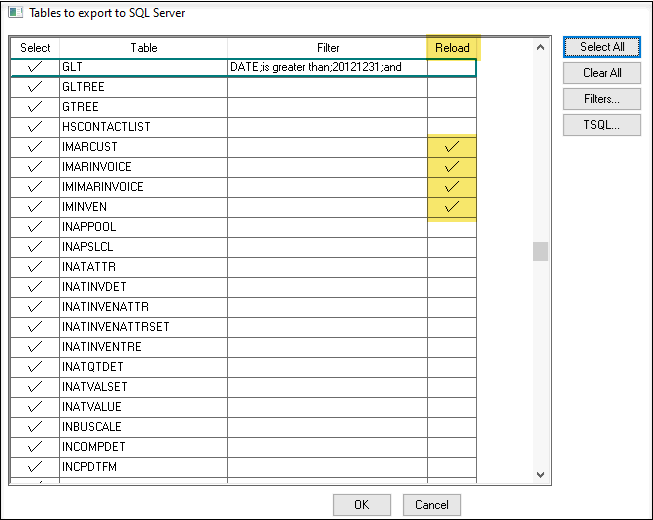
 option. The log
files found here are very helpful in determining the status of complete
uploads and export status.
option. The log
files found here are very helpful in determining the status of complete
uploads and export status.