
The EBMS Data Synchronization Service facilitates the internet communication between EBMS on the local computer and the EBMS web server. This allows the content on the ecommerce website to be uploaded from EBMS. Web orders from the shopping cart are also downloaded into EBMS as sales orders. The communication is encrypted to ensure the security of the data.
At the time a customer or inventory item it changed in EBMS locally it is then queued to be uploaded to the web. In the same way, at the time a customer account is created or an order is placed it is queued to be downloaded to the local EBMS software. Normally changes are synced every 20 seconds. Larger files, such as PDFs or images, can take longer to upload. Changes must be saved within EBMS before data is communicated to the web.

The sync tool uploads inventory item information, customer account data, shipping settings, and payment options. Review the following sections for more details on entering this information within EBMS:
Review the Creating Website Content > Listing Products section for more details on entering product details.
Review the Configuring the Shopping Cart > Customer Accounts section for more information on price levels, terms, and login details.
Review the Configuring the Shopping Cart > Shipping Options section for shipping option details.
Review the Configuring the Shopping Cart > Payment Options section for payment option setting details.
The sync tool downloads the orders from the website shopping cart. Review the Processing Orders > Displaying and Printing New Orders section for details on viewing orders placed on the e-commerce website.
The synchronization tool is running in the background at all times on the server computer as the Data Synchronization Service.
To view the status of the Data Synchronization Service, launch the Web Update Administration from C:\Program Files(x86)\EBMS\WebUpdateAdministrator.exe. The Synchronization progresses through each action, pushing and pulling changes to the server.
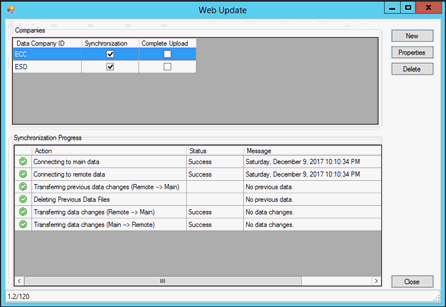
To setup the eCommerce website the user will need to enter the sync properties. Select New to setup a new company or select a company and then select the Properties button.
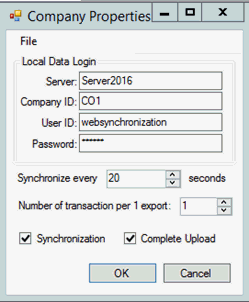
The Server is the name of the EBMS server.
Company ID is the three character unique ID assigned from the EBMS company administrator program.
User ID and Password is the user designated for the sync service. This is a setup in EBMS > File menu > User Management. A new user must be created and designated for the web sync.
Synchronize every XX seconds checks for changes every specified time period. 20 seconds is the recommended time period.
Enable Synchronization to turn the sync service on. This enables changes to be synced to and from the website.
Enable Complete Upload to push a fresh copy of the EBMS Data to the Web Server. A complete upload must be done when a website is first setup. After the complete upload is finished, the Complete Upload option is automatically turned off and the service only synchronizes changes again.
Click OK to save changes.

Each action, status, and message will be shown in the Synchronization Progress section. When the sync is successful the status of the Synchronization Progress is shown as all green.
If the sync service stops for any reason, a descriptive message will be displayed and EBMS support is automatically notified.
In the event the Synchronization Service cannot download a file due to a sync conflict, the Synchronization Status Debugger can be launched from the EBMS File menu to preview the data and resolve the conflict.
Within EBMS select File > Synchronization Status. Select a device and click Resolve Error button.
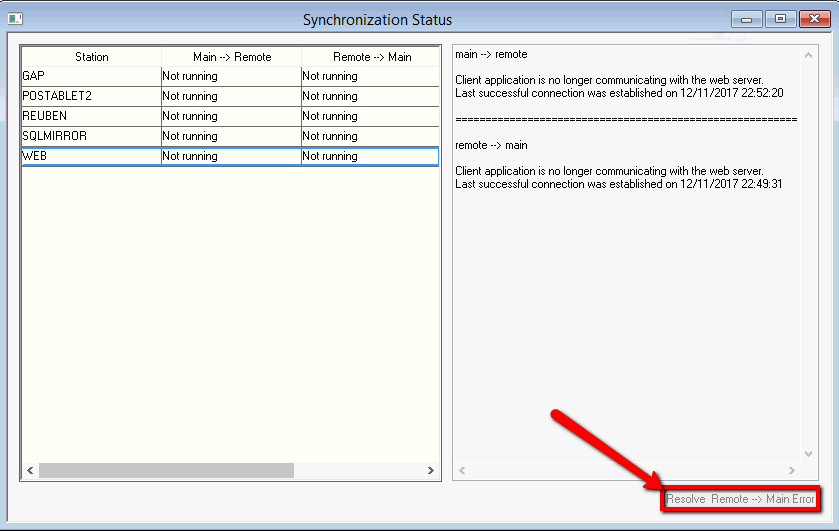
The dialog will step the user through the fields needed for the sales order entry and direct the user to the field producing the error. This allows the user to correct the field that is producing the error.
Contact support for assistance in resolving the error.