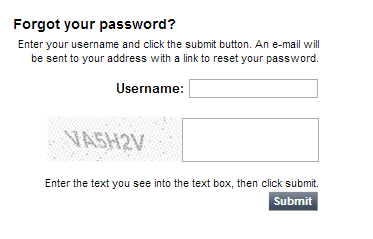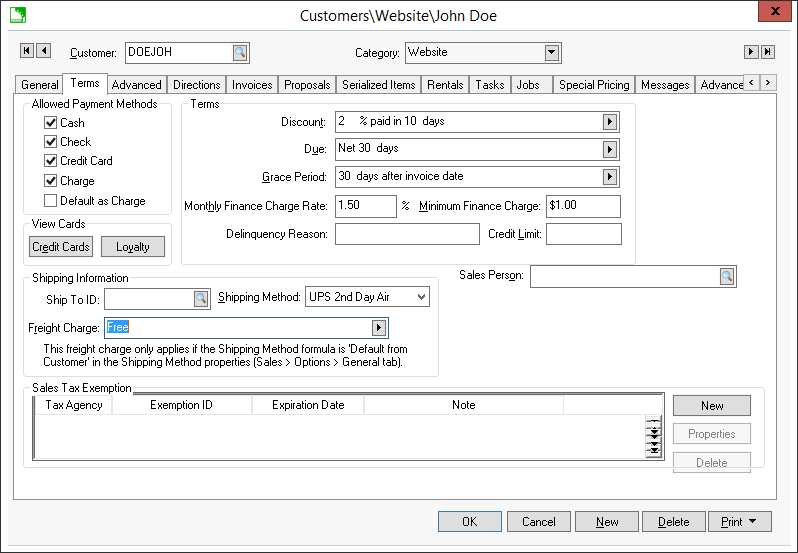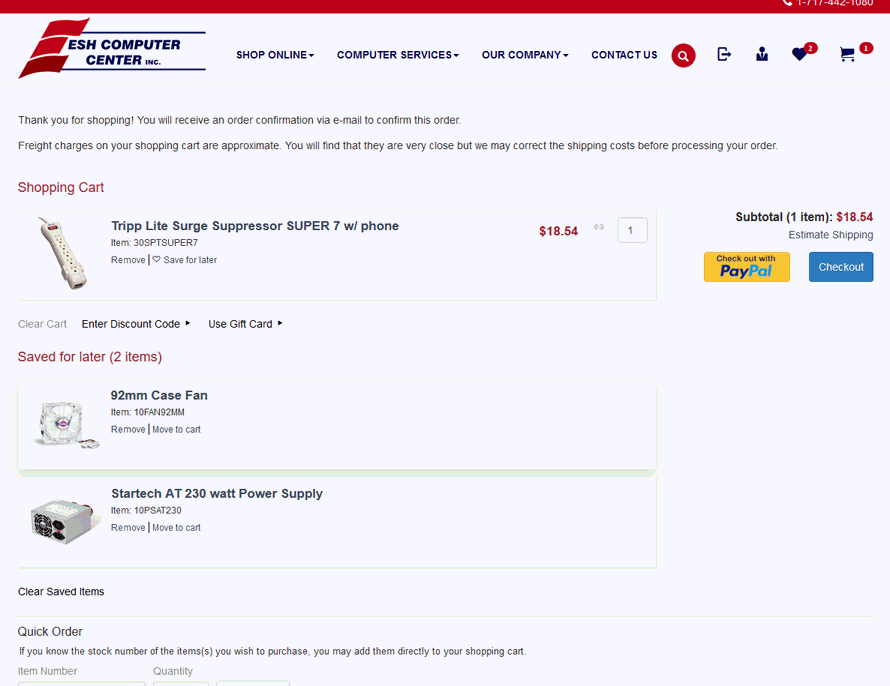Customer Accounts
Customer accounts can be created to identify the customer and customer
information. Price levels, terms, default shipping method, saved credit
cards and other settings are managed within the customer. Customer
accounts can be created within EBMS or from the website.
A generic customer account is used when the web user does not log in
using a customer account. Review the Configuring
the Shopping Cart > Creating a Generic Customer section for more
details on the generic customer account options. Note that a generic customer
must be setup before website information can be viewed.
Website pricing, available products, and shopping cart settings can
be controlled from the customer record. For example, the retail price
may show on the web until a customer with a wholesale account logs into
the site. After logging in, the wholesale account will not see the retail
pricing. The customer's user name and password will be stored within the
customer record. Review the Advanced
Options > User Created Customer Accounts section for the option
to allow the customer to create an account online.
Complete the following steps to create or change user information including
the user's user name and password for a customer:
Open a customer record within EBMS
and click on the Website tab
as shown below:

Click the New
button to create a new login account or click Properties
to view or change an existing account as shown below:

Enable the Approved
for option to activate the users e-commerce account. This
option can be disabled to temporarily inactivate the account.
Enter a User
name. The customer's e-mail address is often used for the
user name.
Enter the Password.
This field is not hidden unless the user security restricts this
information. Review the Getting
Started > Security section of the main EBMS documentation
for more details on restricting this field within EBMS.
Recovery
Key - is automatically generated by a web customer
selecting Forgot your Password?
from the website cart or login pages as show below.
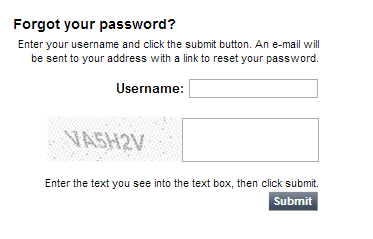
The Username is matched
to the EBMS customer account and a password recovery key is automatically
emailed to the web customer with the recovery key included. The
recovery key is stored in EBMS until the web customer successfully
changes their password.
Select the appropriate web Group. Review the Getting
Started > Customer Group Settings section for details on
this setting.
Click OK
to save.
Multiple user accounts can be created
for the same customer for a common website. Repeat the steps
above for any additional accounts. The User
name and Password can
also be created by the user if the Allow
web user to create a new customer option is enabled in Sales > Web > The address
of your website. Review the Advanced
Features > User Created Customer Accounts section for more
details on managing account user names and passwords.
Enter a Login
message
to customer that will appear when the user logs into the website.
Special messages and advertisements for a specific customer can be
placed within this Note.
Enter a Shopping
cart message that will be displayed below the shopping cart
during the checkout process. Complete the following steps to filter
down a customer message to all customers or a group of customers:
Go to Sales
> Options and click on the Customer
Folders tab.
Highlight the root folder for
all customers or a folder group and click on the Edit
Defaults button.
Click on the Website
tab to enter the Customer message.
Enter the Customer
message and then filter down the message. Review the Standard
Features > Change Defaults, Filter Down Data, and Globally
Change Data section of the main EBMS documentation for more
details on filtering down data.
Click OK
to save settings.
Customer Account on Website
The website customer has the option to login with their
customer account from the login page and checkout page.


All product pages will reflect the product price level
selected on the customer's account in EBMS. This is useful when a website
customer buys product at a different price level than the general public,
such as wholesale. Go to Sales > Customers
> Customer Record > General tab > Price Level dropdown
to specify the correct price level.
The customer specific payment types and terms indicated
on the customer record in EBMS are listed at checkout. This can include
Charge on Account and Due options. Saved Credit Cards can also be used
from the website. Go to Sales > Customers
> Customer Record > Terms tab to set account options. View
the Payment Options section for more
details.
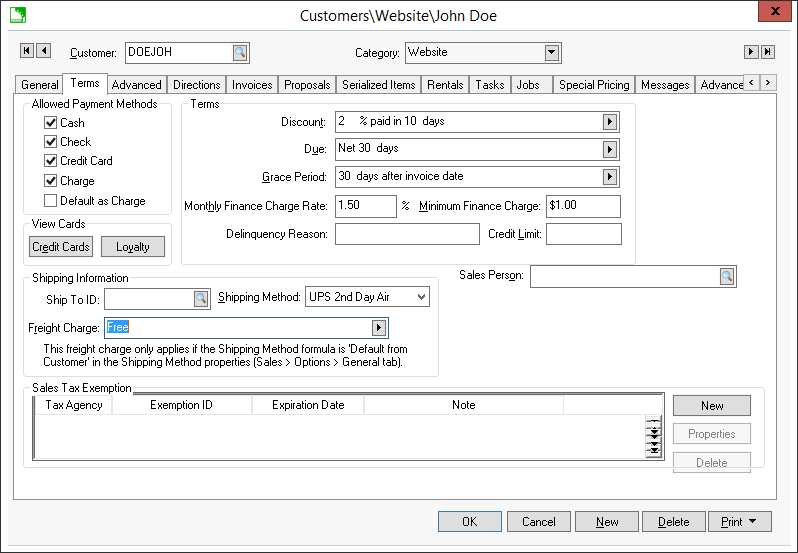
Billing and shipping information is defaulted at checkout
using information on the customer account General
tab. The Default Shipping Method
is also selected by default. This shipping method can be changed by the
user on their account page.
The website customer can add and edit account information
from the website.

The Profile is
used specifically when commenting on blog posts. To add a profile image,
select Upload New Image. Select
an image from your computer and select Upload
New Image. Add profile information by clicking on About
Me and adding a paragraph. Select Save
when finished. This information is stored in EBMS under the customer record
> Website tab > Blog Profile.
All Personal Information
can be changed by clicking on the information and typing to replace. Change
the information and click Save.
The information shown and changes made are reflected on the general tab
of the customer record in EBMS.
The Login Information
username and password can be changed by the website user. This information
is stored in the Website tab of
the customer record in EBMS.
Saved Credit Cards
can be removed by the user on the account page. These Credit Cards can
also be viewed from the Terms
tab on the customer account in EBMS.
Items Saved for Later
A website customer may choose to save an item to purchase
at a later date. Click Save for Later
from any item page or from the cart page.

Items will be shown on the account and cart pages as Saved for later.
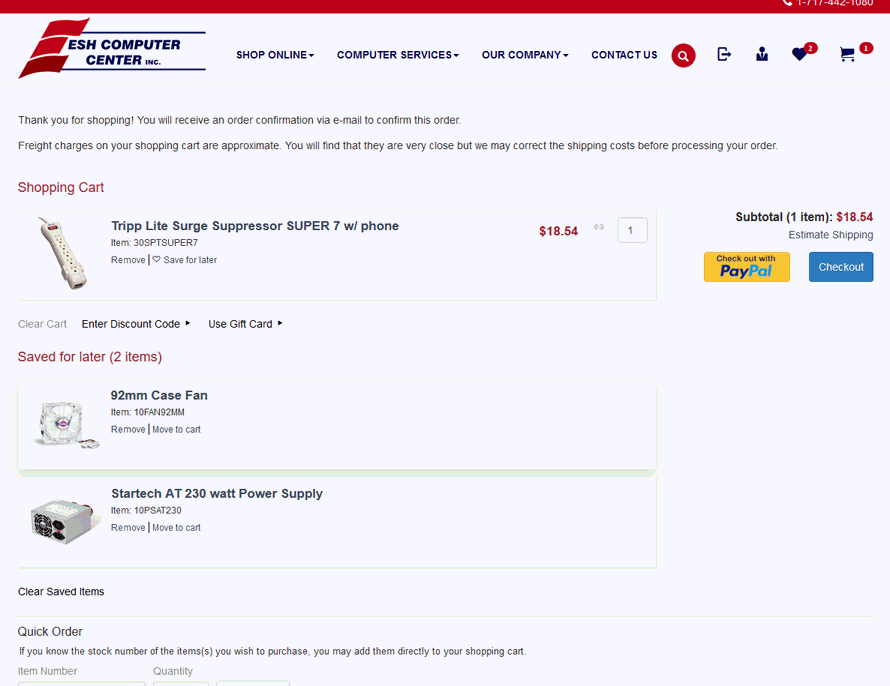
Note that a customer must be logged in to use this feature.
EBMS can be configured to allow web users to create EBMS
customer accounts from the website.
Review the Advanced
Features > User Created Customer Accounts section for more details
on user created accounts and managing account user names and passwords.