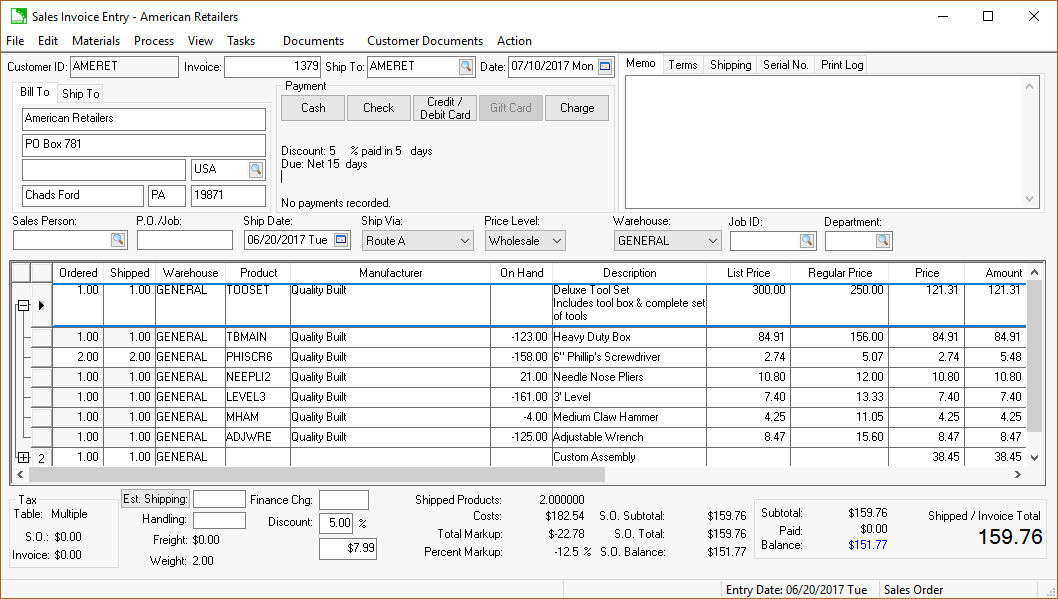
A sales order should be entered in EBMS when a customer places an order. Entering the list of inventory items within a sales order will prompt the user to ensure that stock levels are sufficient to fulfill the order. The Ordered quantities should match the customers purchase order amount. The Shipped quantity within the sales orders should be populated only when product is pulled from inventory. Review the Purchasing > Inventory Purchasing Window section of the inventory documentation for more details.
A sales order can contain a list of materials that is priced as a group as shown below. The materials list can be manually entered or imported from a component list. Review the Materials Lists section for more details.
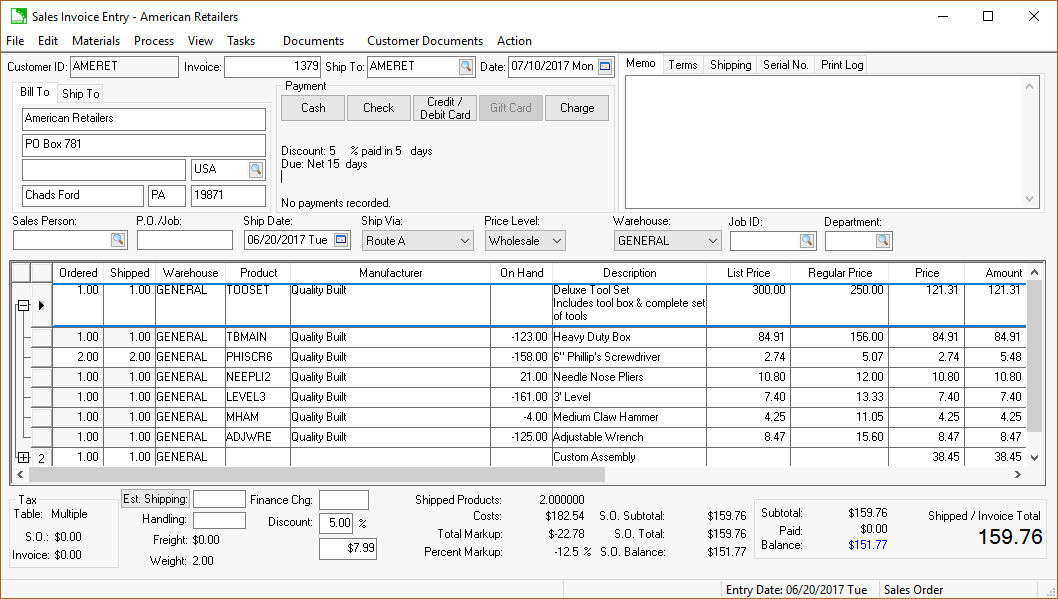
A sales order is the same as an unprocessed sales invoice. When a sales order is processed, transactions are posted to general ledger files, customer history files, and inventory history files. A sales order is similar to a manually written sales slip that has not been taken out of the bill pad and given to the customer. A sales order can be altered without voiding any transactions. Items can be added or taken off a sales order freely. Sales orders are often used when a customer ordered an item but did not yet receive the item. When a sales order is saved (by selecting File > Save on the sales order menu), but not processed, the inventory items are recorded in the inventory window. Go to Inventory > Product Catalog > Count tab to view the amount ordered. The SO Ordered and Shipped fields record the quantity of inventory items on sales orders. When the sales order is processed into an invoice, the Count amount within the Inventory Count tab is incremented and the SO fields are decreased. There are different options to set in Sales > Options > Invoices/S.O.s that will allow back orders to be created automatically when the entire order has not been shipped or invoiced. Learn more on these items by reading the following sections on sales orders. Review the Invoices > Processing a Sales Invoice section for more details on converting a sales order into a sales invoice.
The details of a sales order including pricing and quantity can be altered until the sales order is processed into a sales invoice. Review the Recalculating Pricing section for more details on changing prices.
Review the Viewing and Changing Sales Orders section for more details on accessing open sales orders.
Down payments can be applied to a sales order. Review the Customer Payments > Down Payments section for more details.
Review the Product Catalog > Sales Activity section of the Inventory documentation for details on how to get a list of sales orders that contain a specific inventory item.
The Print Log tab enables an EBMS user to quickly view any reports which have been printed for a given customer on a specific sale. Review the Standard Features > Print Logging section in the Main documentation for more details on the use and benefits of this tab.