Select from the main EBMS menu.
Click
on the Task Types tab and
click on the New button to create a new time off task type.
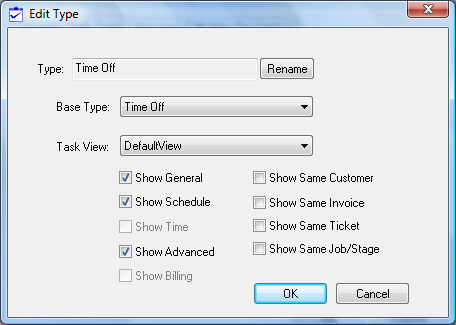
Enter a take Type ID as shown above.
Select the Time Off Base Type.
Select an appropriate task view.
Enable the Show Schedule tab option. The use may want to also enable the Show General and Show Advanced options to display the general and advanced tabs. The other show options should be disabled.
Click OK to create the task type.
Set the appropriate task defaults. Review the Getting Started > Creating Task Types and Defaults section for more details on these settings.
Launch the new task wizard from the task list. Review the Creating an Open Task section for more details on launching the new task wizard.
Select
Edit > New from the EBMS
menu to launch the following dialog:
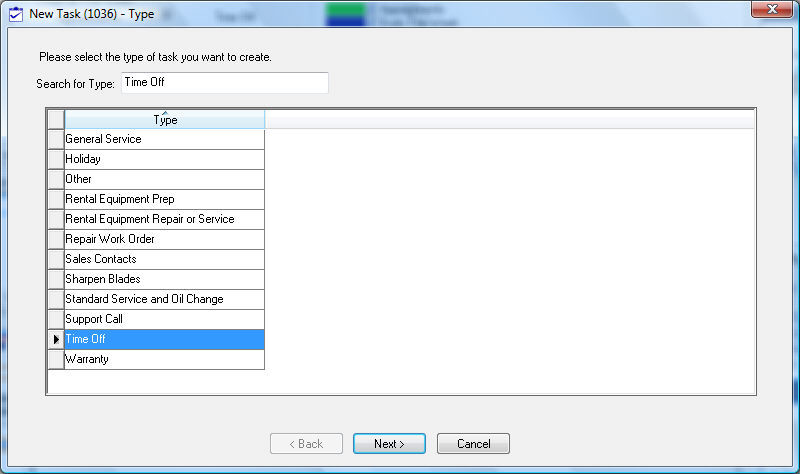
Select
the time off task type and click Next.
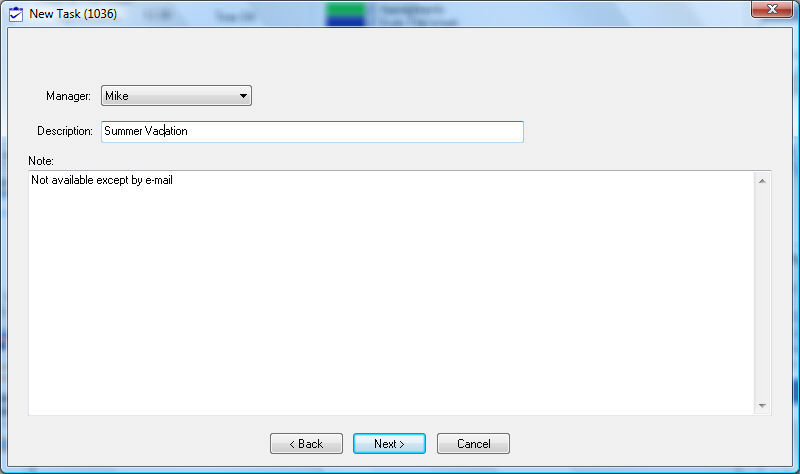
Enter
an appropriate Description
and any optional Note. Click
Next to continue.
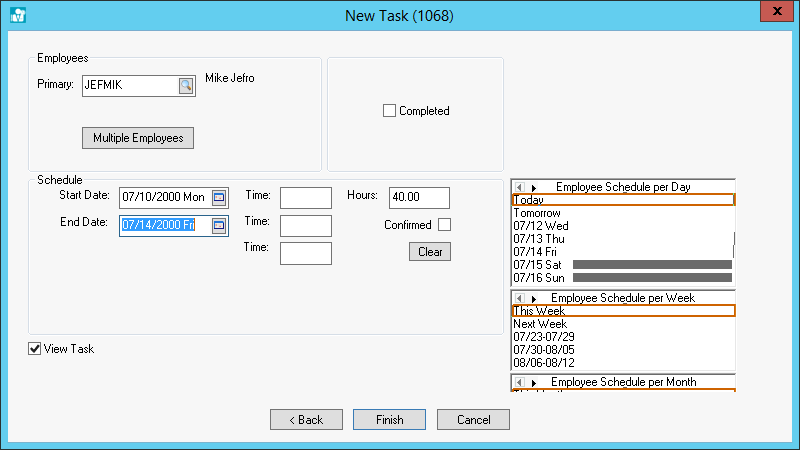
Enter the Primary employee that is being scheduled. Review the Scheduling Multiple Employees section for instructions on scheduling multiple employee's vacations at the same time.
Enter the appropriate Start Date and End Date to schedule the time off.
Enter the number of Hours that are reduced from the normal scheduled hours.
Click the Finish button to complete the time off schedule.