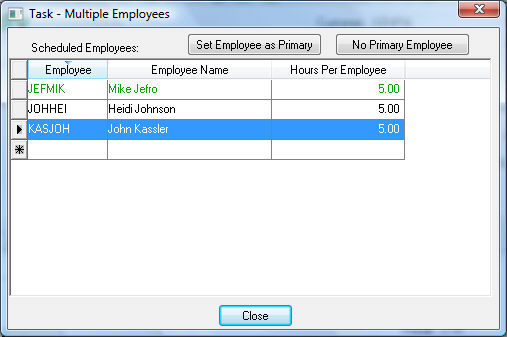
Most tasks or work orders are assigned an employee who is assigned to the task and is responsible to complete this task. The Employee entry does not require an employee ID but in most cases the employee ID is import in the scheduling process. The employee records are crated within the payroll system of EBMS. Any time that is recorded on a task or work order is recorded within the payroll's timecards system. Subcontracts or non employee technicians can be setup within the payroll system of EBMS without creating a standard payment or processing employee deductions. Review the Workers > Entering New Workers section for details on creating employee records.
Multiple employees can be assigned to the same task or work order. This feature should only be used for a group of employees working in a task. Multiple tasks should be create when multiple employees are assigned a task that varies in responsibilities or schedules.
Do not use multiple employees on the same task in the following situations:
Multiple employees are involved in a task but have different responsibilities
Multiple employees are assigned a task but amount of time or schedule is not identical
Use the multiple employee feature in the following situation
A team of employees are assigned a task
A task is passed from one employee to another.
Select from the main EBMS menu and open a task or work order.
Click on the Schedule tab.
Enter the main Worker into the Primary entry.
Click
on the Multiple Employees button
to enter a list of employees.
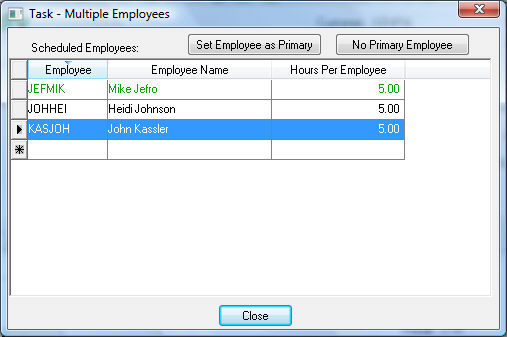
Enter the Worker Id for each individual that is working on the task as a team. The dialog also displays the Hours Per Worker.
The primary employee is the only employee ID that will be used within Search Lists although every employee is recorded within the schedule charts and schedule views. Click on the Set Worker as Primary to change the primary employee option. The user can click the No Primary Worker option to remove all employees as primary employee.