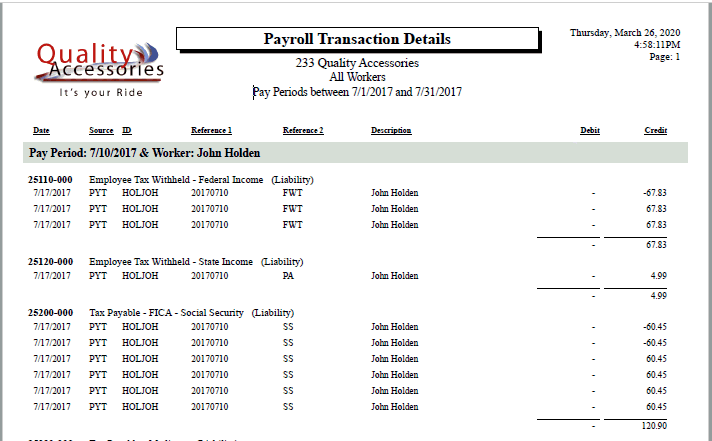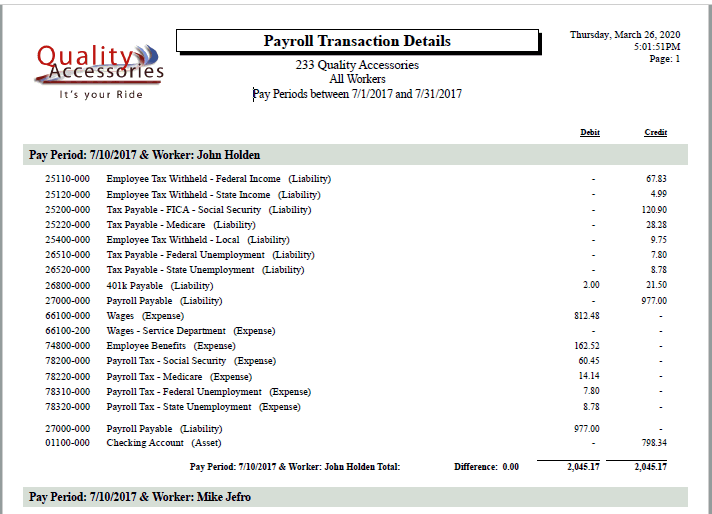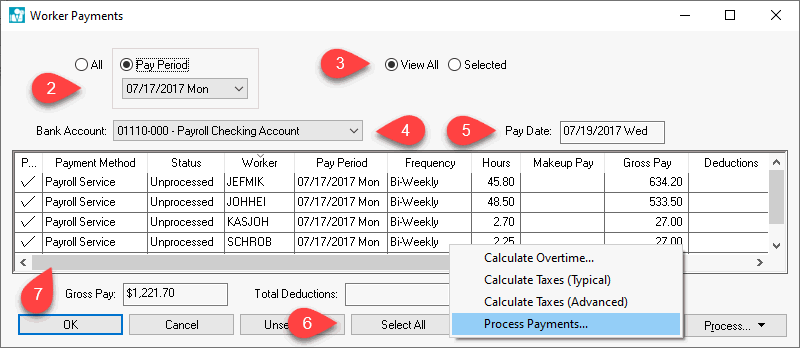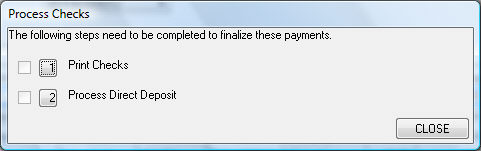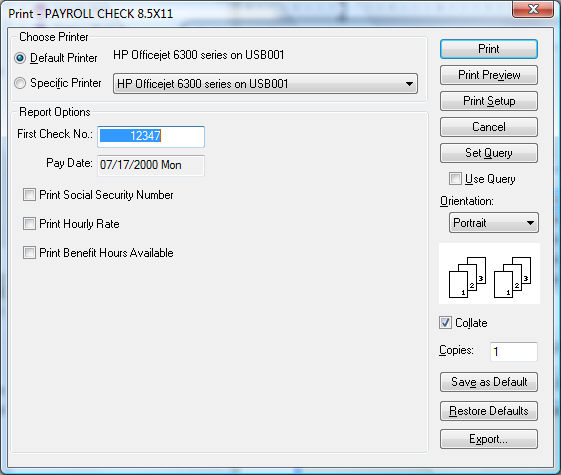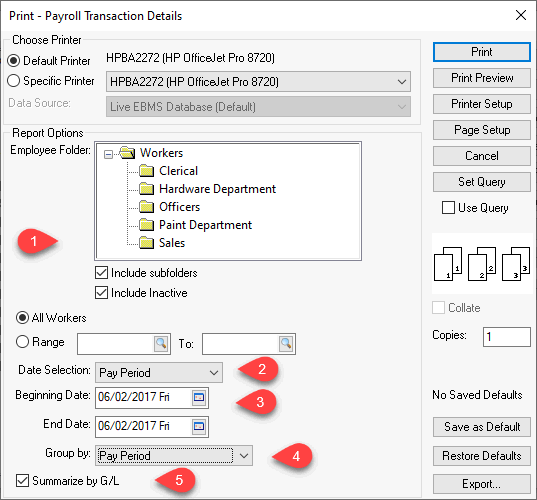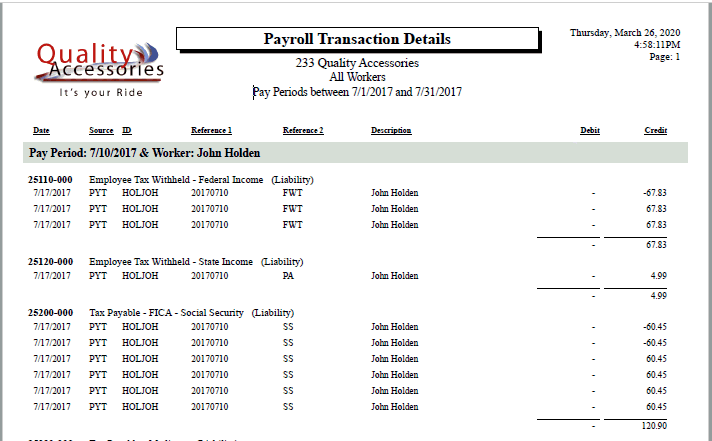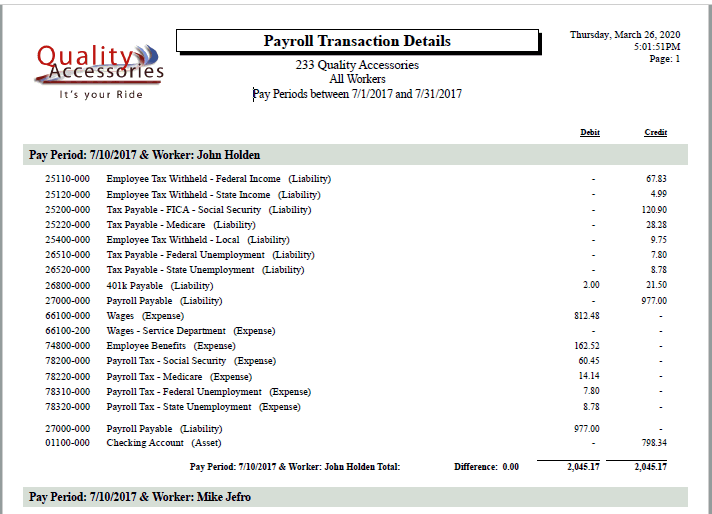Process Payments
EBMS contains the tools to process labor payments using a variety of
methods including pay checks, direct
deposit, 1099 subcontractor payments, 3rd
party payroll payments, and no
payments at all. The following steps contain instructions to
make payroll payments. Click the hyperlink for instructions on alternative
payments.
Take the following steps after all timecards have been entered and verified
and it is time to calculate and process worker payments:
- Go to Labor > Worker Payments
and the following window will open:
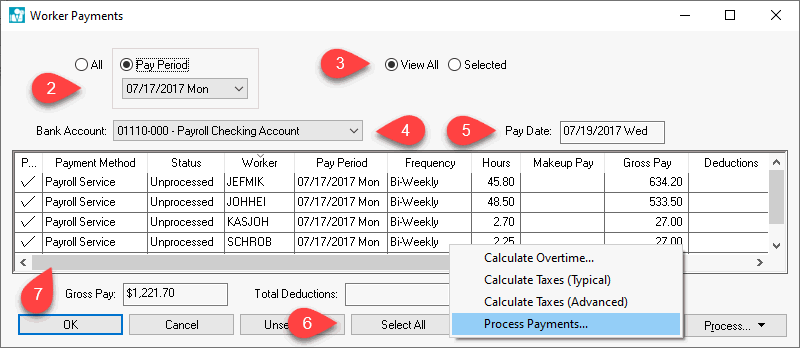
- Select the appropriate Pay Period
to show all timecards within a specific pay period.
- Click the switch in front of View
All to show all the timecards.
- Make sure the proper Bank Account
is selected. It can be changed using the drop down box to the right
of the Bank Account Field.
- The Pay Date is the date
printed on the paycheck and is the same for all paychecks within a
pay period. The Pay Date is set when the Pay Period is created. EBMS
allows the user to generate a paycheck for an employee before all
other timecards are entered but the check date for both the employee
that was paid early and the other employees is the same. Review the
Open New Pay Period section
for more details.
- To select all the timecards for payment hit the Select
All button at the bottom of the window. To select each employee
timecard individually, click on the timecard with a mouse, which will
put a check mark in the first, or Pay
column.
- The Payment Method column
determines if employee payment processing will generate a paycheck
or a direct deposit notice for the employee. This column can be ignored
if payroll is not processed using the direct deposit option. Review
the Direct Deposits > Worker
Configuration for more details on ACH
direct deposit processing.
- Processing payments consists of the following steps:
- Calculate Overtime: Review Calculating
Overtime for instructions to calculate weekly or daily overtime
for hourly and piecework workers.
- Calculate Taxes: Review Calculating Taxes to options
when processing or view taxes and other deductions.
- Process Checks - Click on the Process Checks option of the
Process button menu again after all taxes have been calculated.
The following dialog will only appear if the Payment Method setting
for any employee is set to Direct Deposit:
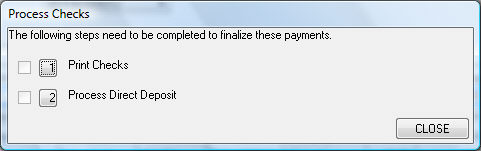
- Click on the Print Checks option if the dialog shown above
appears. Review the Direct
Deposit > Processing Direct Deposit Pay section for more
details on processing direct deposits.
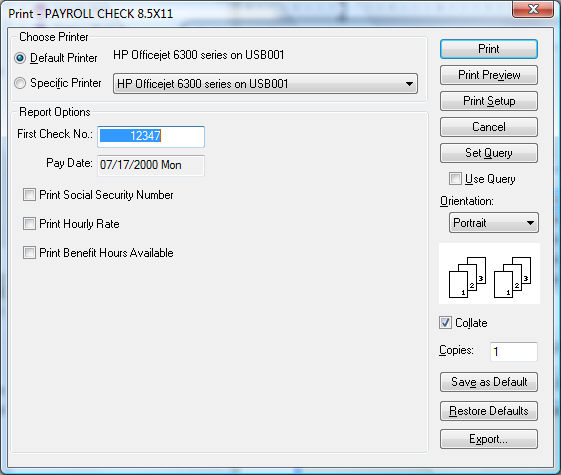
- Verify the First Check No and click print to generate paychecks.
The user will be prompted to verify that the first check printed
properly and again when all checks have printed. Do not click
Yes to confirm that all checks have printed correctly until the
paychecks have all successfully printed.
- If you click Yes all
the timecards will be processed and the general ledger transactions
will be created. If the checks did not print properly click No and a Check
Confirmation list will appear:
- Remove check marks in the Printed
column for all paychecks that did NOT print properly by double
clicking on appropriate check. All paychecks that have a check
mark in the printed column will be processed and the timecards
will be marked paid. By removing the check mark, the timecard
will not be marked paid and transactions will not be made. To
reprint paychecks return to Employee
Payment screen and start over with step one.
- Click OK when only
the checks that printed properly are checked. Click the Cancel button to cancel the
entire check run.
Note: All payroll transactions
should be posted before processing payroll. The user will be prompted
during the process step to post transactions. Employee payment
and tax history is updated during the post procedure.
Financial Transactions
Payroll transactions can be reported based on the pay period ending
date or the pay date. Review report options by selecting
Reports > Labor > G/L Transactions
from the main EBMS menu. A recommended report
to generate various transaction information generated by the Payroll
Process is the Payroll Transaction
Details.
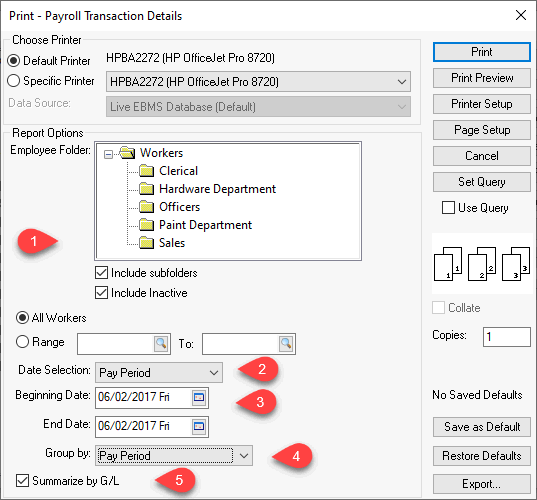
Select the workers or employees to include. Select
All Workers to include all
financial transactions.
The Date Select can
be set by Pay Period or Pay Date.
Select the range of pay period or pay dates.
Transactions can be grouped using various options by setting
the Group By drop down option.
Enable the Summarize by G/L
to only show totals or disable this option to show all transactions.