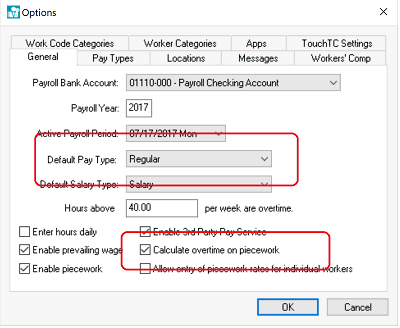
EBMS includes some very powerful tools to calculate overtime pay. Overtime calculations must consider piecework pay, prevailing wages, adjusted pay rates, and various other factors to meet payroll law requirements. Contact a certified accountant to verify that the overtime payroll laws are being met in your area.
Verify that the following options are set before using the Process > Calculate Overtime utility within the timecard:
Select from the main EBMS menu to open the options dialog as shown
below:
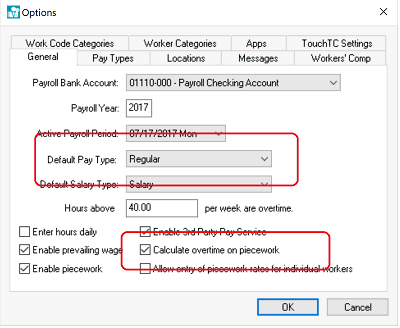
Verify that the Default regular hourly Pay Type is set. Review the Getting Started > Pay Types section for details on creating regular and overtime Pay Types.
Enable the Calculate overtime on piecework if piecework pay is included for worker payments and overtime pay is desired for piecework pay.
Overtime can be set manually by the user but most user launch the Process > Calculate Overtime utility from the timecard. Overtime is calculated within a timecard on an individual basis by completing the following steps:
The most convenient way to evaluate
each worker’s timecard and calculate overtime is to view the timecard
list. Open the Worker Payments
dialog by selecting Labor > Worker
Payments from the main EBMS menu to list all timecards for
a specific pay period as shown below:
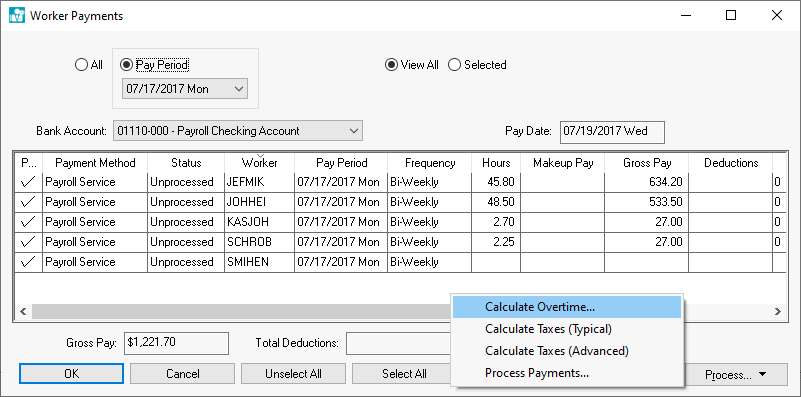
Select the Calculate Overtime
from the Process button
menu as shown above to open the following Calculate
Overtime settings:
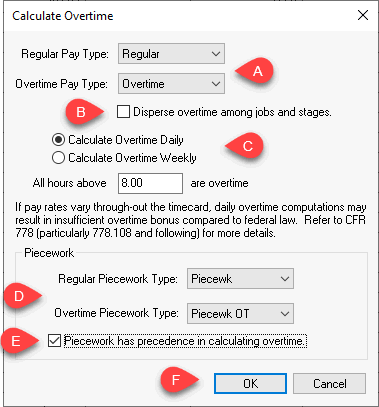
Set the Regular Pay Type and Overtime Pay Type as configured in the Labor > Labor Options > Pay Types tab. Review the Getting Started > Pay Types section for details on creating regular and overtime Pay Types.
Only enable the Disperse overtime among jobs and stages option when overtime should be distributed between jobs. Review the Job Costing Overview section of the Job Costing documentation for details on using job costing.
EBMS allows the user to calculate overtime using the following two options:
Calculate Overtime Weekly: Set the maximum number of regular weekly hours for an Worker. This setting is normally set at 40 as shown above.
Calculate
Overtime Daily: Set the maximum number of regular daily
hours. The common value for the All
hours above setting is 8 as shown below. Note that
all pay after 40 hours will be considered overtime when the
daily option is selected. For example, if a worker is paid
overtime after 8 hours of work the first 5 days of the pay
period, the 6th day will be entirely overtime since the total
regular hours have met the maximum weekly regular hours of
40.
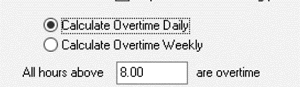
The Piecework
settings will only show if the Calculate
Overtime on Piecework options is enabled in Labor
> Labor Options > General tab. Review the Piecework
Pay > Calculating Overtime Piecework Pay section for more
details on the piecework overtime pay.
Set the Regular Piecework Type
and Overtime Piecework Type.
Review the Piecework Pay
Overview section for piecework pay type setup.
The Overtime Calculation utility will calculate hourly pay first and then calculate piecework pay unless the Piecework has precedence in calculating overtime option is enabled.
Click the OK
button to change the detail lines within the timecard to reflect
the regular and overtime pay types. Note that this utility can
be calculated multiple times if changes have been made to the
timecard.
The hourly overtime pay rate is 1.5 times the average pay rate
and not the pay rate shown in the Worker’s Pay
tab. The average pay rate is calculated by taking the total pay
and dividing it by the total hours. All pay with a pay type that
is setup to be included in the overtime pay calculation is included.
All pay types with the Include this type in overtime calculations
option enabled will be included in the total pay when calculating
the average pay. See option setting below. Review the Getting
Started > Pay Types for more details on the Pay
Types dialog settings.
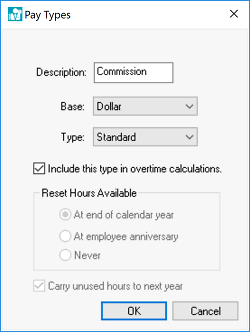
Open a timecard and select Process > Calculate Overtime as shown below:
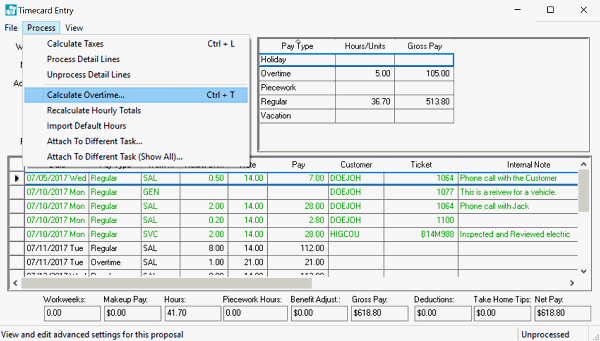
Review the Calculate Overtime settings earlier in this section.
Review the Processing Payroll > Entering Timecards section for instructions on entering and reviewing a timecard.
Overtime can also be set manually by the user by changing the Pay Type. Review the Workers > Overtime, Double, and other Calculated Pay Rates section for more details on creating or setting Pay Types.