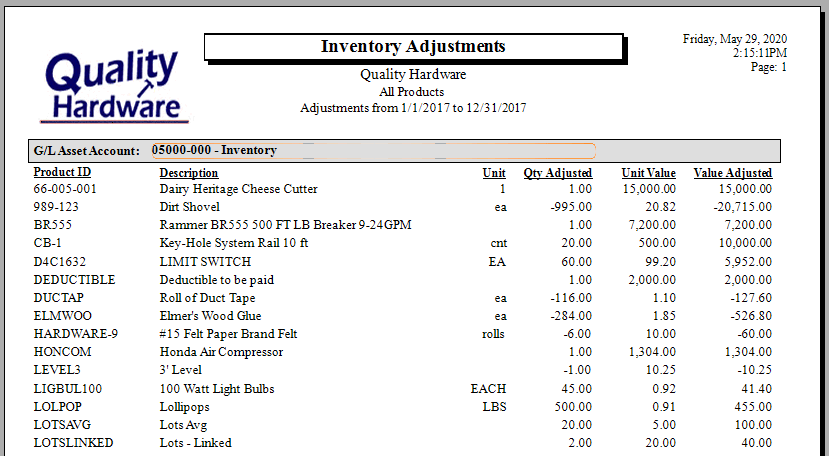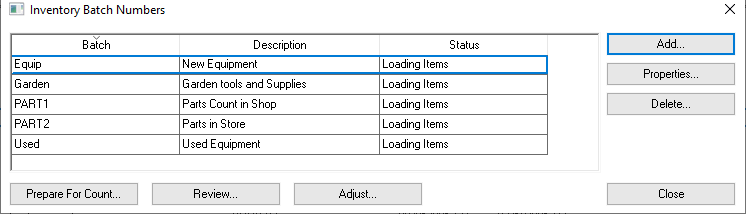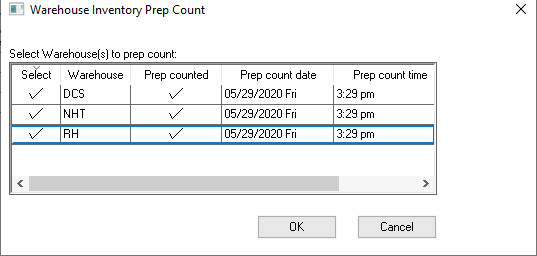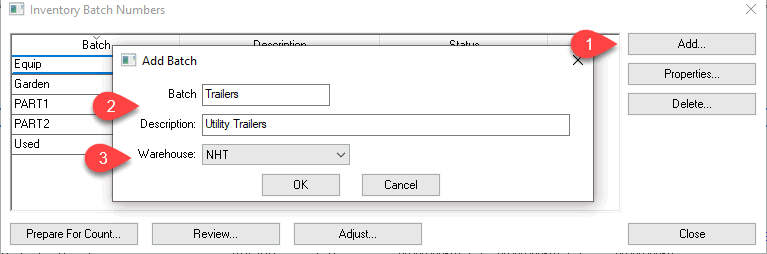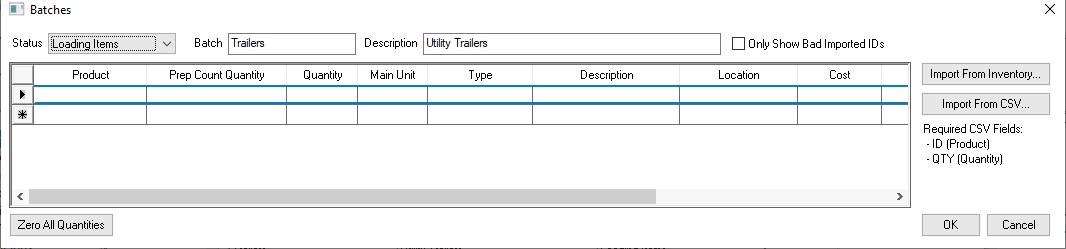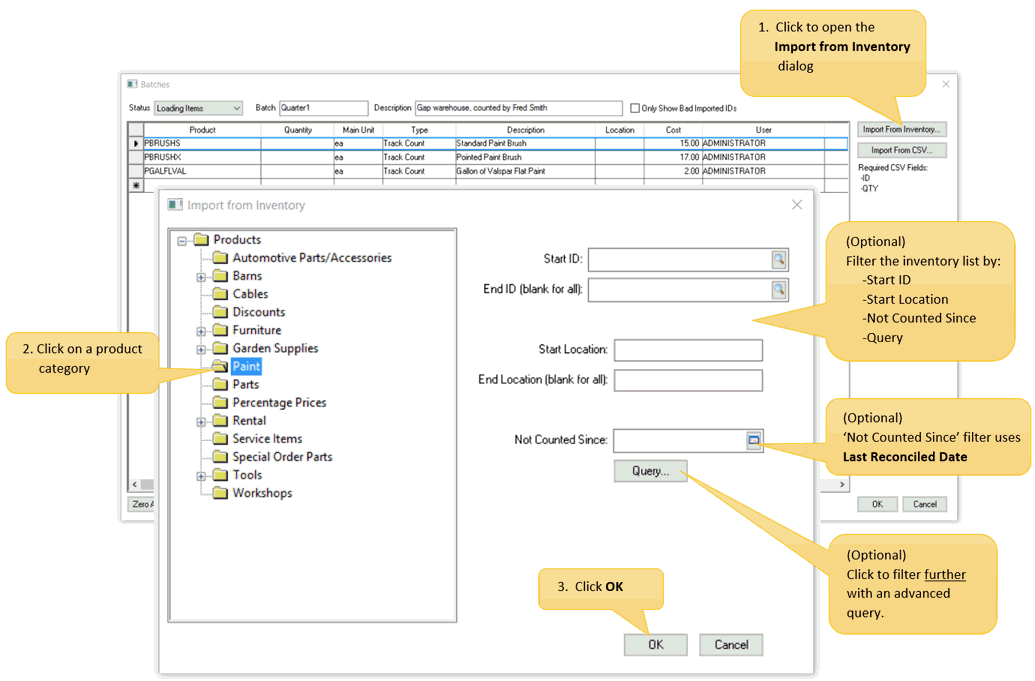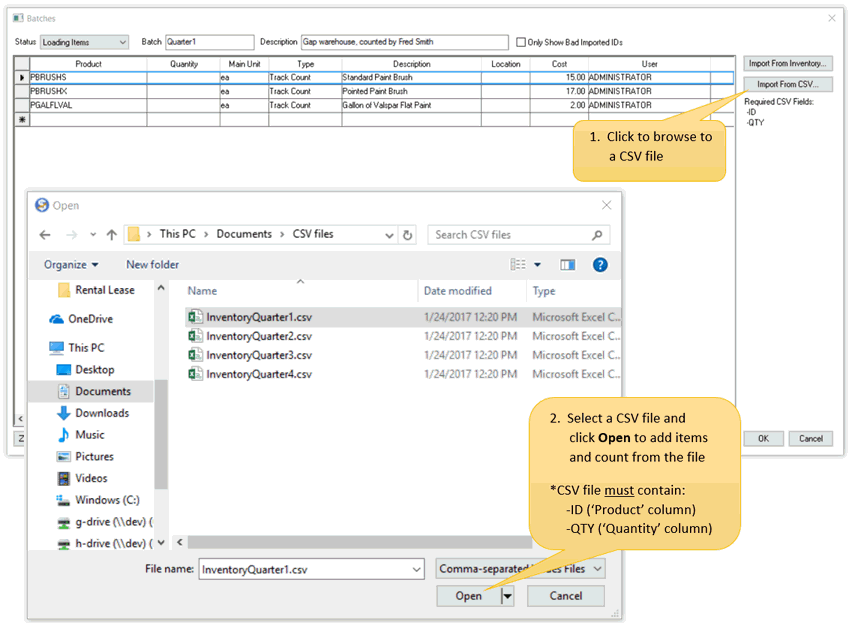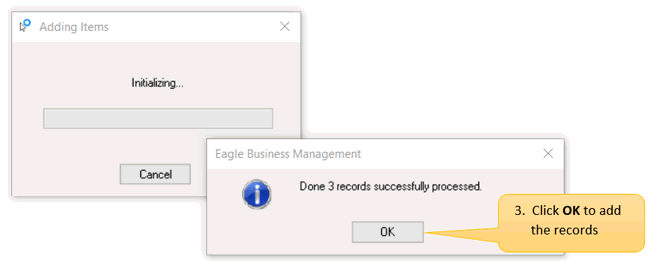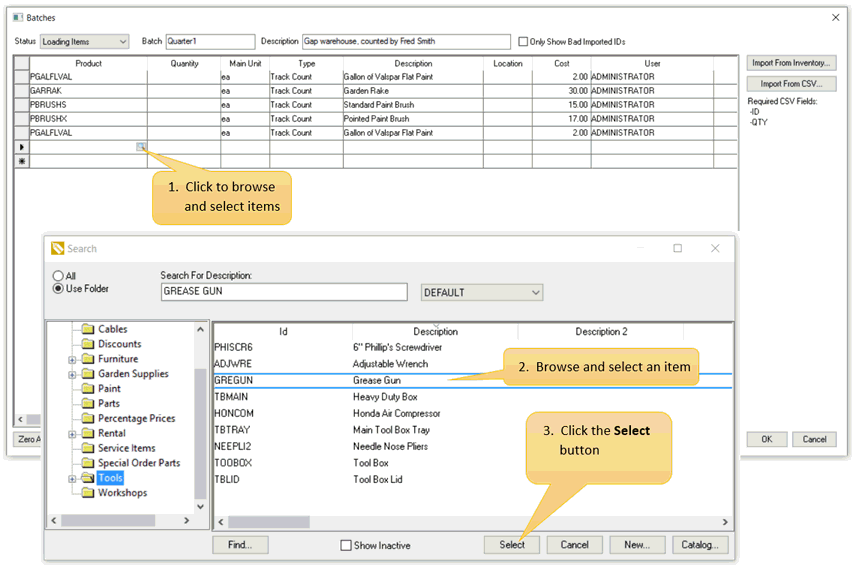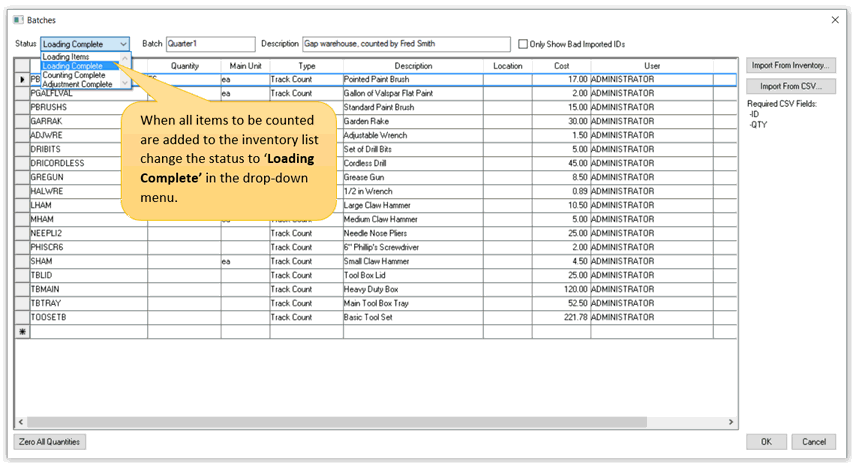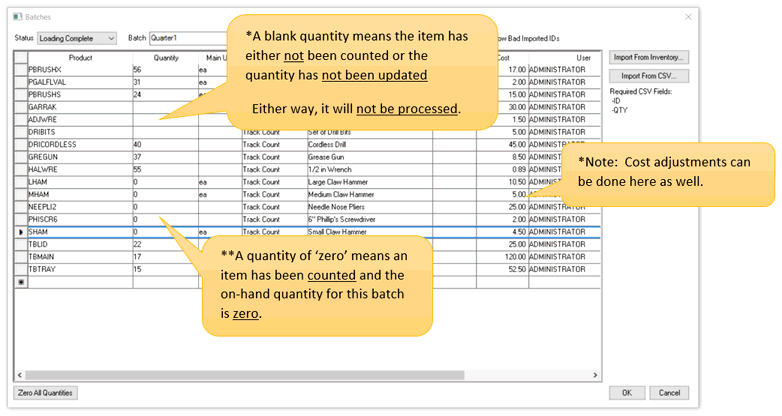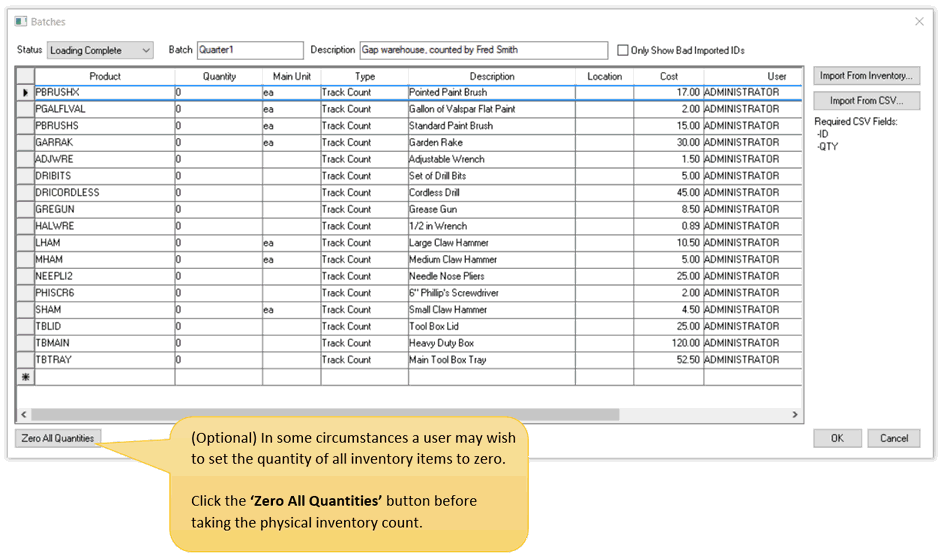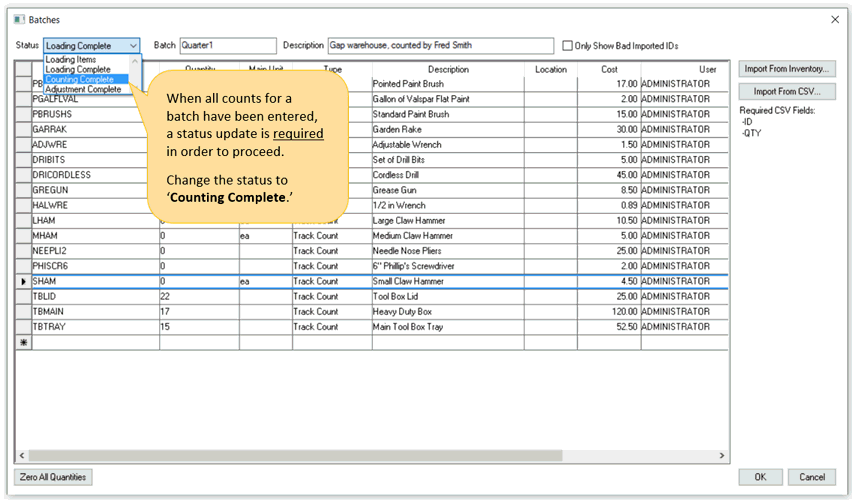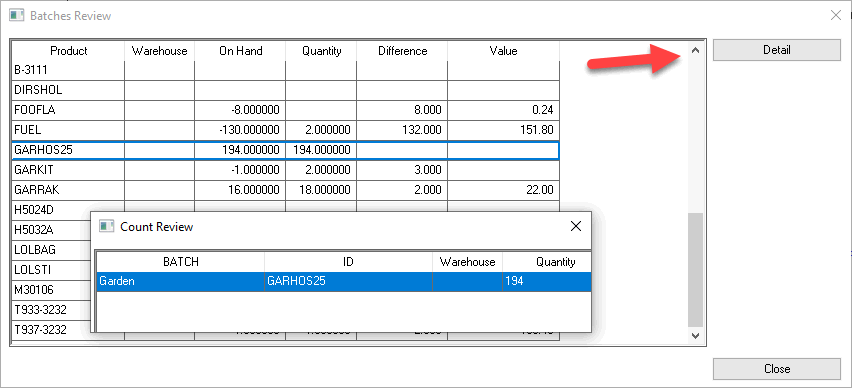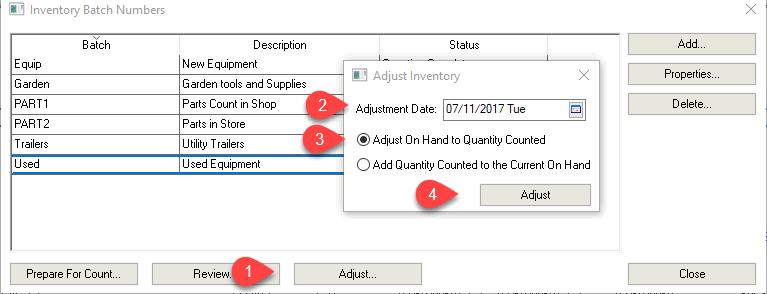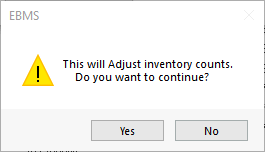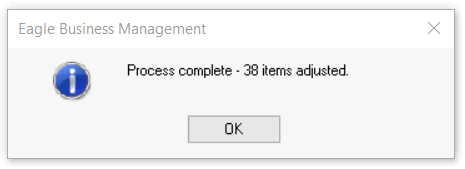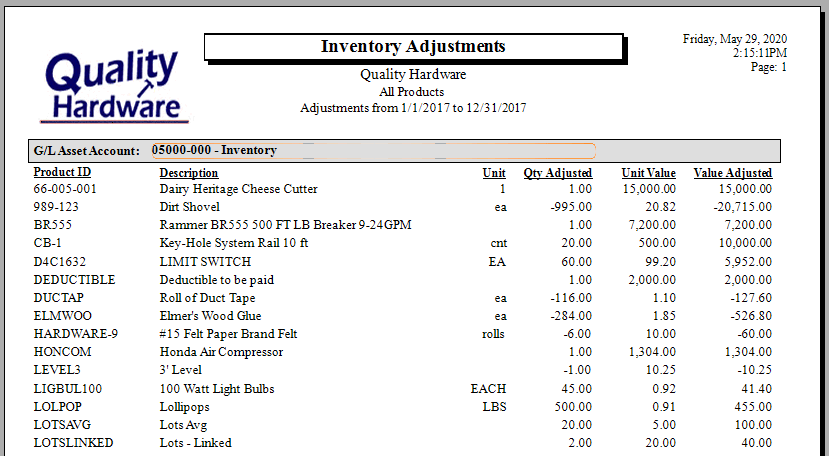Adjusting Inventory Counts as a Batch
The Adjust Counts component
within EBMS allows a user to adjust the counts and values of multiple
track count inventory items as a batch.
The following sequence of steps are required for each count cycle:
- Preparing for count: This step downloads the counts from
inventory which allows inventory sales and purchases to continue.
- Creating batches: Group product in one or more batches based
on location, category, manager, or other grouping of inventory counts.
- Counting items: Physically counting items and manually entering
counts or importing them using an Excel spreadsheet.
- Count complete: All counts must be entered and confirmed
before adjustments are made.
- Review counts: Review counts to minimize the requirement
to process multiple adjustments for the same count cycle.
- Adjust counts for all batches: This step adjusts the counts
within the product catalog for all batches. Note that this process
is designed to allow for inventory changes between step #1 and this
step.
- Report adjustments: This optional report may be useful for
give details on the financial manager, accountant, or owners.
1. Preparing for Count
At times, it is necessary to adjust inventory counts. Review the following
items before creating an adjustment:
Review open unprocessed documents: Review all open, unprocessed
documents within EBMS containing Products to confirm Shipped
or Received quantities are valid and match
the true state of the open document. This may include sales
orders, purchase
orders, manufacturing
batches, serialized
added cost batches, and job
transfers.
Go to
on the main EBMS menu to open the Inventory
Batch Numbers dialog shown below:
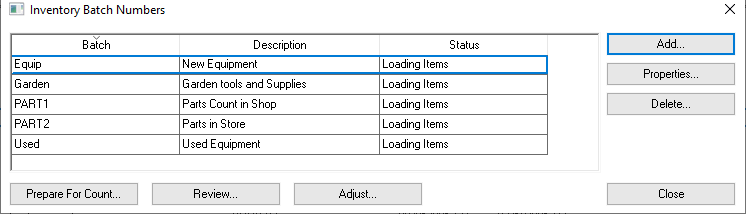
Click Prepare For Count
just prior to taking the physical inventory count. This captures the
current quantity of inventory on hand and will be compared against
the physical inventory quantity to determine the adjustment. This
feature enables the inventory manager to review and verify that the
physical count is accurate even while inventory is being purchased
and sold. The following dialog will appear only if inventory
is managed within multiple warehouses:
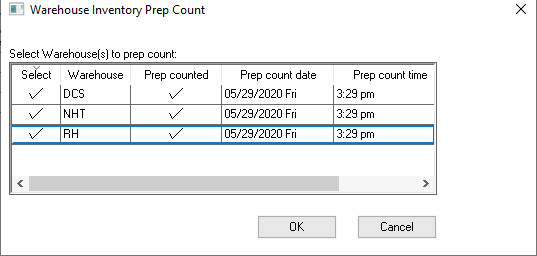
Select the Warehouses you wish to prep for counts.
2. Creating Batches
The product inventory may be divided into multiple batches based on
location, categories, or other grouping within the Inventory Batch dialog:
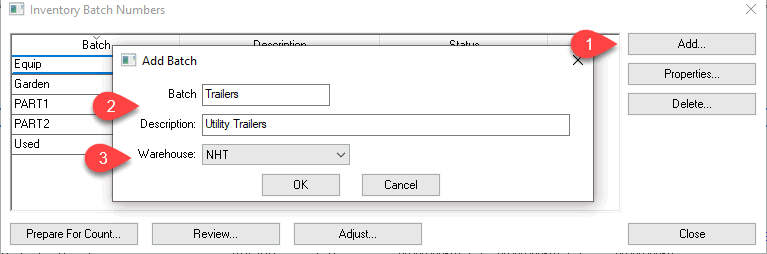
Complete the following steps to add batches:
- Click on the Add button to open the
Add Batch dialog as shown above:
Enter a Batch ID and Description
to identify a batch. Include the location, product, and
date of the batch.
Select a Warehouse if multiple warehouses
are present and click OK. A batch
can contain information for only one location or warehouse. Multiple
batches must be created if inventory is counted from multiple locations.
The Status column gives the following
snapshot of where each batch is at in the count cycle process. Periodically
through the count cycle process the Status
needs to be updated before proceeding to the next step.
Loading items: Items are still being added to the list
Loading Complete: The inventory items for a batch are loaded.
counting, verifying, and entering counts into EBMS are currently
in process.
Counting Complete: The inventory list has been counted.
Counts have been entered and inventory is ready to be adjusted.
Adjustment Complete: When batches are processed, the status
changes to 'Adjustment Complete.' No additional changes may be
made to the batch.
Click Properties to configure a list of inventory Items that
need to be counted or adjusted.
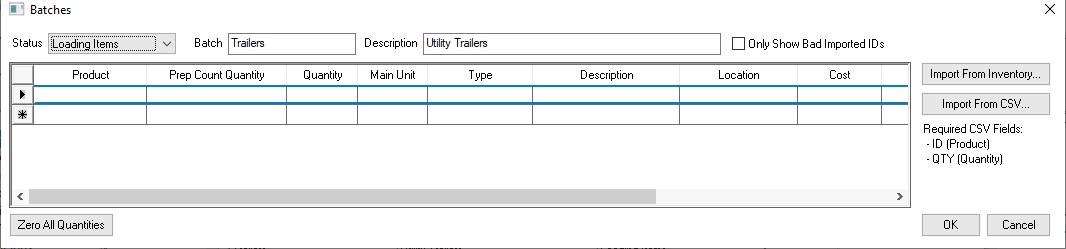
The user can add items to this list using the following
methods:
Import from the product catalog: Click on the
Import from Inventory button as shown below:
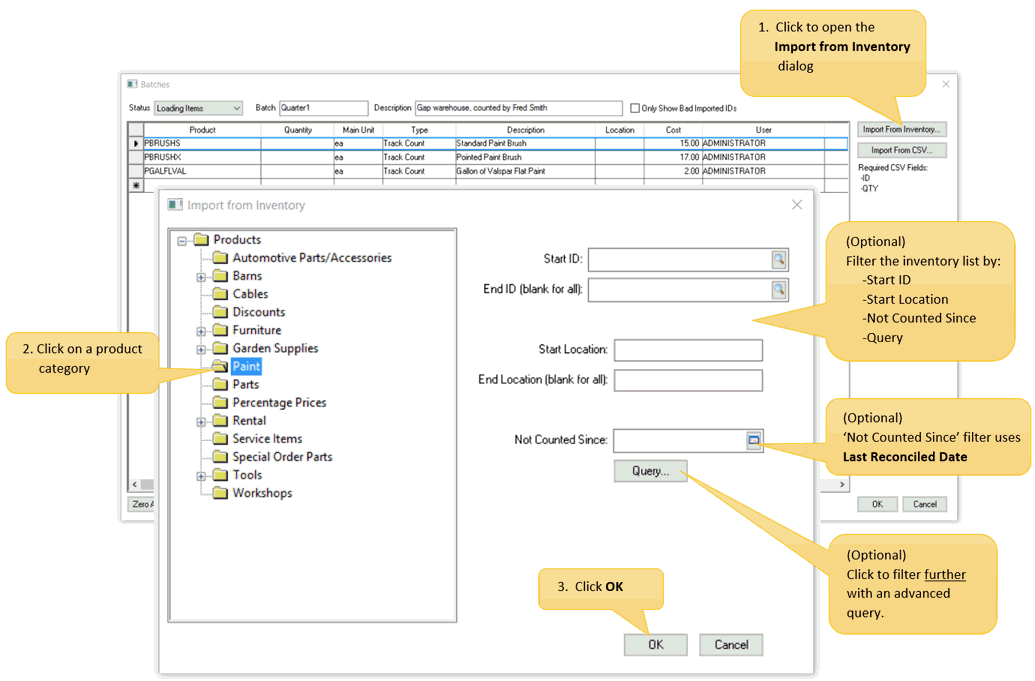
Import from a CSV file: ID
('Product' column) and QTY
('Quantity' column) fields are required within the CSV file. Clock
on the Import from CSV button as shown below:
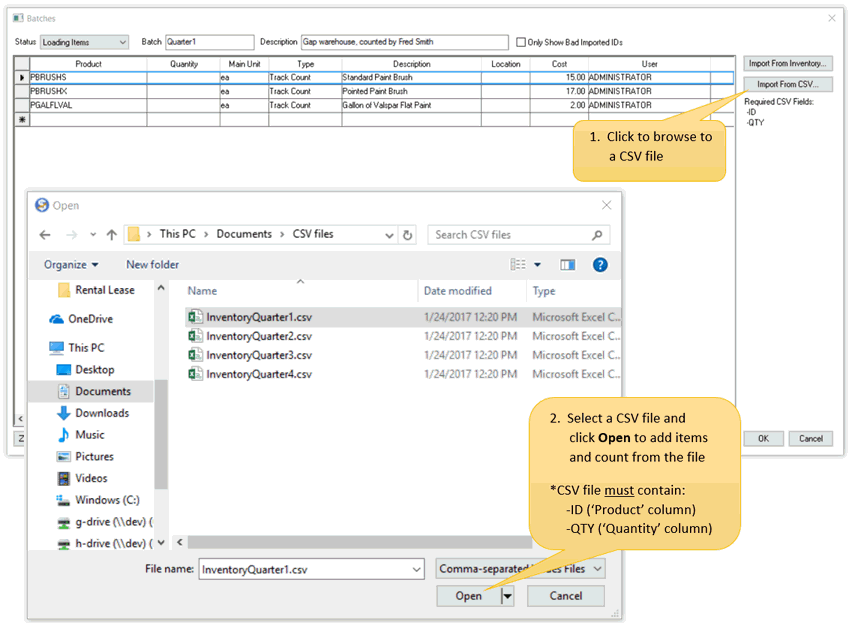
The following dialogs will appear after the file has been selected:
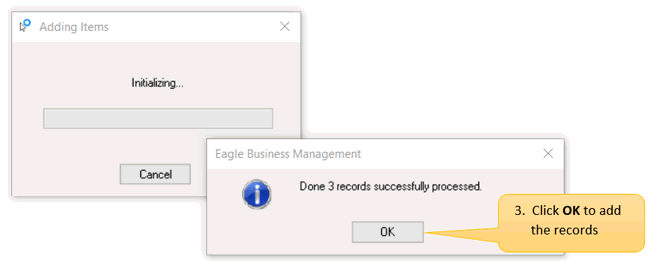
Barcode Scanner: Inventory items can be added to this
list using a barcode scanner programmed as keyboard wedge. All
products will be populated with the main unit of measure.
Manually
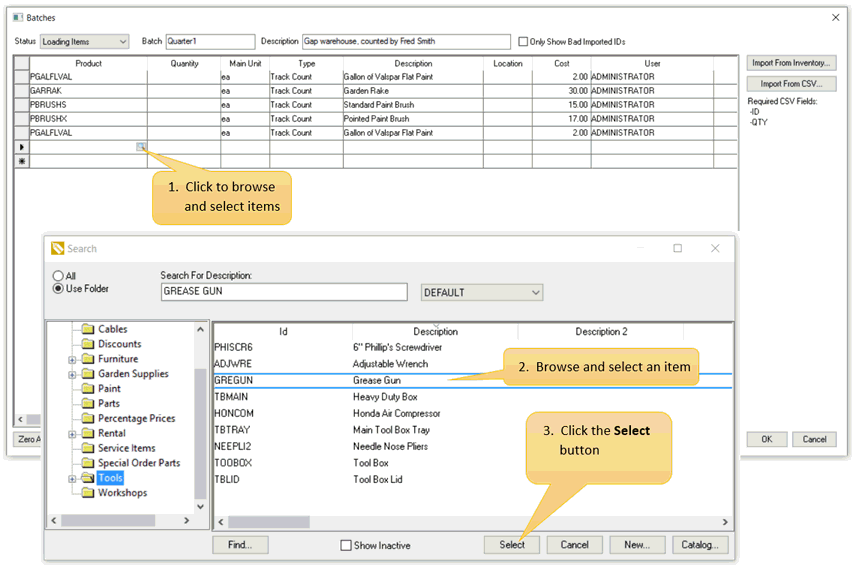
Only perpetual inventory items classified as Track
Count, Serialized Items, or Lot
will be added to the batch.
Review Product Catalog
> Item Classifications for a list of perpetual inventory classifications..
Manually change the Status from Loading Items to Loading Complete
as shown below:
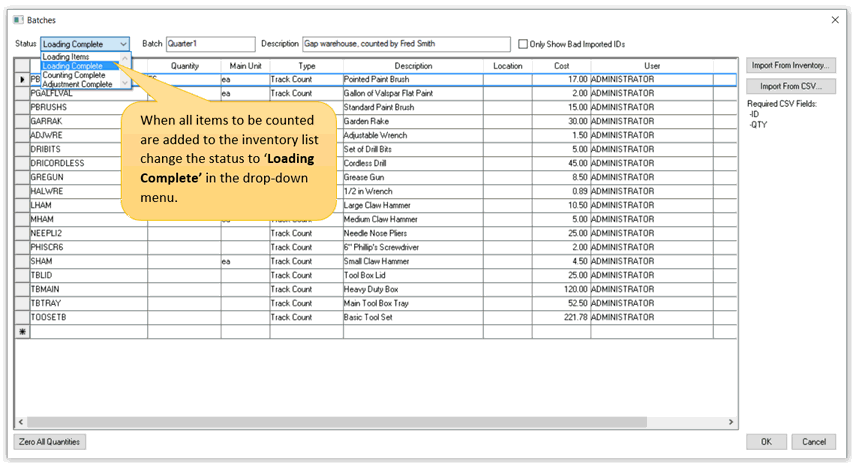
3, Counting Items
Once the status of the inventory list is changed to 'Loading
Complete' the counts for each item may be entered. Complete
the following steps to enter counts:
Within the Batches entry
dialog, enter or adjust the quantity of each item you wish to change
to reflect the new updated count of the batch. Use one of the
following methods to adjust counts:
Enter counts manually:
Import counts from a CSV file with the Import
from CSV button demonstrated previously: Products
listed on multiple spreadsheets will be added together to create
a total during the review process.
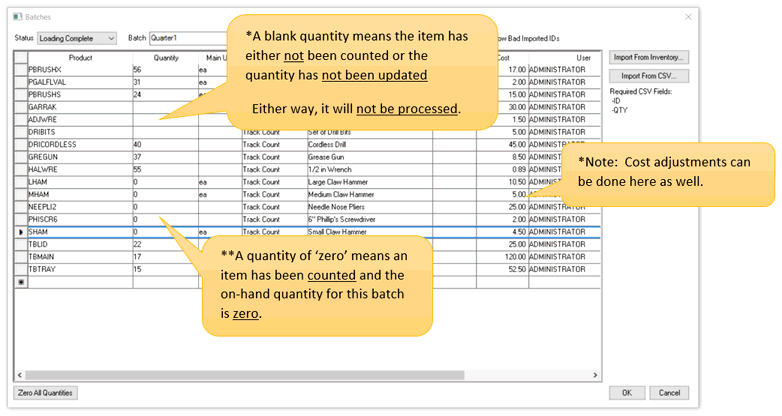
The cost value is defaulted from the Product
Cost field and is used during the adjustment when increased
quantity. Decreases in the quantity will reduce the inventory
value by the FIFO cost.
Click Zero All Quantities button
to clear all quantities:
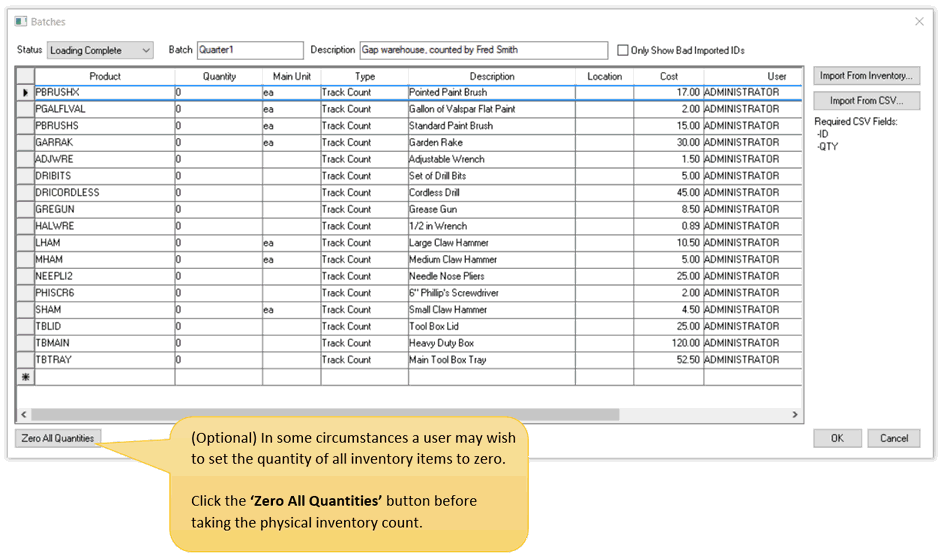
4. Count Complete
Change the Status setting to Counting
Complete as shown below:
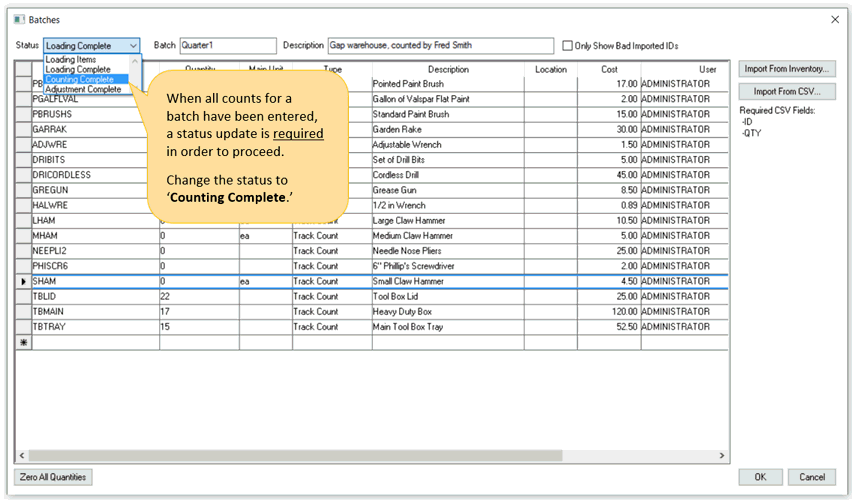
5. Review Counts
All Inventory batches must have a status of 'Counting
Complete' in order to process adjustments.
Click Review to review counts
as shown below:
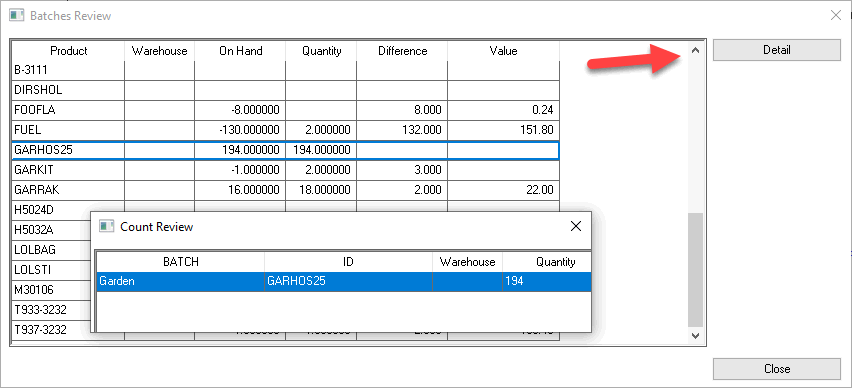
Review the totals and adjustments of each item. Click on an item
and click the Details button to view the individual
count entries for the selected items.
6. Adjust Counts for All Batches
Complete the following steps to adjust counts in EBMS.
- Click on the Adjustments button to open
the Adjust Inventory dialog:
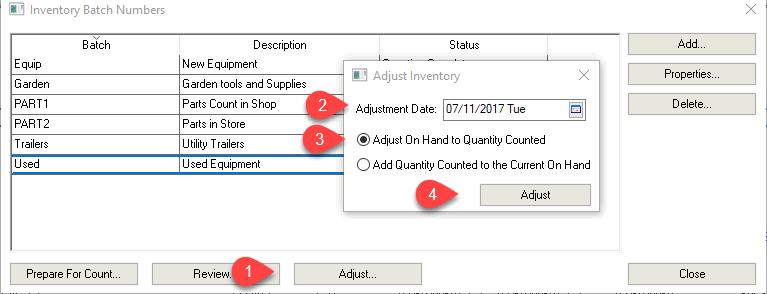
Set the Adjustment Date that will be used for all adjustment
financial transactions. Use the end of last fiscal year if this
count adjustment is an end-of-year inventory count.
Set the Adjust on Hand to Quantity Counted
option.
Click the Adjust button to launch
the count adjustment process for all the batches.
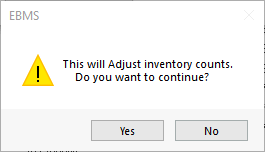
- Click Yes to launch the adjustment process.
The following information window will appear when the 'Adjust
Inventory Count' was successful.
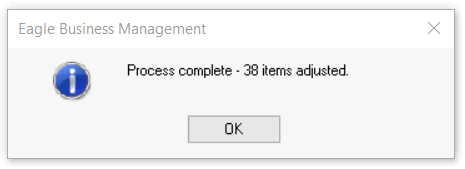
7. Reporting Adjustments
Generate this report to list
all adjustments between two dates.