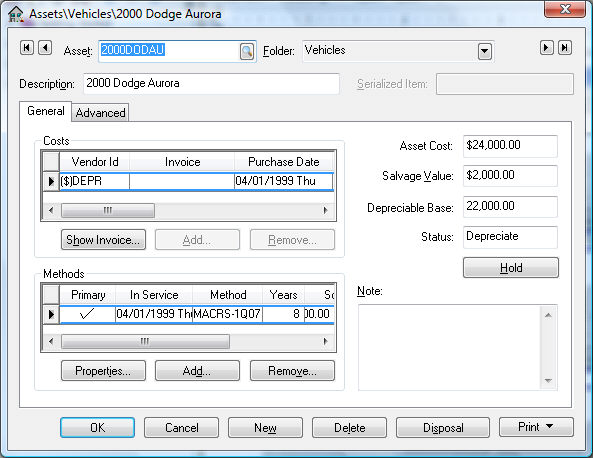
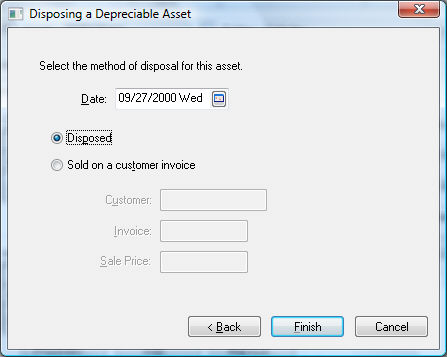
The asset value and accumulated depreciation amounts will be adjusted as shown above.
Debit |
Credit |
Accumulated Depreciation (Asset G/L) |
Asset Value (Asset G/L) |
Asset Disposal (Expense G/L) |
Depreciation Disposal (Expense G/L) |
An asset must be removed from the asset list if it is being disposed of and not being used. This process will mark the asset as disposed and will remove any asset values and accumulated depreciation from the asset General Ledger accounts. See the previous section, Disposing Assets > Selling Assets within a Sales Invoice, if the asset is being sold. Complete the following steps if the asset is being disposed or the sales invoice has been processed already.
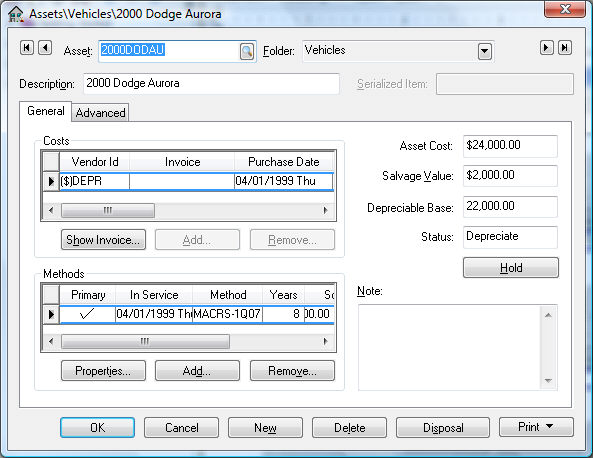
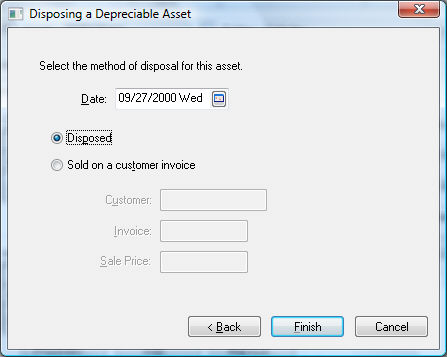
Debit |
Credit |
Accumulated Depreciation (Asset G/L) |
Asset Value (Asset G/L) |
Asset Disposal (Expense G/L) |
Depreciation Disposal (Expense G/L) |