Select from the main EBMS menu.
Select the appropriate FIscal Year. Click on the Add year button to create a new budget year. (see circled button in graphics shown above) Budget projections can be created for future periods before the fiscal year is open.
The budget list will be blank if the budget module
has not been used before. You can skip the next few steps if budget
records already appear
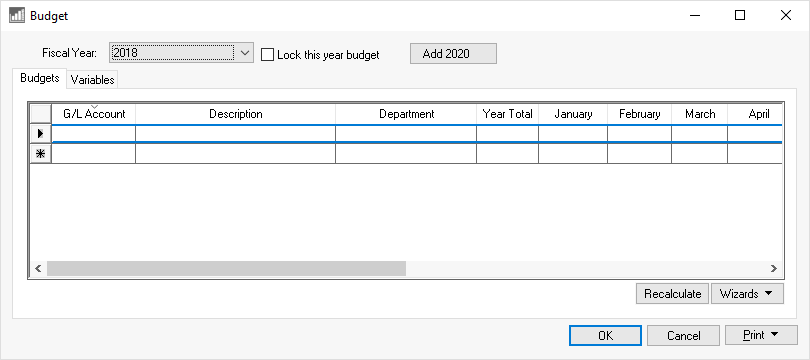
Click on the Wizards
button and select Add By G/L Code
option as shown below:
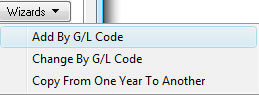
This step is not necessary if the dialog opens automatically
Enter the following information into the Add G/L Codes wizard dialog as shown above:
Maintain a folder setting of General Ledger so all general ledger accounts are included.
Enable the Include Subfolders option.
Enter the first revenue account into the From general ledger account entry to exclude all the asset and liability accounts.
Enter the last account that is included in the budget process into the To entry.
Keep the Filter setting as ?????-??? so the budget for all the accounts are created. Review the Change a Range of Budget Accounts section for more details on the Filter option.
Set the Total Calculation option to Manual which will allow the user to enter the budget amount for each account manually. Review the Calculating a Budget Using a Formula section for more details on calculating a budget using a formula.
Set the Distribution to Equal so that the annual calculation is evenly distributed between the individual months. Review the Variable Monthly Distribution for details on creating budgets with variable values each month.
Set the calculation option to Yearly Basis since the budget is entered annually and then distributed monthly. Review the Variable Monthly Distribution section for details on the Monthly Basis option.
Click the OK button and the system will create a record for every account within the From and To range and within the Filter option.
Enter the projected income for each income account
within the Yearly Total column
as shown below. All budget values are entered as whole
dollars.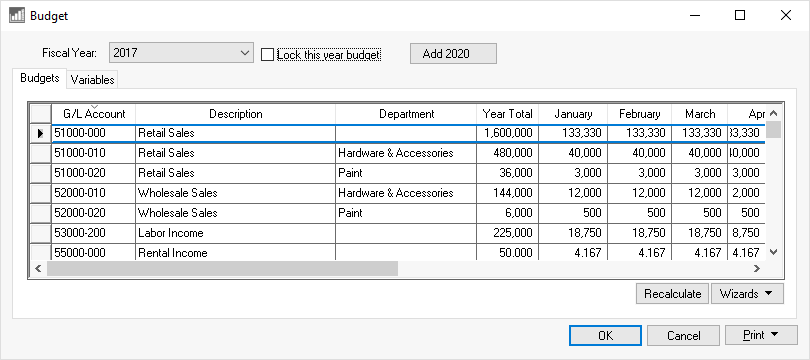
Enable the Lock this year budget to the right of the Fiscal Year setting to keep the budget amounts from being recalculated or to keep users from altering the budget amounts.