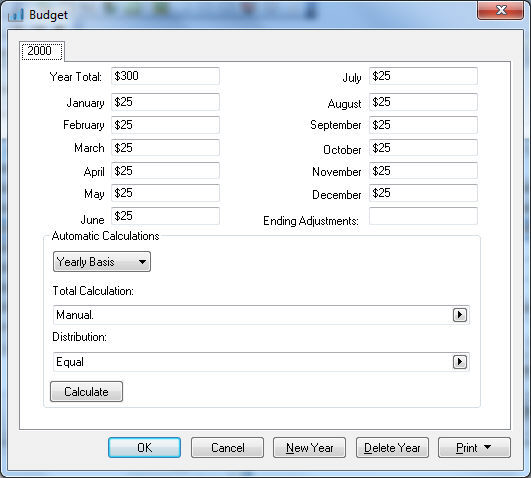
The EBMS budget system allows the user to manage budgets on an annual basis or monthly basis. An annual budget distributed evenly to the twelve months is the easiest budget management method since only a single budget value is required per account instead of 12. A user may wish to create a monthly budget to be more accurate throughout the year. Complete the following steps to set the budget values per month.
Open an account budget dialog by clicking on the Budget
button within any general ledger account. Go to
to open a general ledger account. The budget dialog can also be used by
opening the budget list () and double clicking on any detail line.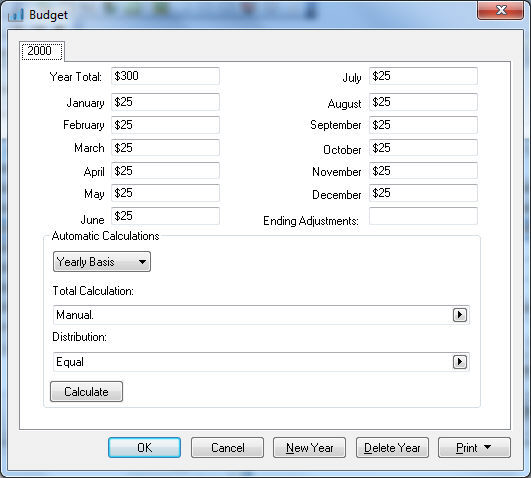
The monthly and annual budget values can be changed individually if both the Total Calculation and the Distribution options are set to Manual. Notice that the Year Total equals the combined total of all the monthly values. If the user changes the Year Total, the monthly totals are adjusted by prorating the values. Clear the Year Total and the monthly totals are cleared as well.
Set the Distribution to Equal to always distribute the Year Total evenly between the 12 months. Click on the Calculate button after the Distribution is changed to recalculate monthly values. The Ending Adjustments (13th month) value must always be entered manually. The value in the 12th month may vary if the Year Total can not be evenly divided by 12 months.
The Automatic Calculations setting should be set to Monthly Basis if each month is calculated separately by the matching month represented within the Total Calculation setting. For example, if the setting is _60% of budget for account(s): 51000-010 then each month within the account will equal 60% of the budget value of each individual month of the 51000-010 account. Notice that the Distribution setting is invalid if the budget is calculated on a Monthly Basis. Use the Yearly Basis to calculate the budget based on the year. The Distribution setting is required if the Yearly Basis is used.
The calculation settings can be changed within a range of accounts at the same time by using the Change By G/L wizard. Review the Change a Range of Budget Accounts section for more details on the Change By G/L wizard.