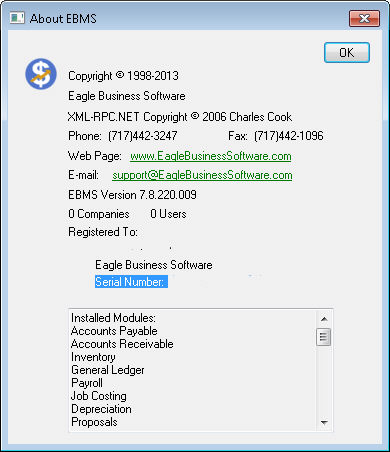
EBMS offers the user a variety of optional modules. The optional modules allow the software to be implemented within a small and growing company but gives a user who demands more features and tools the option to add optional modules to meet specific needs. As a company grows, more modules may be added. EBMS also offers standard industry solutions that include a variety of modules to allow the software to be implemented effectively for specific vertical markets.
The complete list of modules installed for a given EBMS software can be listed within the About EBMS dialog within the software. Select Help > About EBMS from the main EBMS menu to open the following dialog:
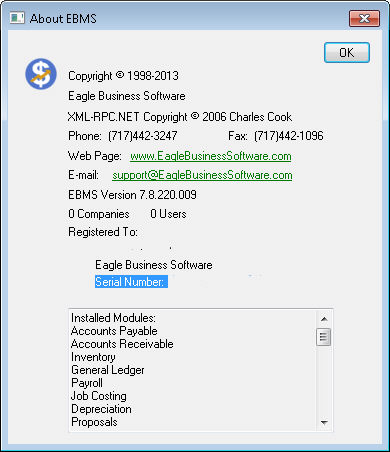
The Installed Modules list contains all the software modules including standard modules such as General Ledger, Accounts Payable (Expenses), Accounts Receivable (Sales), and Inventory modules.
A list of available modules can be found at https://info.eaglebusinesssoftware.com/ebms/options/sales.
Complete the following steps to install optional EBMS modules:

Data sets with additional module options are displayed with
a Update Modules option located
on the data set.
NOTE: that it make take a moment or so for
the Update Modules option to appear on individual data sets.
Review the module list that is available. WARNING: Be familiar with the feature by reviewing documentation before installing the module.
Select the module that you wish to add to the selected EBMS data set. Contact an EBMS consultant to add additional modules to the module list.
Click Add to install the module. Note that uninstalling complex modules may incur costs to remove a feature.
Review Server Manager > Overview section for details on this EBMS data management tool.