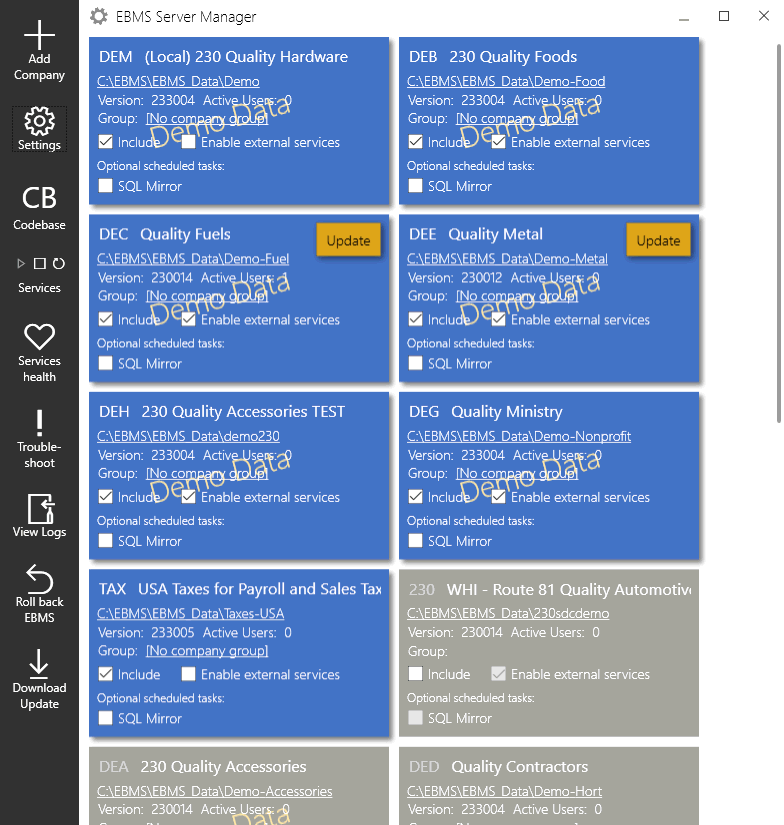
The Server Manager is used to create, organize, and manage EBMS data sets. Multiple companies can use the same EBMS license if the data is located on a common server and the same individuals own all the companies. Separate licenses need to be purchased in the data is located on multiple servers or any of the company ownership is different. The Server Manager is also used to configure system wide network settings and communicate technical information between Eagle Business software and the EBMS administrator.
The EBMS Server manager is located on the data server that contains the EBMS data sets.
Launch the EBMS Server Manager from the main EBMS Server to open the following dialog:
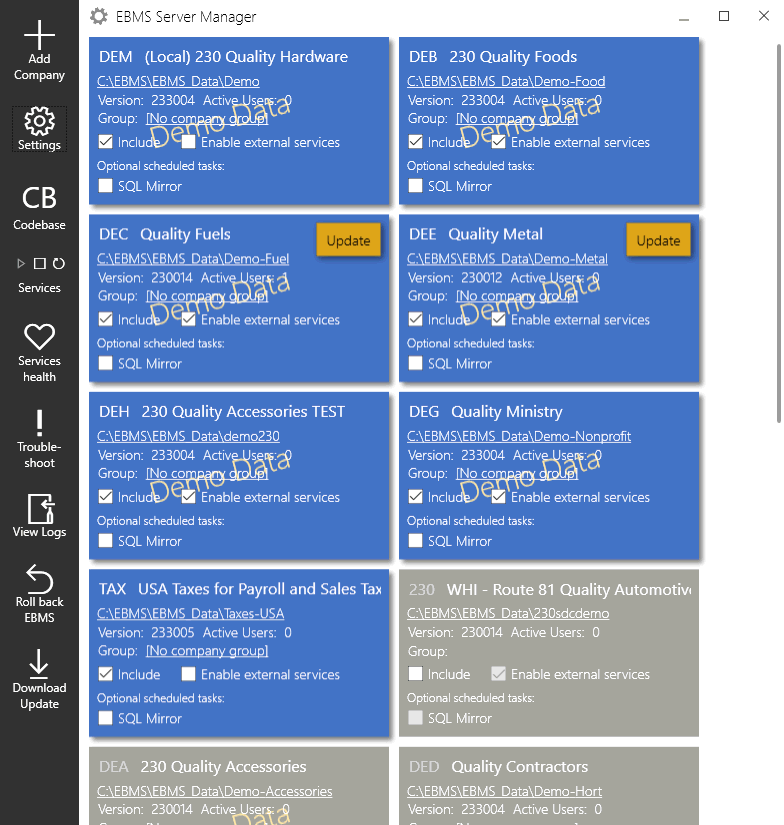
Review Enabling Access to Company Data for data set details and instructions to make a data set active (blue) or inactive (gray).
The following data utilities may appear on active data sets.
Update: Review Upgrading EBMS for more details on upgrading a data set.
Update Modules: Review Optional EBMS Modules for details on adding modules.
Any important setup function of this utility is to communicate proper
information to Eagle Business Software. Click on the
Settings icon  on the left navigation bar to open the General
settings dialog as shown below:
on the left navigation bar to open the General
settings dialog as shown below:
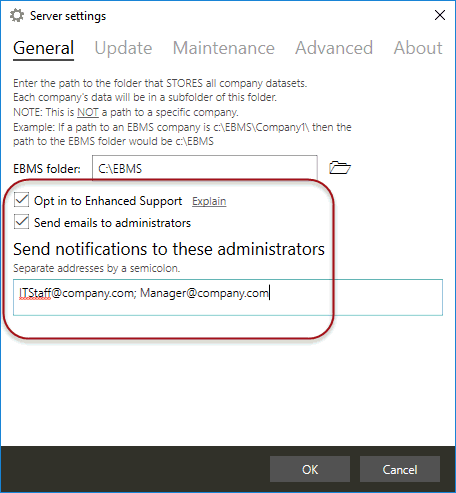
Review the EBMS Server Manager Installation & Setup section for EBMS Server Manager settings and setup information.
 The blue rectangles identify separate data sets. The
EBMS Server Manager will automatically include data sets that are within
c:\EBMS\EBMS_Data path. Note
that the EBMS Folder setting identifies
the root folder with the sub-folder always labeled as EBMS_Data. Each
data set is located within the idnvidual folders within the EBMS_Data
folder.
The blue rectangles identify separate data sets. The
EBMS Server Manager will automatically include data sets that are within
c:\EBMS\EBMS_Data path. Note
that the EBMS Folder setting identifies
the root folder with the sub-folder always labeled as EBMS_Data. Each
data set is located within the idnvidual folders within the EBMS_Data
folder.
Click the Add Company option to add a data set outside the standard c:\EBMS\EBMS_Data path. Review the Enabling Access to Company Data in EBMS Server Manager section for information related to enabling or disabling access to an EBMS Company.
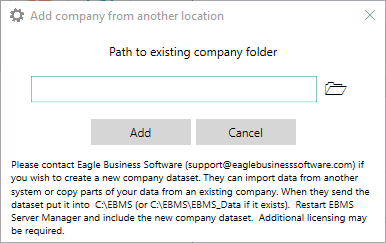
Multiple data sets (companies) can be grouped to restrict specific user data access. Review the Creating Company Groups in EBMS Server Manager for details.
Reference Creating a New Company for details on creating a blank company data set.
 ,
,  or
or
 Review
Upgrading EBMS for details
on using the EBMS Server manager to upgrade EBMS to a new version or to
install an EBMS patch.
Review
Upgrading EBMS for details
on using the EBMS Server manager to upgrade EBMS to a new version or to
install an EBMS patch.
Review the EBMS Server Manager Troubleshooting, Maintenance, and Utilities section for instructions to use the EBMS Server Manager to troubleshoot and maintain EBMS data.
The EBMS Server manager can also be used to schedule regular EBMS maintenance utilities. Review Schedule Maintenance Tasks for more details.
There are two different ways that EBMS workstations communicate with the EBMS server. One is referred to as 'standalone' and the other uses installed software called EBMS Client/Server. Standalone is only recommended if the workstation and the server are the same computer. For multiple workstations, the optional EBMS Client/Server module is recommended to better handle the increased network traffic and provide business data security.
EBMS Client/Server is an application that runs as a service on a Windows based operating system. All file access functions are managed by the server software running on the application server. This allows the clients to request specific information from the server rather than opening, sorting, and indexing the files individually.
EBMS client/server offers many advantages over the standard networked model of database access. Visit the EBMS Client/Server Module page for more details on this option.
The Windows server machine that is running EBMS Client/Server should be dedicated to data sharing and should not be used as a workstation. EBMS Server Manager manages both configurations.