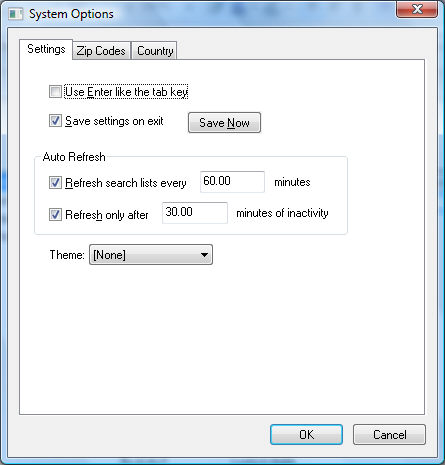
The EBMS Contains a variety of system options. The default options are sufficient for a standard installation.
Go to File > System Options > Settings tab to set universal settings as shown below:
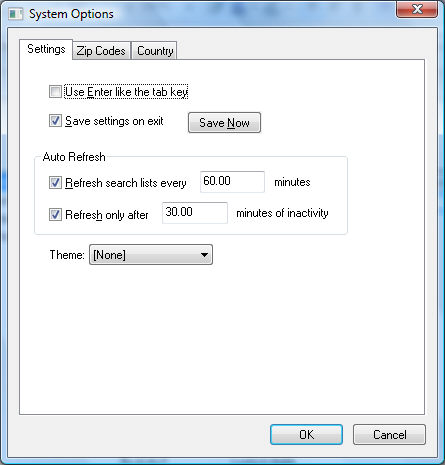
Use Enter like the tab key allows you to tab through the fields in a window with the use of the enter key. The tab key still functions normally. It is highly recommended that this option is disabled. The primary purpose is to accommodate users who are accustomed to text based software such as Unix or MS DOS. The recommended setting is OFF unless the user is accustomed to the Dos version of EBMS and requires this feature.
The Save desktop settings on exit option causes the system to save all the open lists within the main desktop. Review the Getting Started > Start Up Window section for more details on this feature.
The Refresh search lists every ____ minutes value determines the amount of time the system will wait to refresh since the last list update or refresh. The option must be enabled for lists to be reloaded even when the system is busy.
The Refresh only after _____ minutes of inactivity will cause the system to refresh only after the system has been idle for the determined amount of minutes. This option is useful if the refresh step slows down the computer system. Again this option is required to be checked ON to be valid.
The Theme setting will apply a specific MS Windows theme to EBMS. An MS Windows Theme will change the color and style of the software. This setting is especially useful if EBMS is being used with multiple sets of company data on the same computer. Color differences can be very useful in creating a visual difference between data sets.
These system options are set per company data set. Any system settings will need to be duplicated for each set of data if more than one company is created.
A zip code list is delivered with the EBMS software and contains the zip codes within the U.S. and postal codes within Canada. This feature allows the user to enter a zip code within a customer, invoice, or vendor wizard and the system will populate the city and state. Review the Technical > Postal Code Database section for more details on the Zip Codes and the Country tabs.
Review the Point of Sale section within the Sales documentation for details on the Scanner tab that is shown above.