Go to Labor
> Worker Payments to open the following dialog:

Click the Pay Period option and select the current Pay Period.
Click the switch in front of View All to show all the timecards.
Make sure the proper Bank Account is selected.
The Pay Date is the date printed on the paycheck and is the same for all paychecks within a pay period. The Pay Date is set when the Pay Period is created. EBMS allows the user to generate a paycheck for an employee before all other timecards are entered but the check date for both the employee that was paid early and the other employees is the same. Review the Processing Payroll > Open New Pay Period section for more details.
To select all the timecards for payment hit the Select All button at the bottom of the window. To select each employee timecard individually, click on the timecard with a mouse, which will put a check mark in the first, or Pay column.
Review The Payment Method column. This setting determines if employee payment processing will generate a paycheck or a direct deposit notice for the employee. The Payment Method option will not include Direct Deposit as a payment option unless the Direct Deposits option is enabled within the employee record. Go to Labor > Workers > Pay tab to enable the direct deposit option for an employee.
Click on the Process Payments button and select Calculate Taxes (Typical) to process taxes and deductions. This step will calculate the taxes and deductions for all the timecards that have been selected. Review the Processing Payroll - Advanced > Separate Bonus Pay Periods for more details regarding the Calculate Taxes (Advanced) option.
Click on the Process button and select Process Payments.
Click on the Print Checks step to print pay checks. This option will be disabled if all employees are paid using the direct deposit method. Review the Processing Payroll > Process Payments section for more details printing pay checks.
Click on the Process Direct Deposit option to create ACH transactions and print direct deposit vouchers. Direct deposit notice can be printed or sent electronically using Auto Send.
- Configure the printed direct deposit receipts form within the payroll bank account record. Review for direct deposit report configuration instructions.
- Review Auto
Send Direct Deposit Notice for instructions to security email
direct deposit notices.

The
following dialog will appear after the NACHA file is created:
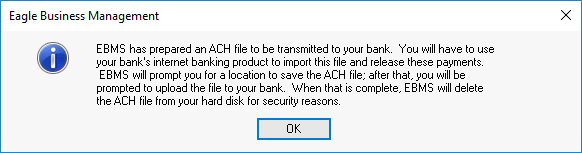
Click
OK to open the following dialog
to save the NACHA file (Initially designed by the National Automated
Clearing House Association) as shown below:
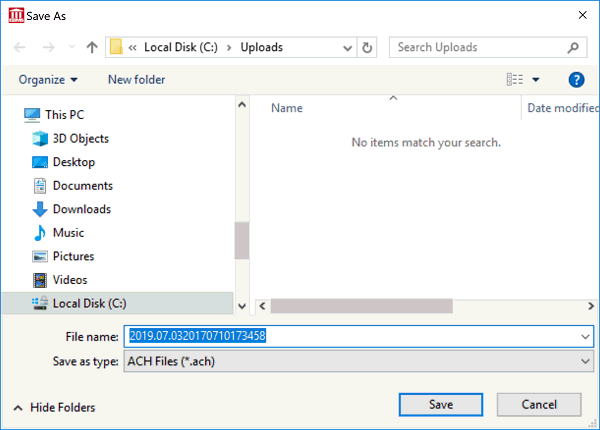
Click
Save to save the *.ACH file
in a location that is easy to upload to your bank’s cash management
site. The following dialog will appear when the file is created. Keep
the following dialog open until the ACH file has been successfully
uploaded to the bank’s cash management site. Review Bank
Accounts > Create Prenote and Submit Nacha to Bank Web Portal
for instructions to upload this file. Complete this upload
step before continuing with the next step.
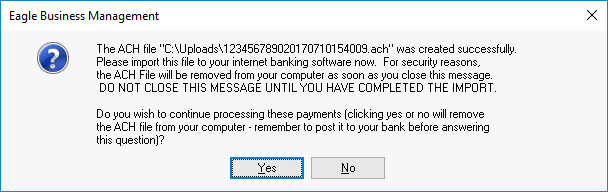
Click Yes when the ACH file has been successfully uploaded to the bank’s direct deposit processing portal. Click No if the direct deposit process was not successful to abort the payment process.