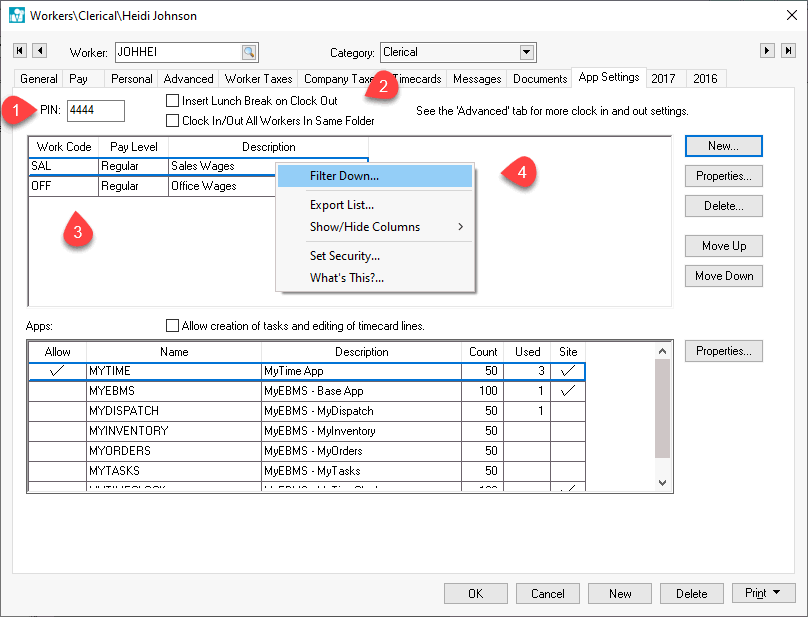
The Time Track App user settings must be set before a worker can
use the Time Track App. Add or edit the users settings by selecting Labor > Workers > App Settings
tab from the main EBMS menu as shown below:
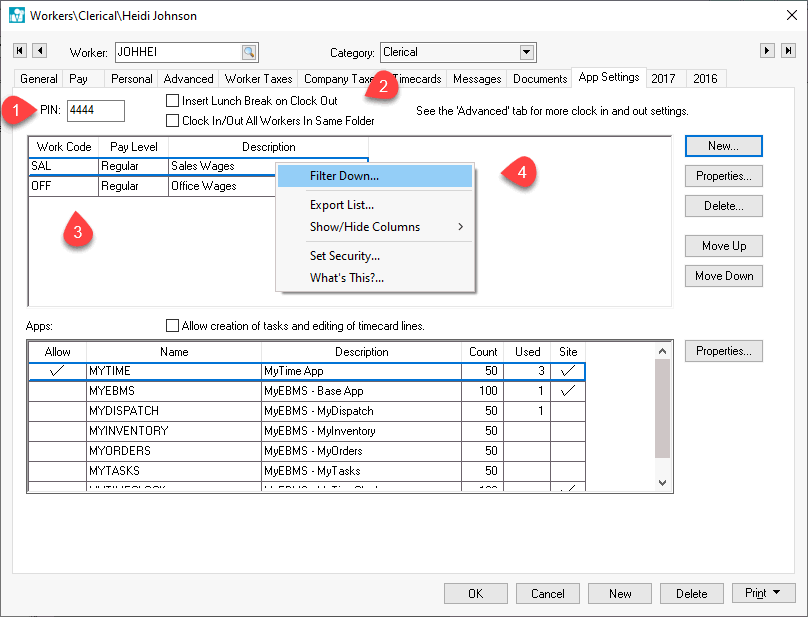
Enter a unique PIN code for the worker. This PIN code is to clock in and out using Time Track or other time keeping devices such as MyTime.
Enable the Insert Lunch Break on Clock Out option to insert the lunch break times without the employee clocking in and out. Review the Clock In/Out Times > Clock In/Out Parameters section for more details on inserting breaks and lunch time automatically without each employee clocking in and out.
Insert the standard Work Code used by this employee. The user is not restricted to the listed work codes within the timecard but Time Track will only record the work codes on this list. Review the Work Codes section for more details on how work codes are used within EBMS. If more than one work code is entered a user will be able to allocate time to multiple work codes when they log out on Time Track.
Right click and select filter down to copy work codes to multiple employees.
The Time Track App does not appear in the Apps list located at the bottom of the Apps Setting tab.
Continue with the following documentation for instruction on how to use the app: