Go
to and the following
window will appear.
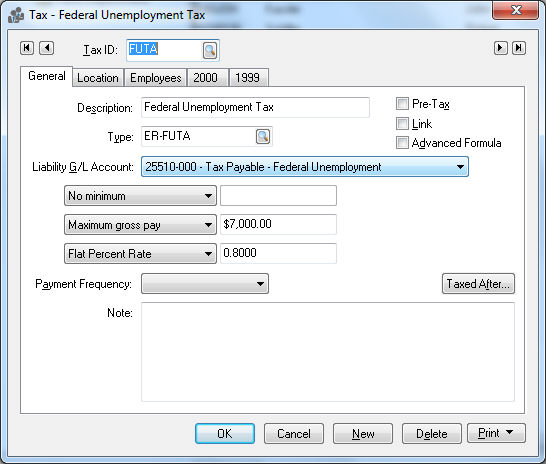
Click
on New button and the following
wizard will start.

Select the Tax Type or deduction type by choosing from the drop down list. The drop down list can be opened by clicking on the down arrow to the right of the Tax Type field. It is important to select the proper type because:
The wizard will ask appropriate questions based on this type.
Payroll register reports sort taxes and deductions in the order determined by this type.
This type determines the location within tax forms such as W2s.
Manual adjustments will be or not be allowed depending on the type.
Prevailing wage rates are calculated based on variables connected to this type.
If none of the types apply to the tax or deduction that you are entering, choose Other – other deduction. Consult with your accountant or EBMS consultant before creating a new tax if you are unsure of which type to choose:
Enter a detailed description explaining the tax or deductions. The description will default to the tax type description, but can be easily changed.
Set the Payment Frequency based on the scheduled payment of the tax to the tax agency
Select
Tax/Deduction type by clicking
on option button with a mouse. Review the Tax Links
for details on creating tax links. Click the Next
button and the following window will appear:
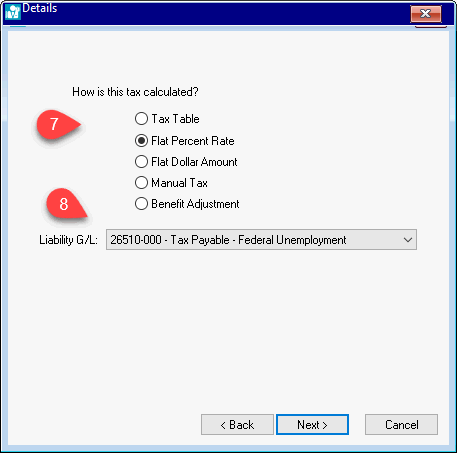
Select the How is this tax calculated? option by clicking on the appropriate option with your mouse or pressing ALT + underlined letter on the keyboard. The options available are:
Tax table is used for taxes such as Federal Withholding Tax and some state taxes that used graduated tax rates.
Flat Percent Rate option is used for taxes that calculate the deduction based on a certain percentage of gross wages. Withholding Taxes such as Social Security tax, unemployment taxes, and many state and local taxes use this method as well as many common Worker deductions.
The Flat dollar amount option should be used when a set dollar amount is required to be deducted-such as OPT withholding tax.
If Manual tax is selected, the user will be prompted to enter the tax or deduction amount each time the timecard is processed. This option is convenient when the deduction is not standard.
The Benefit Adjustment option is used when a benefit is given to a worker and the Worker is obligated to pay tax on the value of the benefit. This adjustment is not withheld from or added to the paycheck but is added to the gross pay when other taxes are calculated. This adjustment is sometimes called a gross-up. See Benefit Pay section for more details.
Enter the Liability G/L account that you wish to accrue this tax or deduction. All taxes and deductions should be accrued in a general ledger liability account and be reconciled on a regular basis to assure that the total withheld equals the total paid to the tax or benefit vendor. An account must have a classification of Payroll Tax/Deduction to be listed as an available account. Click Next to continue.
The next wizard page depends on How the tax is calculated setting. Move to the appropriate section, skipping the settings that do not apply. The following rate and pretax pages (the next 2 pages) only apply if the deduction rate is set to Tax Table or Flat Rate as shown below:
Tax Table
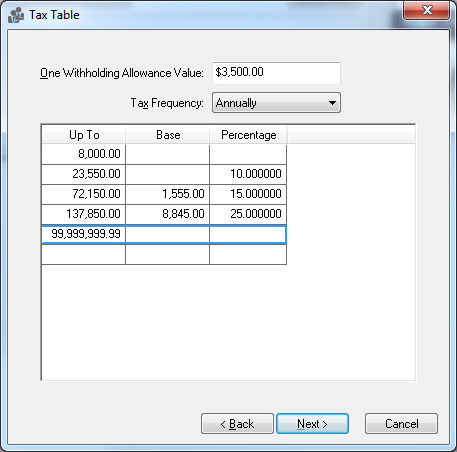
Withholding Allowance – Enter the exemption allowance for the new tax or deduction. This is important for taxes such as Federal Withholding Tax as well as any other tax that gives a deduction based on the number of exemptions. Keep this field blank if there is no withholding allowance.
The Tax Frequency identifies the tax period that the table is based upon. For example, if the Tax Frequency is annual and the timecard being processes is weekly, the rates would be divisible by 52. If the Tax Frequency equals weekly and a BI-weekly timecard is processed, the rates are multiplied by two.
The Up To, Base, and Percentage columns are used to enter a graduated tax table. The Up To identifies the range, The Base the base dollar amount, and the Percentage the additional percentage amount.
Flat
Percent Rate
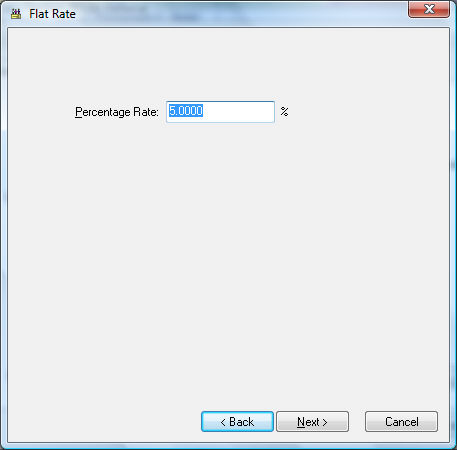
Flat Dollar Amount dialog is similar to the Flat Percent Rate dialog.
Manual and Benefit Adjustment deductions ignore the rate page since rates are entered manually on the timecard.
Click the Next
button and the following window will appear:

Set the appropriate Minimums and Maximums for the tax. Select the first options within the Minimum and Maximum option boxes if the tax or deductions should be deducted on all pay.
If the pay is not to be deducted on the first part of the pay select the second option and enter the gross pay amount that must be earned before tax is deducted.
If there are limits to the amount that is to be deducted from the Worker’s pay then set the appropriate option. Set to the second option if the limit is wage based or set the third option if limit is tax based.
Click the Next
button and the following window will appear:

Set the first option if the tax or deduction is not pretax or set the second option if tax is pretax. If the second option is set, (Pretax) the deduction will be deducted from the gross wages before other (non-pretax) taxes and deductions are processed. This option is commonly used for medical benefits, which does not require the Worker to pay taxes on the benefits that are deducted from his/her pay. If the Pretax option is enabled, the following page will appear when Next is clicked.
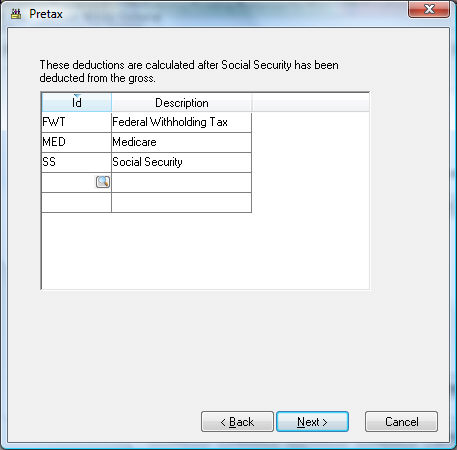
You must list all taxes that are calculated after the pretax deduction is calculated. For example, if a health benefit deduction can be pretax for Social Security, Medicare and Federal Withholding taxes, then list FWT, FICA, and MED tax codes in the pretax list. To add taxes to pretax list, click on a blank line in the list, click on the lookup button, and select the appropriate taxes. Click Next when list is complete.
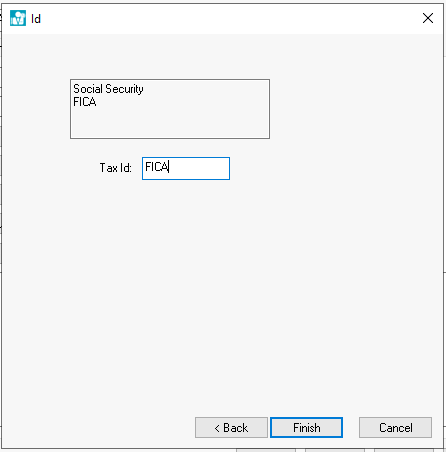
Enter the Deduction or Tax Id. This code is required to be unique for a specific tax or deduction. This Id is used throughout the entire accounting system for all transactions associated with this tax or deduction. The Tax Id for a state withholding tax should be labeled with the state’s 2 character abbreviation. For example, label the New Jersey withholding tax with an ID as NJ. Review Closing the Payroll Year > Process and Print W2s for specific reasons for this requirement.
Click Finish to create new tax or deduction or Cancel to abort.