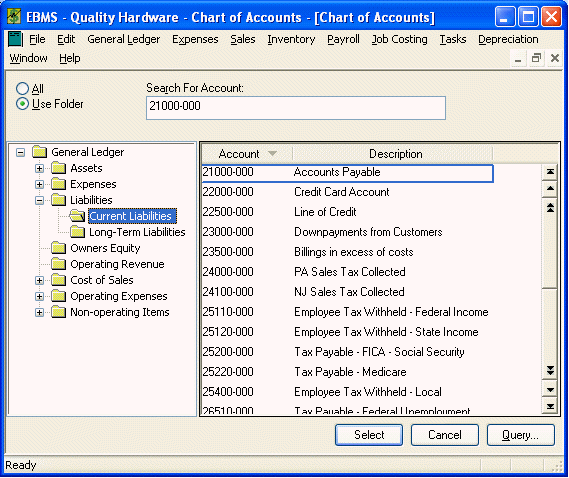
It is important that the sales tax rates are properly configured before the point-of-sale portion of EBMS is used to invoice customers. The user should determine which sales tax rates apply to the business before proceeding with this section.
Perform the following steps to setup the sales tax within EBMS:
1. Go to General Ledger > Chart of Accounts and create a sales tax liability account for each group of sales taxes. For example, create a single general ledger account if the sales tax collected includes both a state and county tax and both are paid to the same vendor. Create multiple accounts if the tax is paid to different vendors.
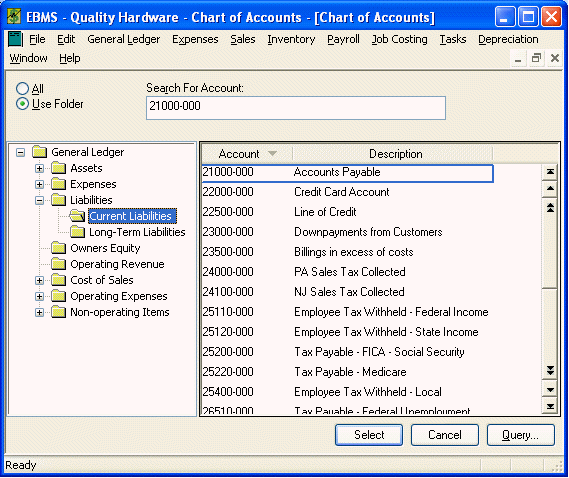
2. Go to Sales > Sales Tax > Rates and a sales tax rate will open:
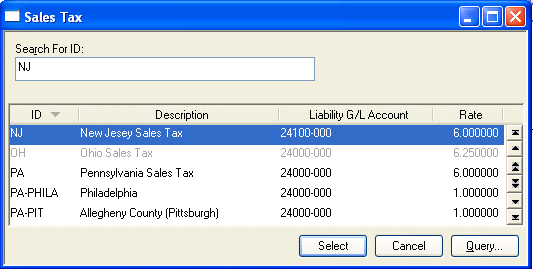
3. Click on the lookup button to the right of the Sales Tax field to list all the existing sales tax rates. Select the state tax you wish to edit or click New to create a new sales tax rate and the following dialog will appear:
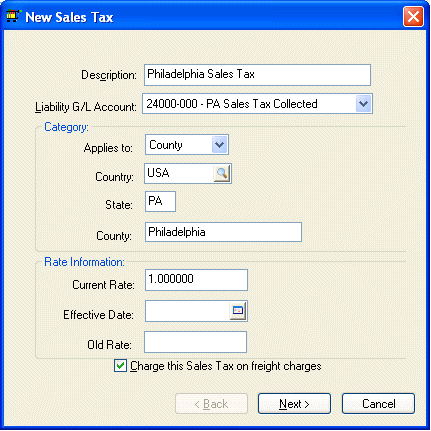
a. Enter a Description of the sales tax that is being entered identifying the state and type of tax. The sales tax identification number can also be recorded within the Description field.
b. Enter the Liability G/L Account. Click on the drop down button to the right of the field to list all available sales tax general ledger accounts. These accounts are identified within the general ledger as accounts with a classification of Sales Tax. Go to General Ledger > Chart of Accounts > Advanced tab – Classification to set the classification. Review the Chart of Account Folders section for more details.
c. Configure the category settings. The Applies to: setting should be set to Country for a national sales tax, State if it is a state sales tax, County, or City. This setting will affect the other category entries. All category entries must be populated. Use the 2 character abbreviation for the state entry. The country and city should not be abbreviated.
d. Enter the Current Rate percentage. The Effective Date and Old Rate entries can be left blank unless the sales tax rate was changed within the past two years or a new rate takes affect in the future.
e. Turn the Charge this Sales Tax on freight charges option ON if the freight or delivery charges on a sales invoice are taxable for this tax table.
Click the Next button to continue.
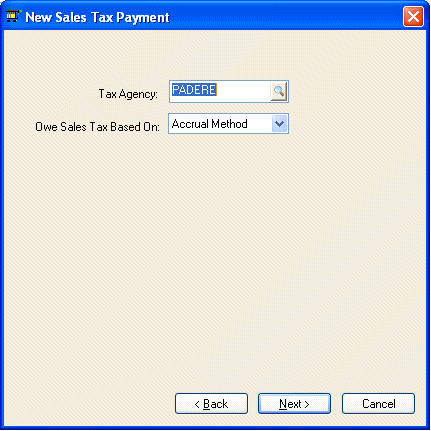
3. Enter a vendor ID in the Tax Agency entry. The system will use this vendor ID when the sales tax is paid to the tax agency. The vendor id should be the same for sales tax rates that are paid to a common tax agency.
4. Choose either the Accrual or Cash payment method. The Accrual method is the most common setting. This setting will prompt the user to pay the sales tax within the month that the sales tax is invoiced. The Cash Method will not prompt the user to pay the tax until the invoice is fully paid. Click the Next Button to continue.
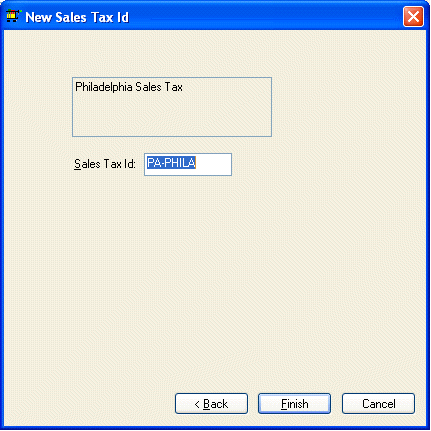
5. Click on the Finish button to complete the new wizard.