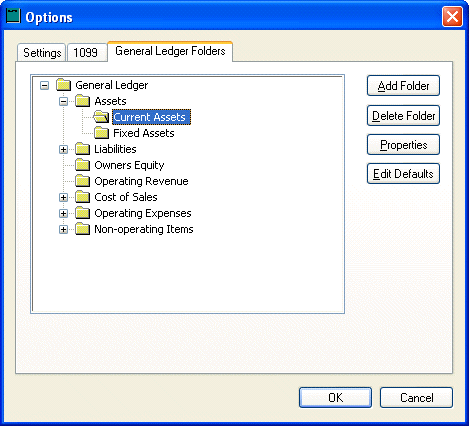
EBMS has folders for each different type of account. The default folders are Assets, Liabilities, Equity, Revenue, Cost of Sales, Expenses, and Miscellaneous. Some of these folders have sub-folders under them. Assets and Liabilities have both Short term and Long term sub-folders. Cost of Sales has Purchases, Inventory Variance, and Other Cost of Sales. Expenses has numerous folders under it for items such as maintenance, taxes, wages, etc. Miscellaneous has folders for both Miscellaneous Income and Miscellaneous Expense. Folders can be added, changed, and deleted as needed by your company.
Editing or Viewing Folders
These folders and sub folders can be edited or viewed by going General Ledger > Options > General Ledger Folders tab. The following window will appear:
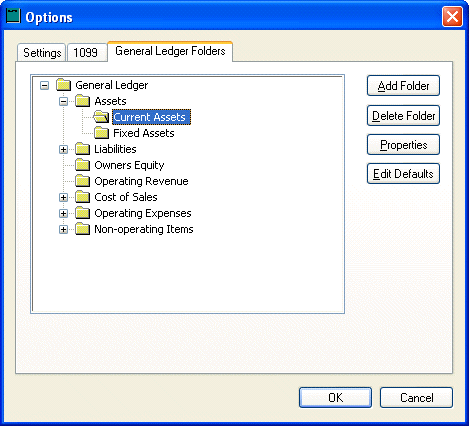
The Properties button opens this window:
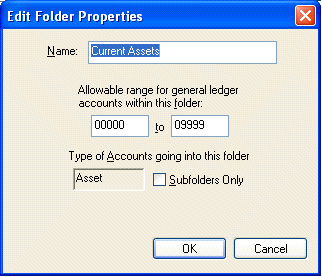
The Add Folder and Delete Folder buttons and folder management is discussed in detail in the Folder Lists section.
Click the Properties Button to edit the General Ledger Folder properties.
· The Folder Name can be edited using the first entry field. Note that this folder name is used in the financial statements, making it important that it be labeled in a way that your accountant will understand its contents.
· Allowable range for general ledger accounts within this folder. This beginning and ending account range places a limit to the account codes that can be used within this folder. This feature assists the administrator in organizing the Ledger Accounts in a proper manner.
· Type of accounts going into folder field cannot be changed after it is initially created. To change this setting the folder needs to be deleted and recreated.
· Subfolders Only switch restricts accounts within certain folders. For example since all assets are short term or long term all assets accounts should be placed within either subfolder and should not be placed in the assets folder. To accomplish this the parent asset folder’s Subfolders Only switch should be checked ON and the short and long term subfolder’s switch should be not be checked.
Click OK to save or Cancel to abort changes.
It is recommended that you setup the defaults in the chart of accounts window by clicking on the Edit Defaults button. Most of the fields in the General tab cannot be changed but it is recommended that you review the defaults in the Advanced tab.
Retained Earnings Account - This is a very important setting that is only applicable in Revenue or Expense folders. This field will be disabled if any other folder is chosen, and can be ignored. If this field can be edited, make sure that the proper Retained Earnings Account is entered. If your company has only one retained earnings account, which is very common, then all Revenue and Expense folders should be set to that single account. Review General Ledger Account Classifications section for more information on Retained Earnings Classification.
Enter the Classification associated with the Advanced tab -- the classification associated with the accounts in that folder. If most of the accounts will be of the same classification, choose that classification for the folder. The normal case will be that classifications will change on an account basis and should be assigned at an account level rather than by folders. This is discussed in the Account Classification section.
Using folders to classify accounts makes it possible to have better safeguards that the wrong account will not be used. There are numerous places throughout the different modules where you can specify a certain type of account. When this is done correctly, only accounts of that type will be allowed. If a liability account has been specified, a liability account must be used in that area, someone cannot put in an equity account. Please note that you must have passwords properly established to not allow or disallow people into the area where these changes can be made.