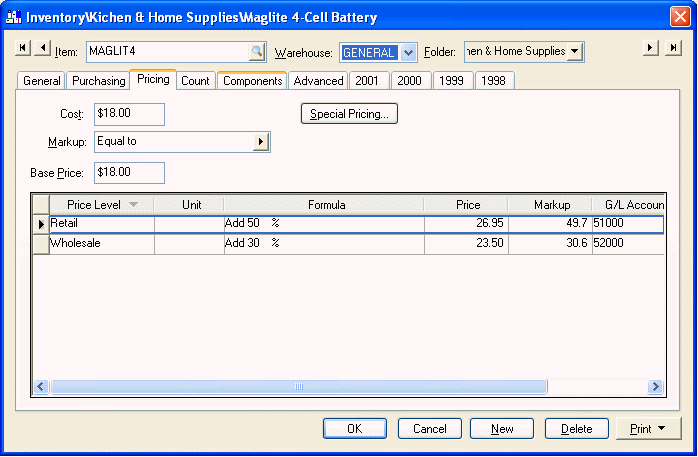
At times, it is desirable to calculate price level prices from the base price, which is not connected to the cost. The advantage of not connecting the base price to the cost is that the item prices do not change each time the cost changes. The disadvantage is that the user must manually review prices on a regular basis to make certain that the desired profits are made.
Generating prices from vendor supplied list prices or standard costs may be reasons to calculate the price level prices from the base price.
Use the Base Price vs Cost Comparison report to compare the base (list) price with the cost to determine if the desired markup is being accomplished. Go to File > Reports and select the Inventory > Costs/Prices > Base Price vs Cost Comparison report.
Open an inventory item and click on the Pricing tab to open the following dialog:
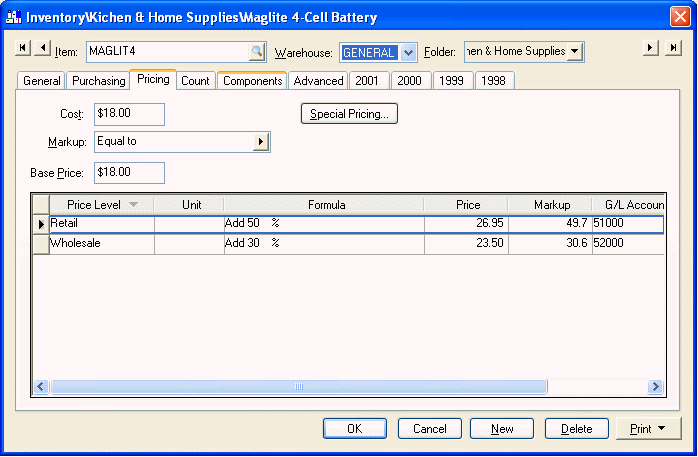
Set the Markup field to Equal to by clicking on the right arrow and selecting the Equal to option. Notice that the Base Price now equals the Cost amount. All inventory price level prices are calculated from the Base Price. Since the Base Price equals the Cost amount all prices are now calculated from the Cost amount.
The Cost value is updated each time an expense invoice is processed. The Cost can be updated from a purchase order by activating the Process > Update Inventory Costs from PO option within the purchase order menu.
The Base Price can be derived from the base price of all the components within an assembly. Review the Optional Component Pricing section for details.
The Base Price can be copied from a vendor-supplied disk if the vendor supplies the list price or cost on magnetic media. A conversion utility must be used to accomplish this copy and must be done by a programmer or computer technician. Contact your eagle Solutions consultant for more details on copying amounts directly into EBMS. If the Base Price has been changed from an outside source you must run an inventory utility to update the price level prices based on the price level formula. Go to Inventory > Utilities and check the Verify Inventory Prices option to run this utility.
Set individual price level prices by setting the appropriate formula. Set the price Formula to Equal to to make a price equal the base price. For example, if the vendor supplied the list price, set the Equal to formula to make a price level (Retail) equal the list price. To discount a price level (Wholesale) by 10% use the Add ___% option and enter Add –10 % to decrease the wholesale price by 10 %. See previous section for more details on formula options.
The system may create odd detailed price amounts as the system formulates the price for each price level. For details on rounding, review the Rounding Calculated Prices section.