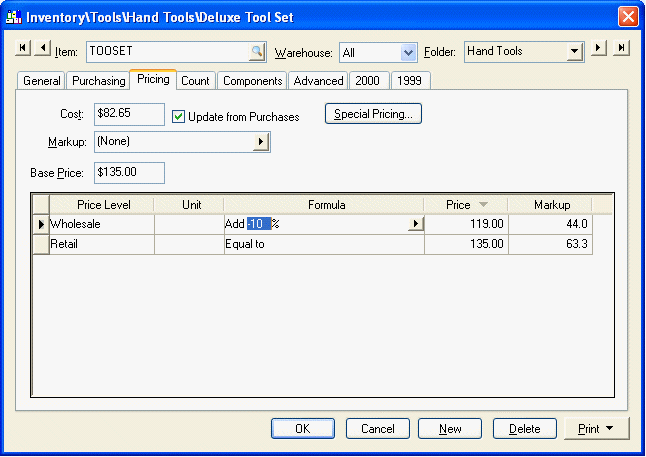
The optional components within an assembly can be priced using 3 different methods:
1. The assembly price is fixed and is not affected by the options selected within item.
This option should be used to fix the price no matter what options are selected from the component tab. To accomplish a fixed price, set the Markup/Margin option to (None) as shown below:
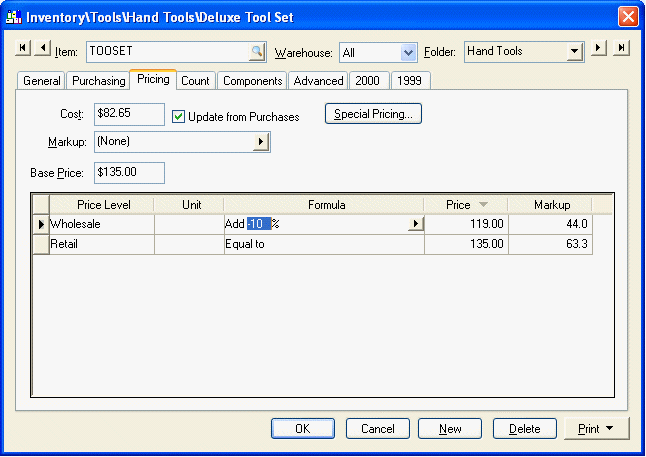
The Base Price value should be set to the desired price. It must be manually changed since the Base Price is not automatically calculated from any other value.
2. The price is determined by the total cost of all the components selected.
The total cost of all the components listed in the Component tab is copied to the Cost entry within the Pricing tab. The cost total includes the cost of the default optional component. The Markup/Margin option should be set appropriately so the Base Price is derived from the Cost value as shown below:
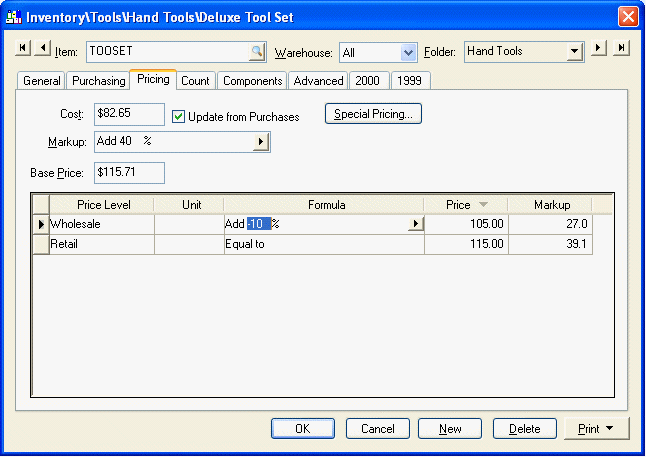
The assembly price will vary based on the cost of the optional component selected at the time of the sale. In the example above the retail price will equal 40% above the cost of all the selected components. This may be different from the $115.00 shown on the pricing tab.
3. The price is determined by the total of the base price of each selected component.
The base price for each selected component is totaled and copied to the Base Price entry within the Pricing tab of the assembly as shown below:
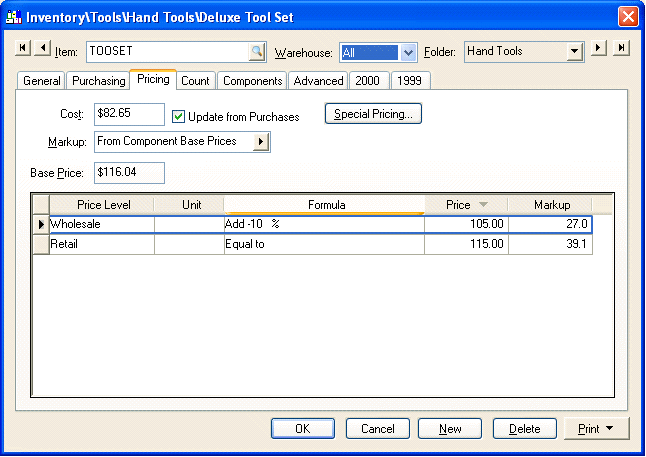
Select the From Component Base Prices option from the Markup/Margin option list. Click on the right arrow button to view the list of options. The Base Price will total the base prices of each default component listed in the Component tab. The prices will change if an optional component is selected that contains a base price that is not equal to the base price of the default item.
The pricing may be rounded as shown in the example above. The Retail price does not equal exactly to the Base Price since the retail price is being changed by the rounding algorithm. Review the Rounding Calculated Prices section for more details on rounding options.
Review the Inventory Pricing Overview section for more details on pricing formulas and configuration.