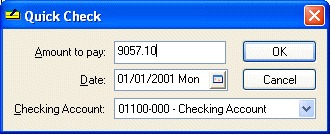
The Quick Check feature is used to quickly generate a check directly from an invoice. The user must enter a vendor invoice before a check can be printed, but the Quick Check feature is a convenient way of quickly processing the invoice and generating a check.
Printing a Quick Check
Perform the following steps to print a Quick Check:
1. Open a purchase order or unprocessed invoice to be paid, or create a new vendor invoice. Review the Entering a New Vendor Invoice section for more details on entering a new invoice.
2. Enter the vendorís invoice number and other invoice information before continuing. The Quick Check process will process the vendor invoice the same way as selecting Process > Process. To print a quick check before finishing entering the details in the invoice, then generate a down payment. Review Down Payment on an Invoice or Sales Order for details on printing a check but not processing the invoice.
3. Select Quick Check from the invoice File menu and the following window will appear:
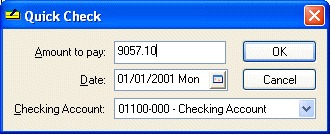
a. Enter the total down payment in the Amount to pay field.
b. Verify the payment Date and Checking Account and click OK and the following dialog will open
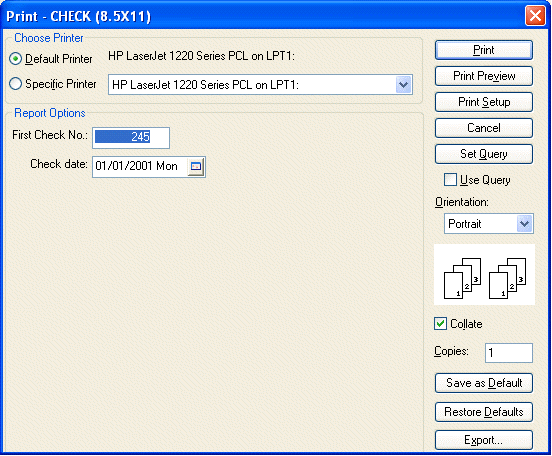
4. Verify that the First Check No matches the first preprinted check document. Change check number if necessary.
Verify that the proper printer is selected and select Print to print the check.
A dialog will appear to verify that the check was printed properly. Click Yes if the check was printed properly and the down payment will be processed, or click No if the check did not print properly. If No is clicked, the Quick Check process will be aborted, as well as the invoice process.