Create a new Proposal or quote by selecting Sales > Proposals from the main EBMS Menu.
Create the content of the
recurring billing invoice by entering the service codes, descriptions,
and any other recurring billing items within the proposal. This
content may consist of a single line item with no inventory item or
may include descriptions and hidden materials lists to process service
codes or any other item that is included in every billing cycle as
shown below:
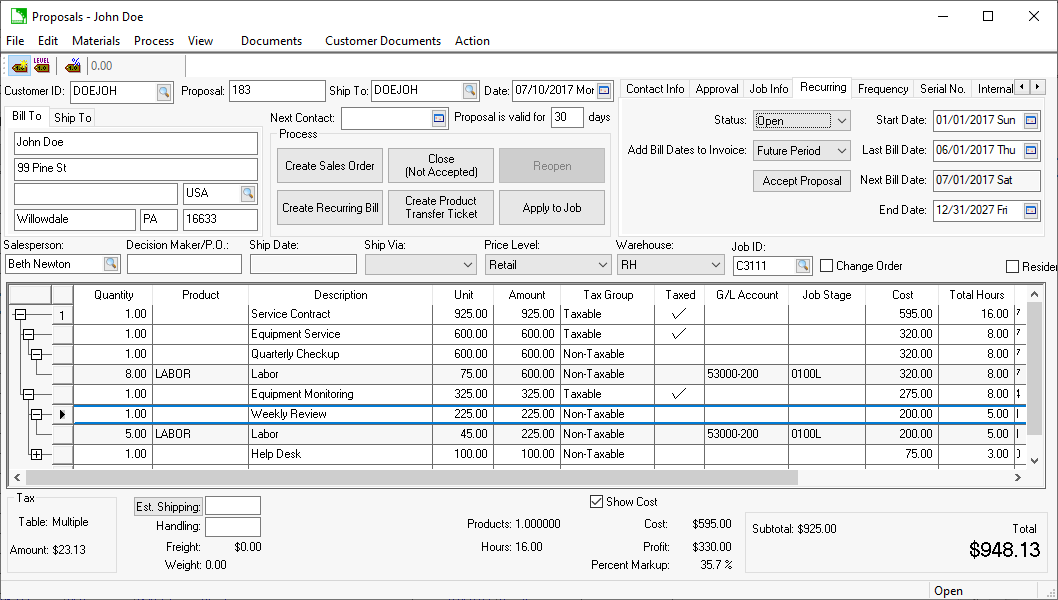
Review the Proposals
> Creating and Printing Proposals section within the Sales
documentation for more details on creating proposals.
Create a billing Description
of the recurring billing that will be listed in the Recurring Billing
list. Click on the Memo tab
as shown below. This description is used for billing reference
only and is not copied to the sales invoice
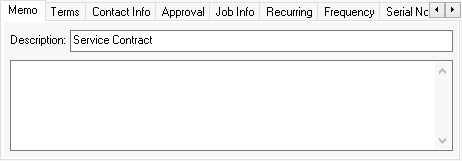
Click on the Terms
tab of the proposal to set one of the following Due
terms:
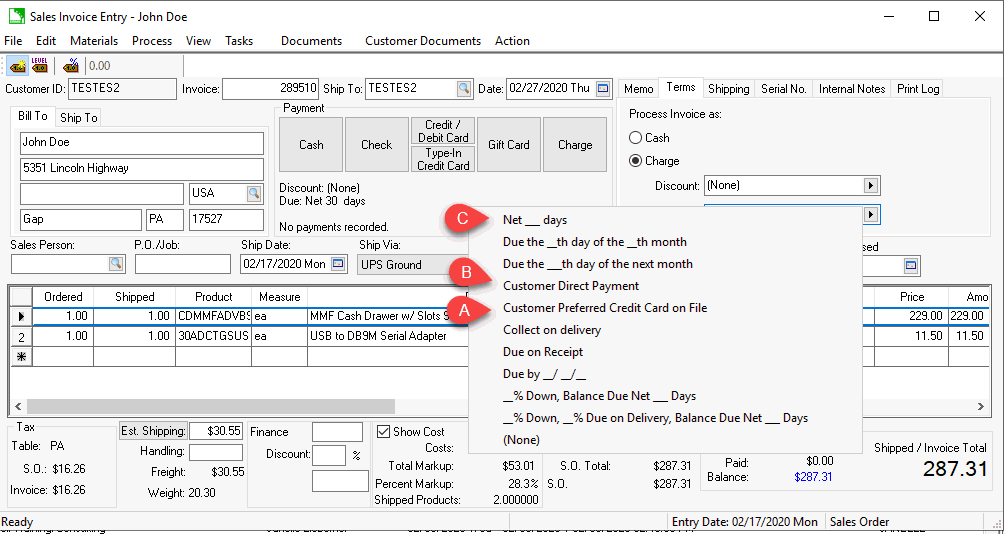
Select Customer Preferred Credit Card on File. Review Payment Card Processing > Automated Credit Card Payments for more detailed setup requirements for this automated payment method.
Select Customer Direct Payment. Review the first few steps of the Customer Payments > Direct and Automated Payments documentation.
Select Net ___ Days for billings that require the customer to send a payment.
Click on the Recurring
tab of the proposal. Set the Recurring
settings as shown below:
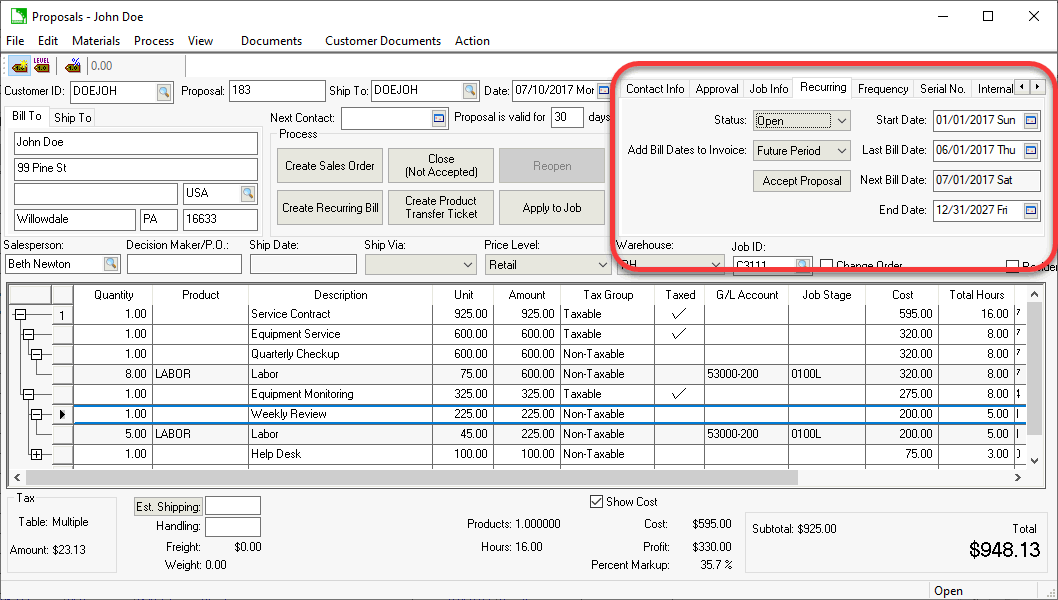
Set the Due term as Customer Preferred Credit Card on File to process a credit card payment at the time of the recurring billing. Review Payment Card Processing > Saving Customer Credit Cards to enable this option for a customer.
Set the Due term as Customer Direct Payment to process ACH payments during recurring billing. Review Customer Payments > ACH Payments for details on enabling this option.
Set an other term setting to apply a payment to a recurring invoice at a later time. Review Customer Payments > Processing Customer Payments on the steps to apply a payment to an outstanding sales invoice.
Set the Status to Open to make the recurring billing active. The Inactive or Closed settings disable the recurring process.
Select one of the following Add Bill Dates to Invoice settings based on the desired information. This option inserts a range of dates within the sales invoice.
Select Future Period if the invoice is billing for the next billing cycle. This is the common setting for many subscriptions and contracts.
Select Past Period when billing for the past billing cycle.
Select Never to ignore inserting bill cycle dates into the invoice. This option does not add a billing cycle date into the description of the newly created sales invoice.
Set the contract Start Date. Note that the Last Bill Date will be set by the recurring billing process.
The Next Bill Date is used to query the target date to create another recurring sales invoice. The Start Date will be copied to the Last Bill Date if the entry is blank (Next Bill Date = Start Date). The Last Bill Date is used to calculate the Next Bill Date if a last bill date exists (Next Bill Date = Last Bill Date + Frequency). The Last Bill Date can be changed by the user to alter the recurring billing dates.
Set the optional End Date if the contract expires on a specific date. This date can be blank if the contract does not expire on a specific date.
Click on the Frequency
tab of the proposal to set the desired bill frequency. The Frequency setting identifies how
often a recurring invoice is created from the current proposal.
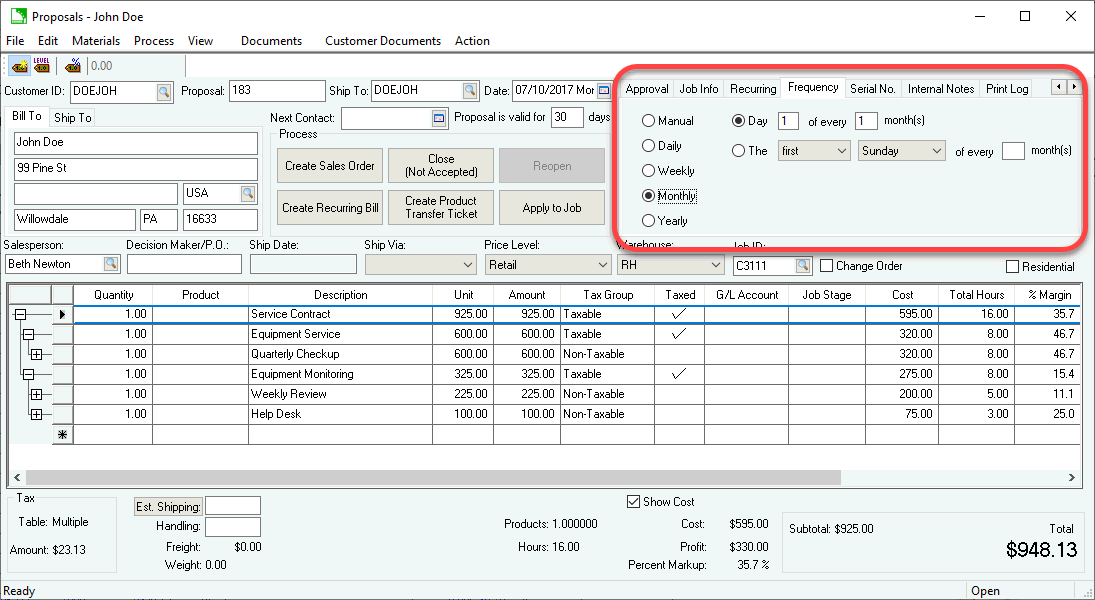
Review Frequency Settings for
more details on this flexible scheduling options.