Enter a serialized item into a purchase order or expense invoice
as shown below:
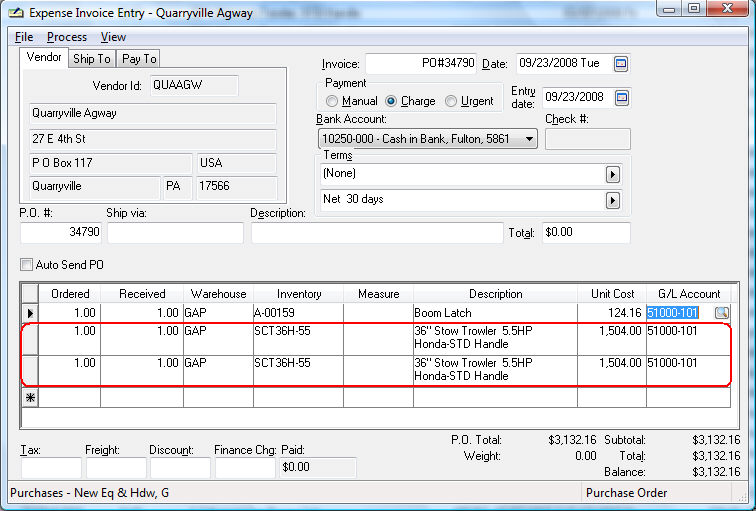
The 2nd and 3rd lines of the purchase order shown above contain the new rental items. Each rental item that is depreciated must be entered into separate purchase order lines. A depreciable rental asset cannot have a quantity of more than one. Notice that the information is entered into the PO using similar steps as other inventory items, with the exception of the G/L Account. The G/L Account for the rental item is a depreciable asset account since the rental item will be depreciated.
The Received column
must be populated before the serial numbers for each item can be entered
into the purchase order or invoice. Save the purchase order (Click
File > Save) before entering serial numbers if you wish to enter
product details. Right-click on each invoice line and select Depreciable Serial Numbers to enter
the serial number for each rental item as shown below:
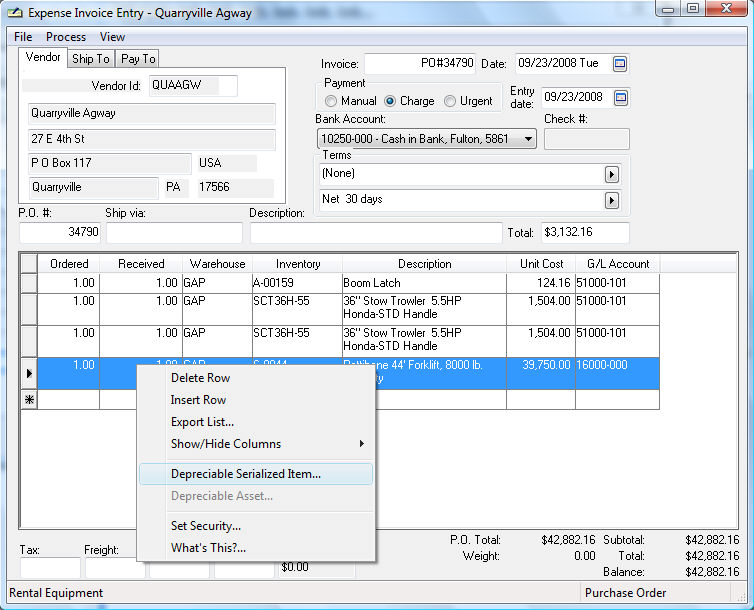
The following depreciable asset wizard will be launched if the
optional EBMS depreciation module is installed:
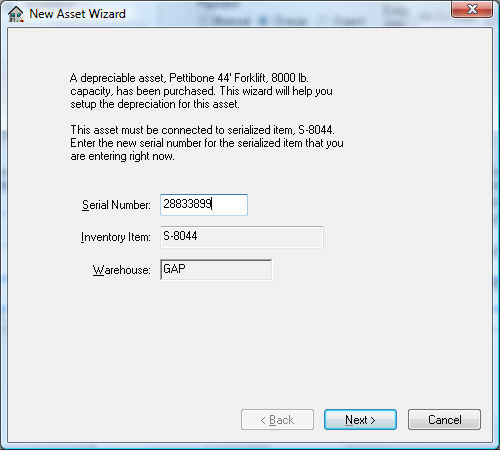
Enter the serial number for the rental item and click Next.
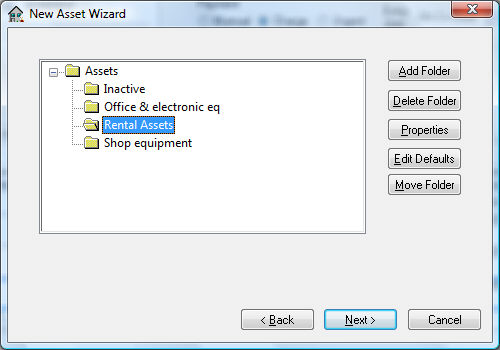
Select the asset folder that contains rental equipment and click
Next.
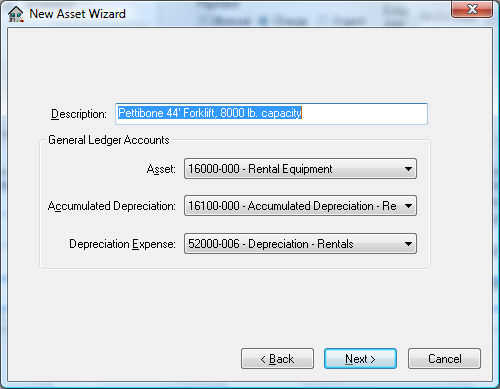
Enter an appropriate Description to identify the new asset.
Set the correct General Ledger
Accounts. The Asset
account will be set to the G/L Account
entered within the invoice. The Accumulated
Depreciation account is an asset account used to record the
accumulated depreciation. The Depreciation
Expense account is an expense account that records the annual
depreciation. Click the Next
button.
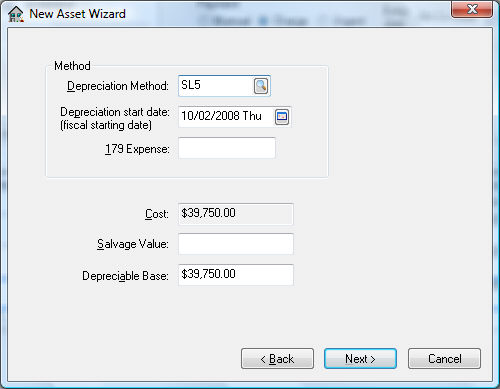
Enter a Depreciation Method by clicking on the lookup button and selecting a method. This method can be changed at a later time if a method has not been determined at this time. Review the Depreciation documentation within the main manual that is distributed with the deprecation module for more details on these settings.
The Depreciation Start Date will default to the date found on the expense invoice. The depreciation schedule will use this date to determine in which fiscal years the depreciation is scheduled.
The purchase Cost of the asset will be copied from the invoice. Enter the estimated Salvage Value of asset at time of disposal. This amount will be deducted from the Cost to calculate the Depreciable Amount. Depreciable Amount = Cost Salvage Value.
Click the Next button
to continue.
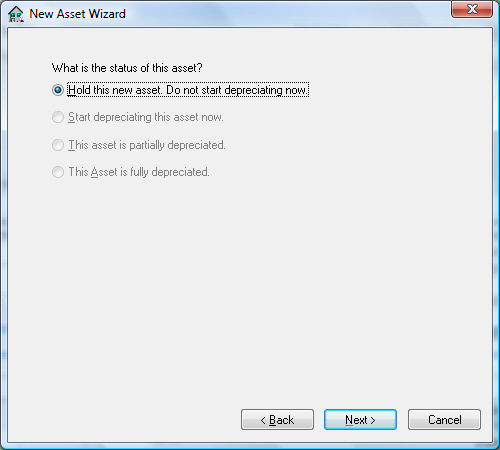
Select one of the following status options for the asset:
Hold this new asset. Do not start depreciating now. This option is the only available option if no depreciating method has been entered for this asset. The Hold option will record the asset but will not process any accumulating depreciation and is useful if the user wishes to obtain advice on the appropriate depreciation method. The asset status can be changed to a depreciating status at any time.
Start depreciating this asset now option will cause the asset to start depreciating at the time of the next Monthly Process.
This asset is partially depreciated and This Asset is fully depreciated. These options should not be used when adding new assets from an expense invoice.
Click the Next button.
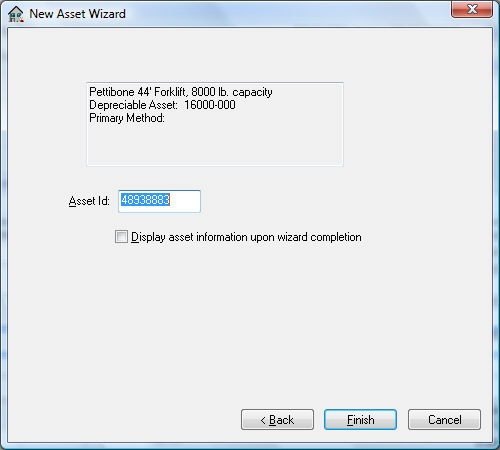
Enter the Asset ID. Display asset information upon wizard completion will open the Depreciable Asset window.
Click Finish to complete the deprecation wizard. Review the Depreciation section within the main manual that is distributed with the deprecation module for more details on these settings.
Repeat this wizard process for each rental item within the purchase order or expense invoice.