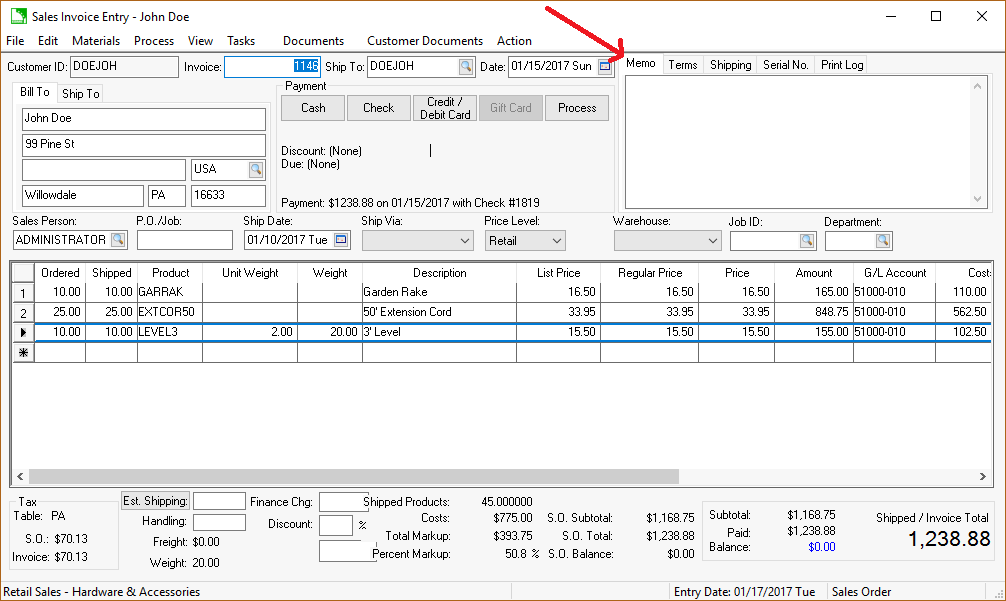
EBMS gives the user the ability to print notes on the invoice or sales order. There are 2 types of notes that can be printed:
The invoice Memo - This note is stored within the invoice and contains notes specificality for each individual invoice.
A general Note on Printed Document - This note is a general note that is stored within Sales > Options.
Open any sales invoice or sales order. Review the Sales Orders > Viewing and Changing Sales Orders or the Viewing a Sales Invoice sections for details on opening a sales order or sales invoice. The invoice Memo can be seen on the upper right corder of the invoice or sales order window as seem below. The memo will NOT appear if the window is sized too small. The Memo can be accessed also by selecting View > Memo from the Invoice menu.
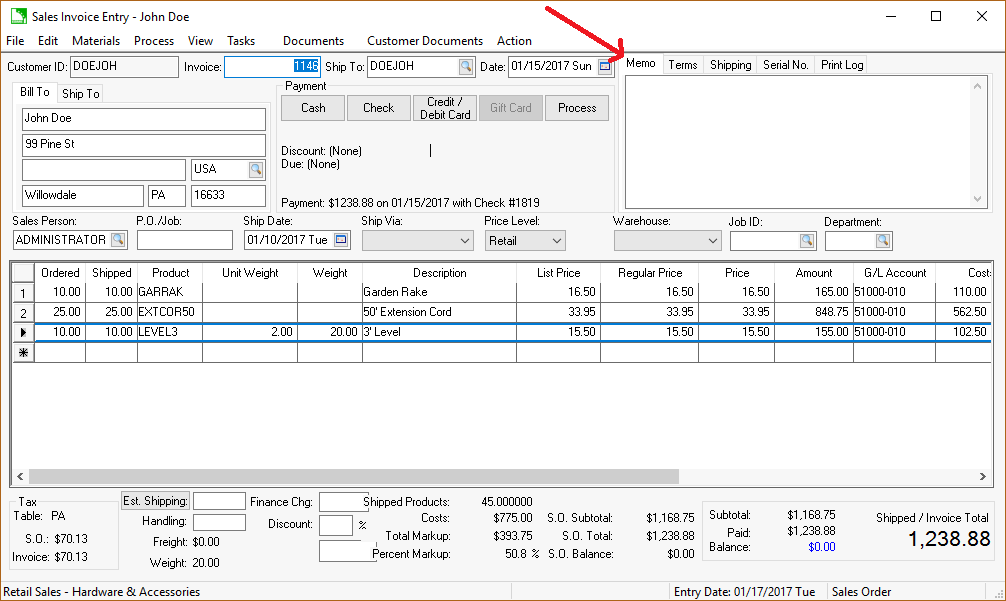
The Invoice memo may be used to record miscellaneous information about the sales order. The option to print this note is explained at the end of this section.
Select Sales > Options > Invoices and S.Osfrom the main EBMS to change or view the general Note on Printed Document as shown below:
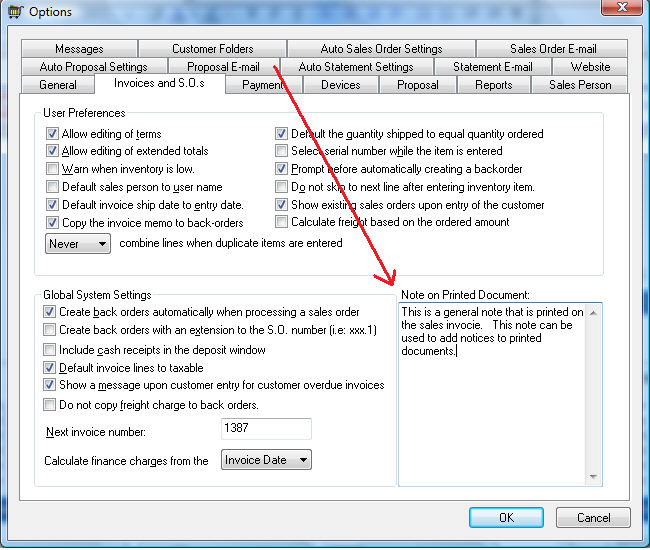
This note is available to print on the sales invoice or sales order. Complete the following steps to print or suppress either the invoice Memo or the general Note.
The ability to print or suppress either note is set within the report prompts for the form. For example, to set the prompts for the sales invoice, open a sales invoice and select the form from the File > Print menu option as shown below:
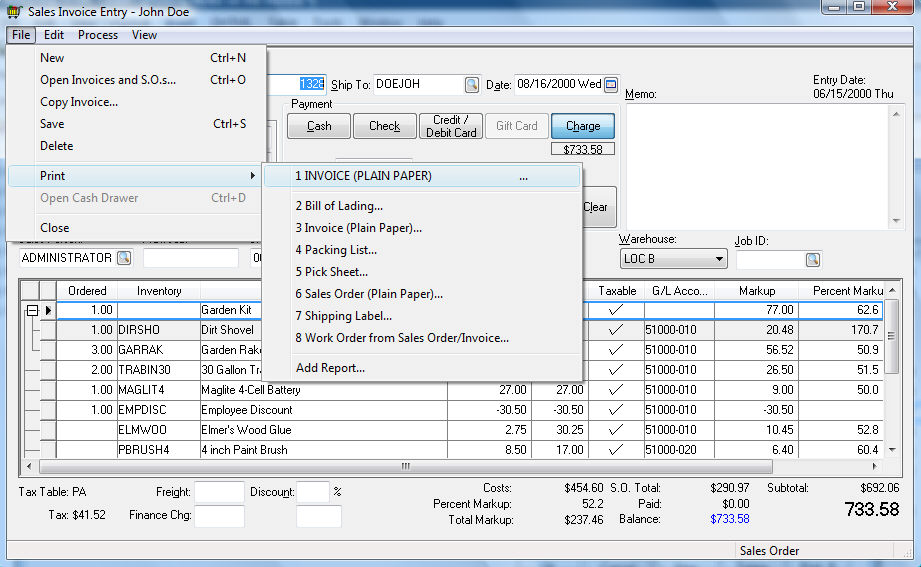
Set the following prompt options:
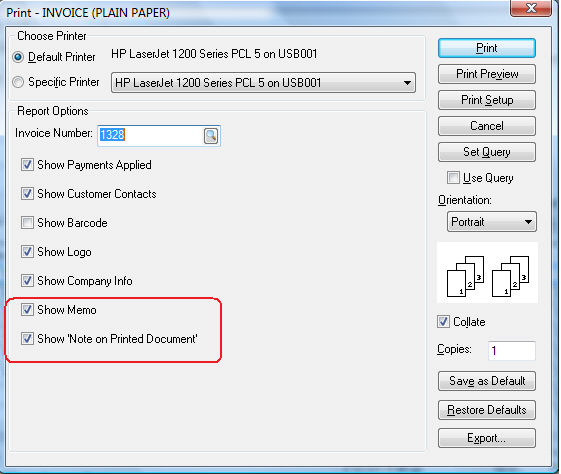
Disable the Show Memo option to suppress the invoice Memo.
Disable the Show 'Note on Printed Document' option to suppress the general Note.
Click on the Save as Default button to save these prompt note settings for future print jobs. Go to the Reports > Form Configuration section of this documentation for more details on sales order and invoice setup.