From the Customer Record:
-
Go to Sales > Customers list and open a customer. Click on the Invoice tab to view all invoices and sales orders as shown below:
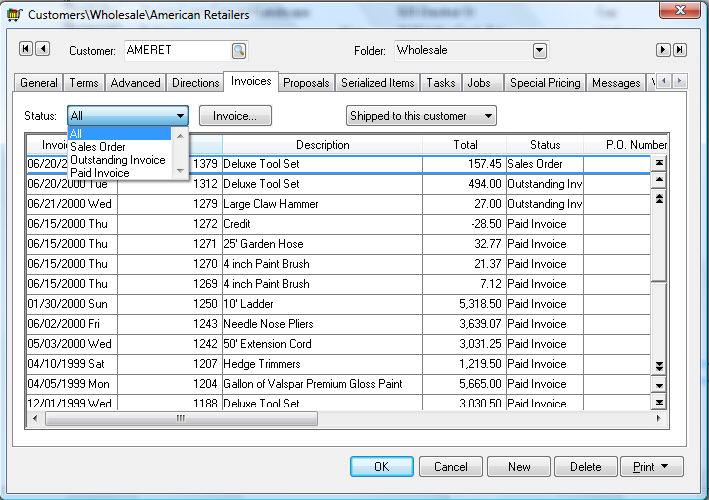
-
Change the status setting to Sales Order to only display unprocessed invoices (sales orders). To view or change a sales order, double click the one to be changed.
From the Main Invoice Window:
-
Open the sales order/invoice window by clicking on Sales > Invoices and S.O.s from the main EBMS menu to open the following dialog:
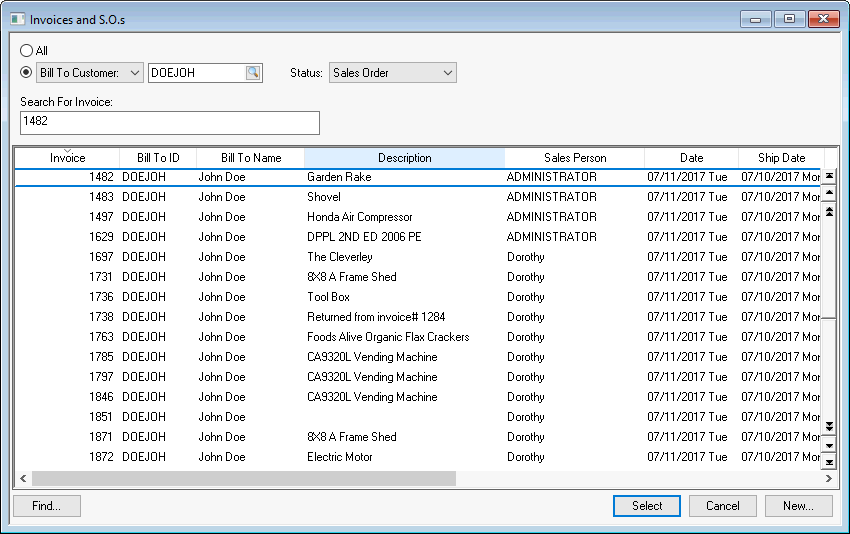
-
To display sales orders for a specific customer, set the Bill To Customer or Ship To Customer option button and set the Status field to Sales Orders. To view all sales orders, set the All option, rather than Customer. Use the query feature to find a specific sales order based on other sales order criteria.
From the Inventory Window:
-
Open an inventory item record that is listed within the sales order and click on the Count tab.
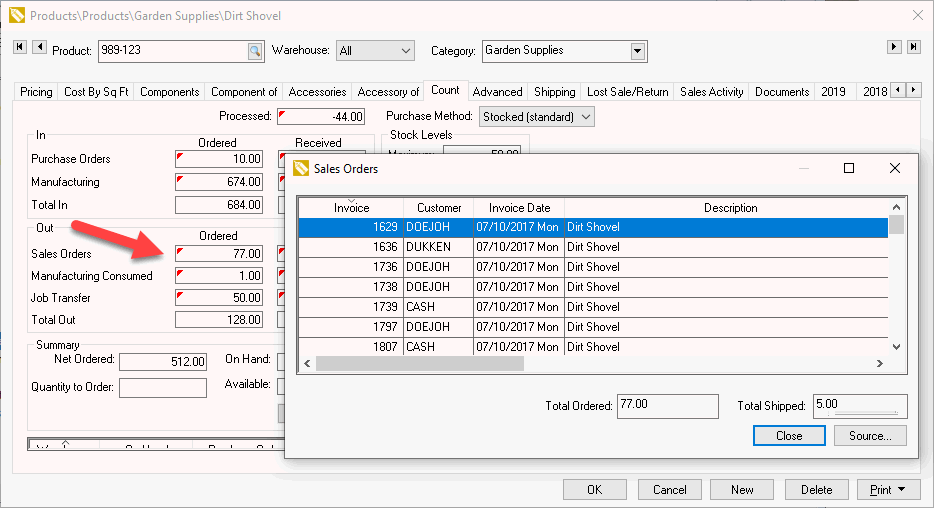
-
Double click on the Sales Orders Ordered view a list of sales orders. Double-click on the desired sales order to open the document.