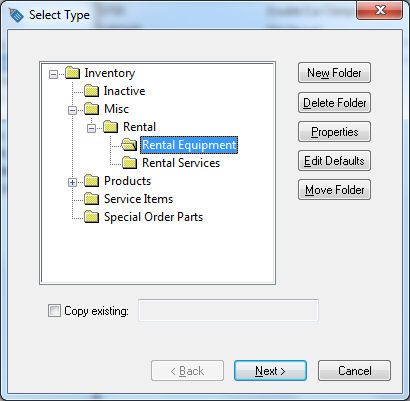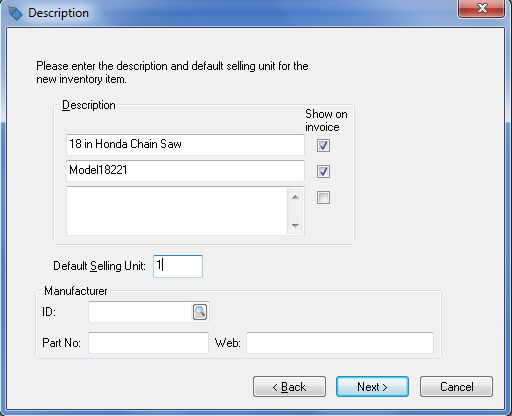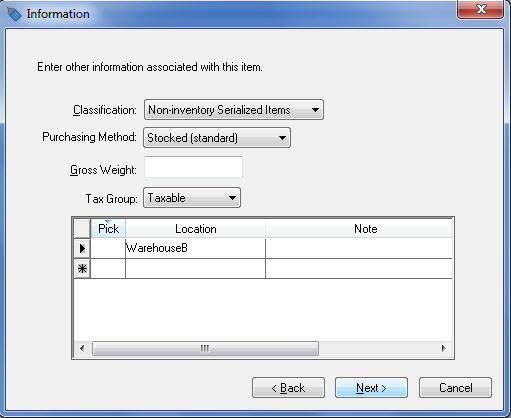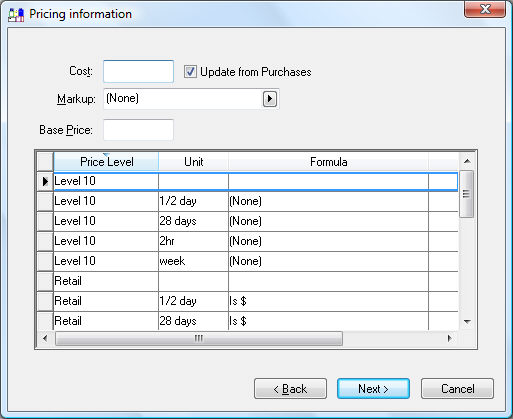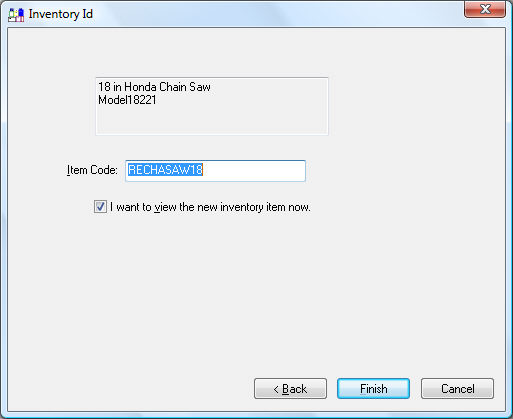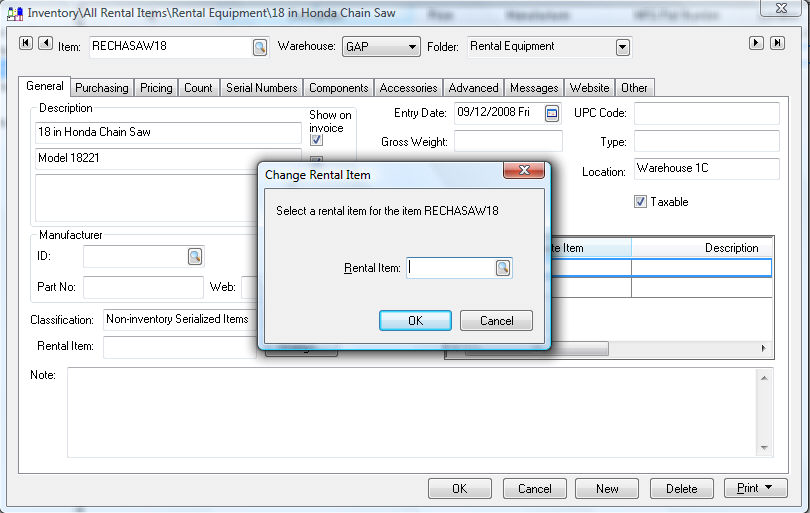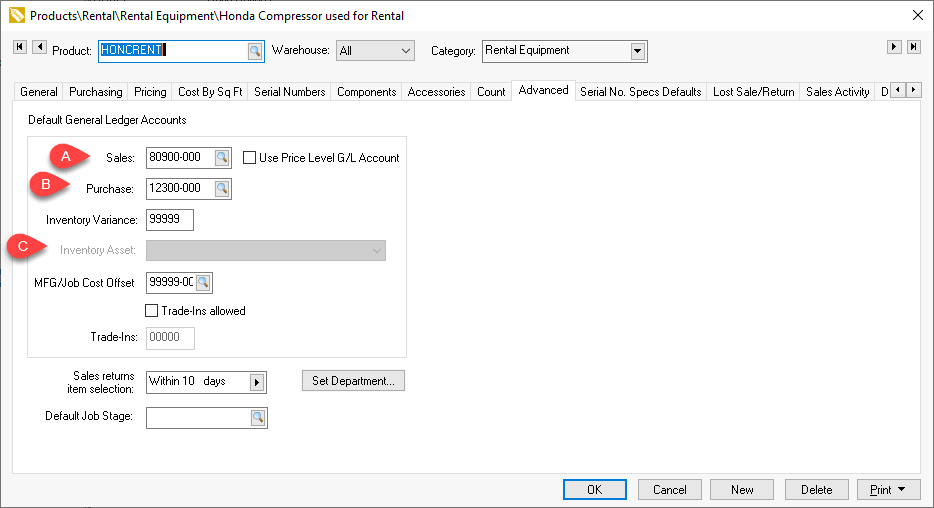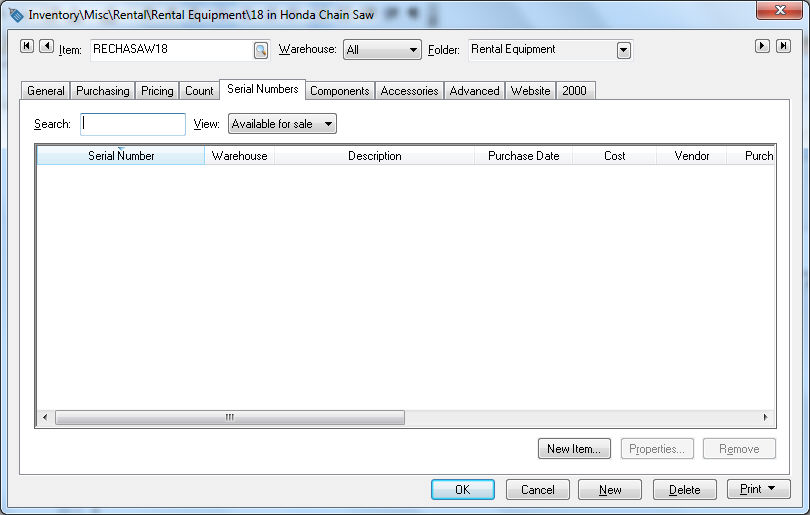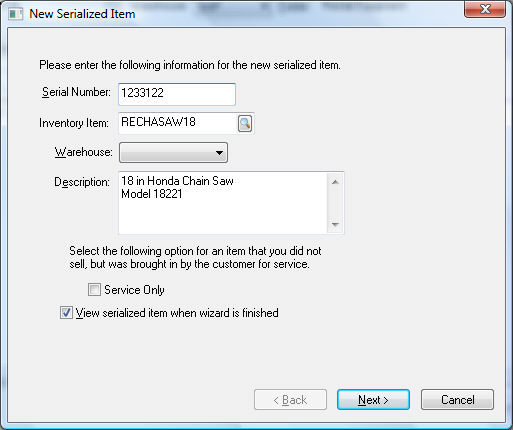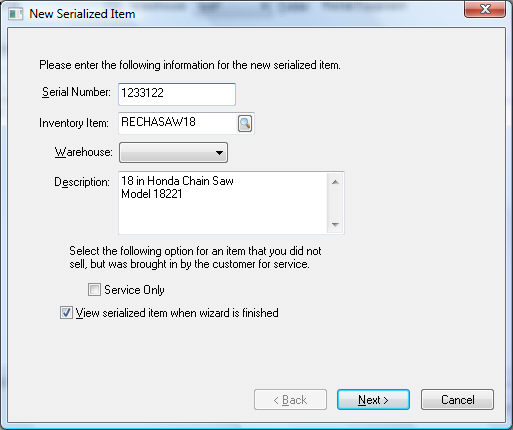Entering Rental Equipment
The rental equipment codes are used to record the equipment that is
purchased or manufactured for rental use. For example, a rental equipment
code is created to record the purchase of a lawn mower that is purchased
as a rental. This inventory code is not to be confused with the rental
service code that is discussed in the Creating
Rental Service Codes section.
The following pair of management methods are available for rental items
with a set of corresponding Classifications for each method. The
first pair are depreciated and the 2nd set is managed as inventory items.
The recommended method to manage rental items is the asset
method:
Asset
method that includes depreciation:
Non-inventory
Serialized Items: this classification should be used
for most equipment such as vehicles, power equipment, and other
serialized items. Any rental equipment that has a serial number,
VIN number, or other number attached
to the item should be classified as Non-inventory
Serialized Items. This classification is the most common
classification used for rental equipment.
No Count: This
classification should only be used for depreciable assets without
a distinct number of items available. For example, a company that
has a large number of chains, scaffolding, or other supplies that
are not limited to a specific number of rentals would use this
classification.
Inventory
method that allows the sales person to sell or rent an item.
This method is not common for new product since a rental item
is normally discounted from the new item.
Serialized Item: This classification may be used
for used equipment sales with some rentals until the unit is sold.
This classification requires a serial or VIN number.
Track Count:
This classification only be used for inventory items
that are not identified individually, including used attachments,
scaffolding or other inventory items that are not identified individually.
Creating the Rental Equipment Item
Complete the following steps to create a rental equipment item:
Open the inventory item list by selecting from the main Inventory
menu.
Select from the main
menu to start the new inventory wizard (clicking New
within the inventory Item window will also activate the new wizard).
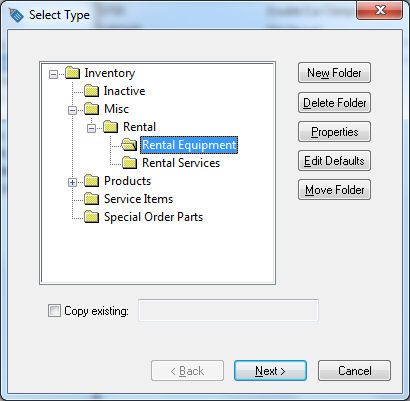
Highlight the folder in which you want to place the
new inventory item and click Next.
Review the Inventory
Folders for Rental Items section for more details on creating
new folders.
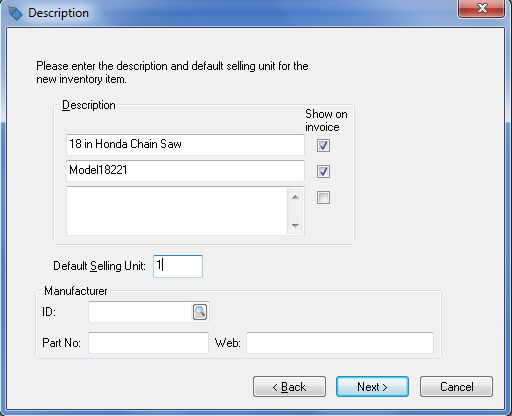
Enter a Description
of the equipment that is being purchased to rent. Click the Next button to continue to the Information page.
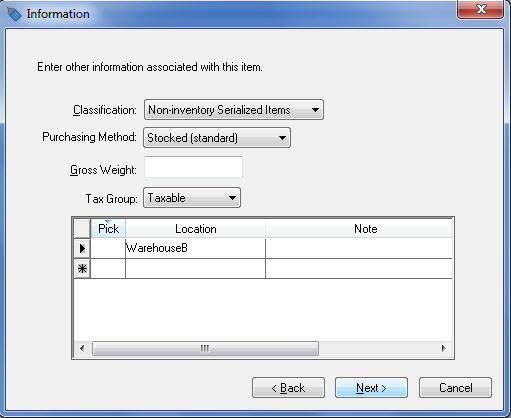
Set the product Classifications based on the selected method listed
at the beginning of this section.
Asset method that includes depreciation:
Non-inventory
Serialized Items: this classification should
be used for most equipment such as vehicles, power equipment,
and other serialized items. Any rental equipment that has
a serial number, VIN number, or
other number attached to the item should be classified as
Non-inventory Serialized
Items. This classification is the most common classification
used for rental equipment.
No Count:
This classification should only be used for depreciable
assets without a distinct number of items available. For example,
a company that has a large number of chains, scaffolding,
or other supplies that are not limited to a specific number
of rentals would use this classification.
Inventory method that allows the sales person
to rent and sell an item. This method is not common for
new product since a rental item is normally discounted from the
new item.
Serialized Item: This classification may be
used for used equipment sales with some rentals until the
unit is sold. This classification requires a serial
or VIN number.
Track Count:
This classification only be used for inventory
items that are not identified individually, including used
attachments, scaffolding or other inventory items that are
not identified individually.
Enter the Location
of the rental items if applicable and set the proper Taxable
setting. Ignore the Gross Weight
entry for rental service codes. Review the Inventory
Items > Entering New Inventory Items section of the Inventory
manual for more details on these entries. Press Next
to continue.
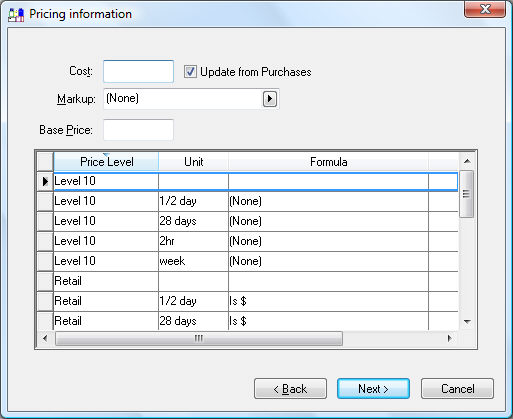
The Pricing
settings of the rental equipment items can be ignored unless the user
wishes to maintain the current selling price of the rental equipment.
Review the Inventory
> Pricing section of the Inventory manual for more details
on pricing options. Click Next
to continue.
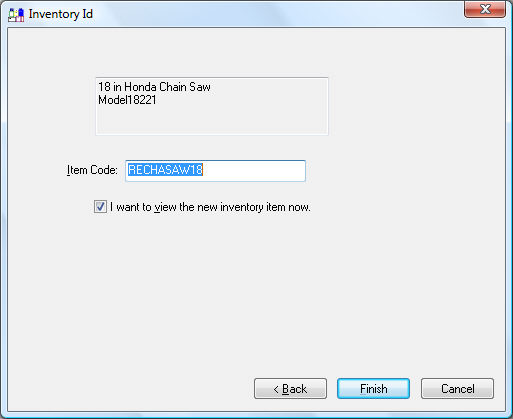
Enter an Item Code
for the rental equipment. Enable the I
want to view the new inventory item now option to enter the
serialized item details. Click the Finish
button to open the inventory item.
Click on the Change
button to the right of the Rental
Item field to open the Change
Rental Item dialog as shown below:
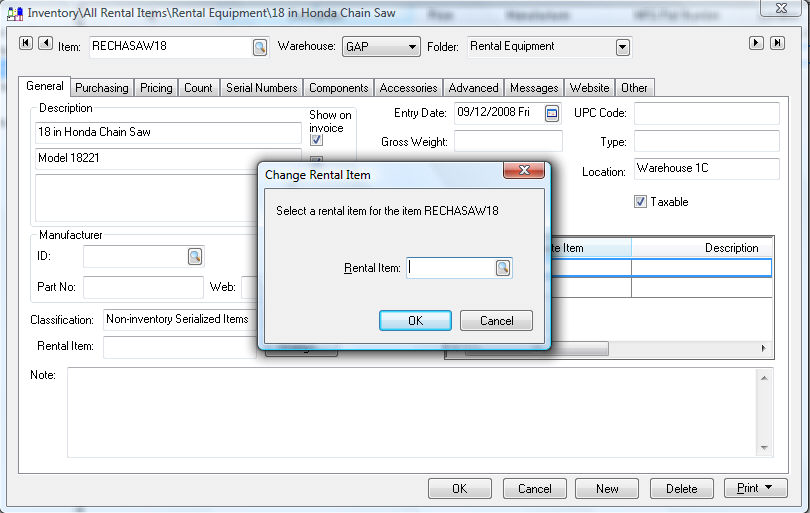
Select the Rental
service Item that will be
used to rent this equipment and click OK.
Review the Creating Rental Service
Codes section for more details on the rental service code.
Click on the Advanced
tab to set the purchase and sale general ledger code of all
rental items that are being depreciated as shown below:
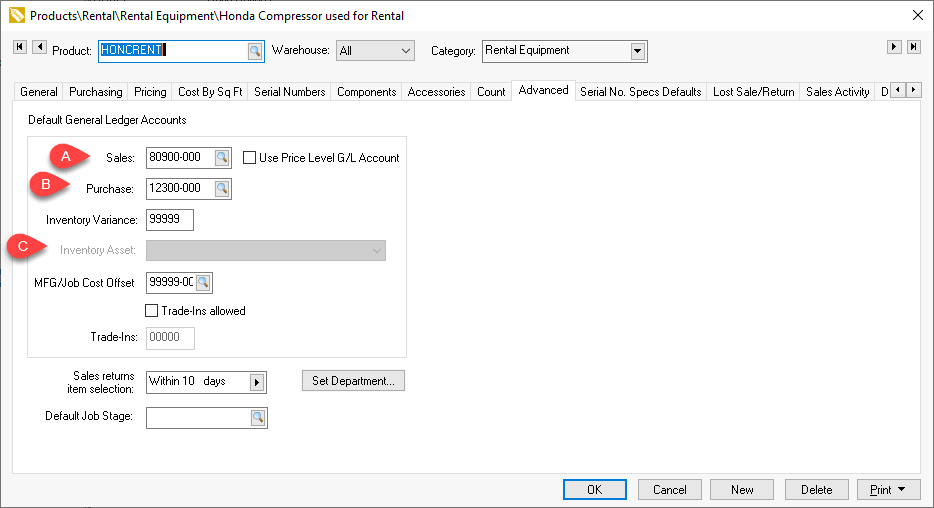
Set the following general ledger codes for the recommended fixed Asset method:
Enter the sale of asset general ledger account
into the Sales entry so
the disposal of the depreciable asset is processed when the item
is sold. Review [Financials]
Fixed Assets and Depreciation > Disposing Assets > Selling
Assets within a Sales Invoice for more details on how the
sale of asset general ledger code launches the depreciable asset
deposal process.
Enter the depreciable rental asset general ledger
code under the Purchase GL
code: Review [Financials]
Fixed Assets and Depreciation > Fixed Assets > Adding Assets
> Adding Assets using an Expense Invoice for more details
on how the depreciable asset general ledger code launches the
add depreciation wizard.
Note that the Inventory
Asset general ledger code is disabled since the product
is being depreciated rather than recorded as inventory.
Set the standard inventory general ledger
codes for all items using the Inventory
method. Review the Advanced Tab section of [Inventory]
Products > Changing Defaults for general ledger settings for inventory
rental items.
Entering Non-Inventory Serialized Items
The following steps are only necessary for Rental Equipment that is
classified as Non-Inventory Serialized
Items which is the common classification
used for rental items. You can ignore these steps
for all items classified as Track Count,
No Count, or Serialized Item..
Click on the Serial Numbers
tab to enter the details for each serialized item.
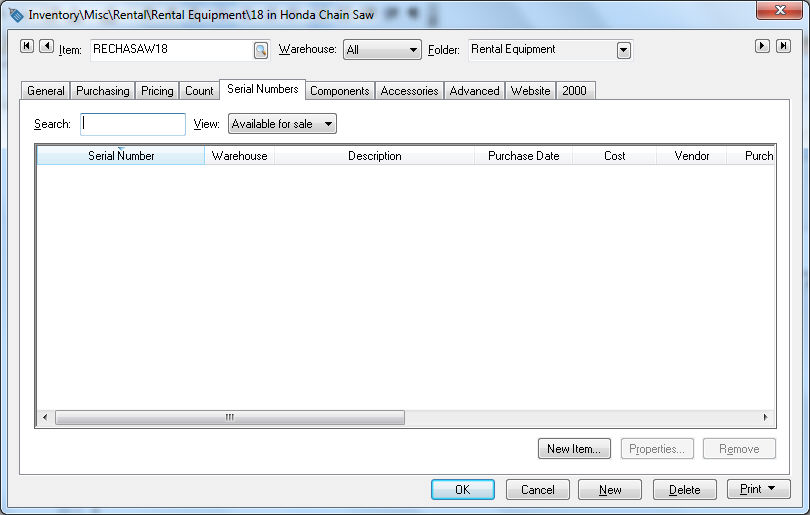
Non-inventory serialized items require an extra step to enter the information
for the individual pieces of equipment. For example, if the company
rents multiple 18 in. Honda chain saws
to rent, the product details for each chain saw should be entered
as well as the serial number, VIN number,
or other unique identifier.
New equipment is normally entered as a rental item by using the purchasing
steps. Review the Managing
Rental Equipment > Purchasing Rental Items section for more
details. Continue with the following steps to enter the rental equipment
during the initial setup period.
Click on the New Item button to add each piece of
equipment.
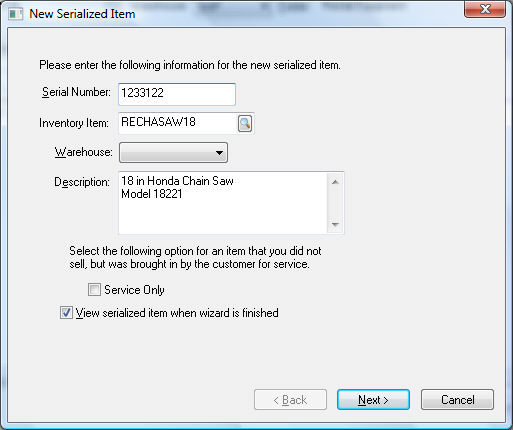
Enter the Serial Number
of the rental equipment. This unique code can be a VIN
number or other unique identifier of the equipment. Click the Next button to continue. This
wizard is used to create a fixed depreciation asset within EBMS. The
user is encouraged to install the EBMS Depreciation module when using
the rental system. Review the Depreciation
section of the main documentation for details about depreciable assets.
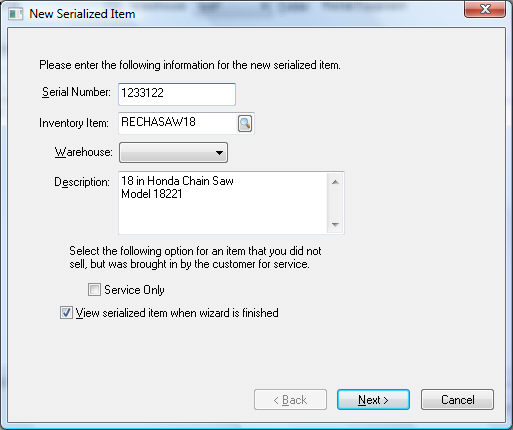
Select the appropriate asset folder and click Next
to continue. Review the Depreciation
> Getting Starting > Adding and Deleting Asset Folders section
of the main manual.
Review [Main]
Depreciation > Fixed Assets > Adding Assets > Entering Existing
Depreciable Assets for detailed instructions on the remainder
of the new depreciation asset wizard.
Repeat these steps for the each additional piece of equipment.
Only similar equipment should be entered using the same rental equipment
inventory ID.
Review Rental Contacts
> Scanning Serialized Rental Equipment for instructions to associate
barcodes to rental equipment.
Refer to the Managing Rental
Equipment > Purchasing Rental Items and the Managing
Rental Equipment > Selling Rental Items sections for more details
in adding and removing rental equipment.