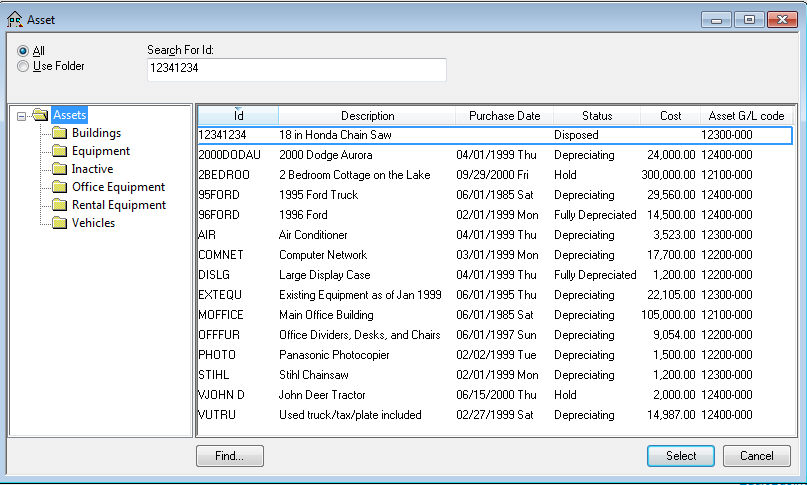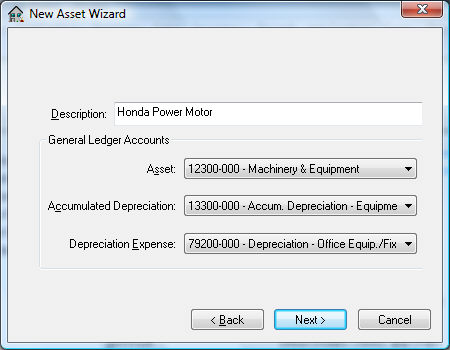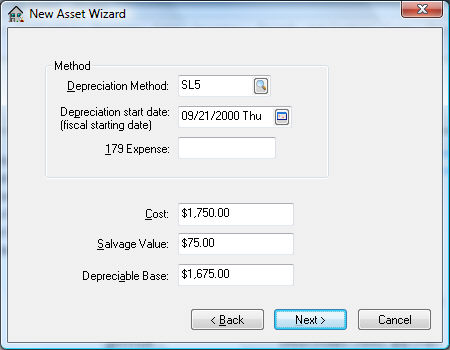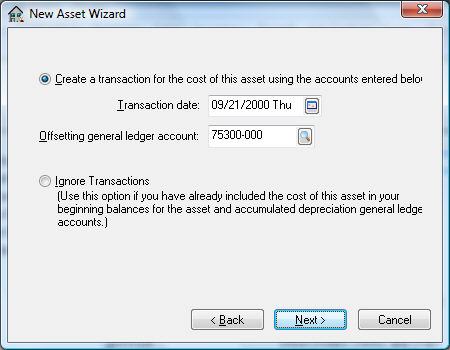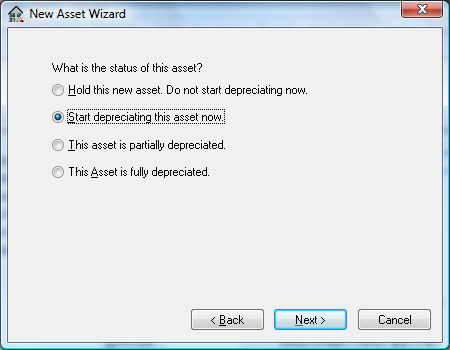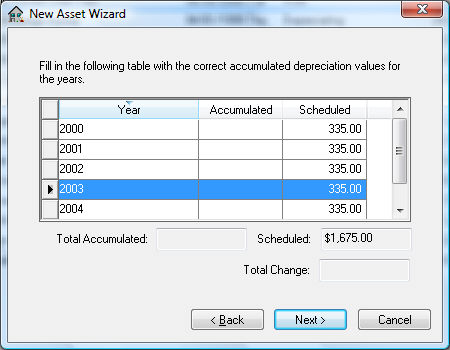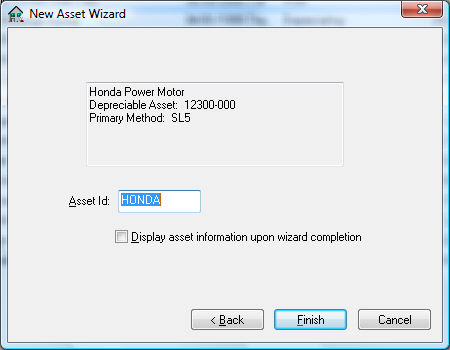Entering Existing Depreciable Assets
All existing depreciable assets should be entered
into the EBMS deprecation module before continuing with any processes.
This includes all assets
that are new, partially or fully depreciated. This section describes the
steps required to enter existing assets. Refer to the section, Purchasing
Assets, to enter any assets acquired in the current fiscal year.
Open the depreciation list by selecting
Financials > Depreciation > Depreciable Assets
from the main menu.
.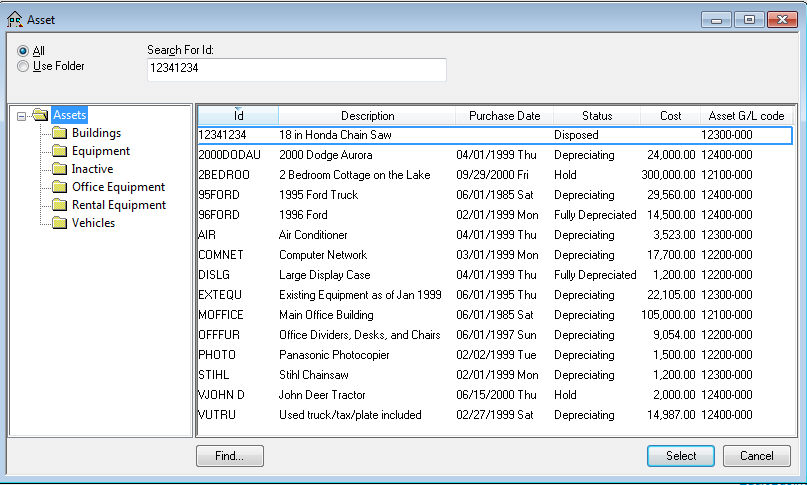
Select Edit
> New (Alt + E + N) from the main menu
to start the new asset wizard as shown below:

Highlight the folder in which to
place the new asset and click Next. See the Getting
Started > Adding and Deleting Asset Folders section for more
details on creating new folders.
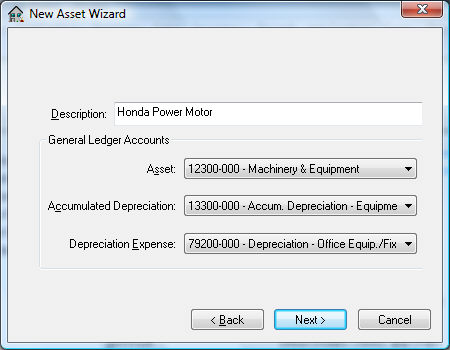
Enter a Description
to identify the specific depreciable asset.
Enter the Asset general
ledger account that should contain the purchase value of the depreciable
asset item.
Enter the Accumulated Depreciation general
ledger account. This account must be an asset account that is classified
as Accumulated Depreciation.
The Depreciation
Expense account must be an expense account
that is classified as Depreciation Expense within general ledger.
See the Financials > Chart
of Accounts > Account Classification section
for more details on classifications. Click the Next button
to continue.
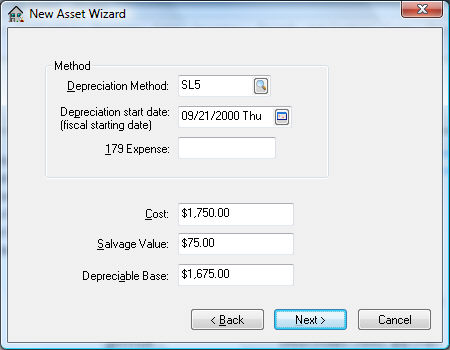
Enter a Depreciation
Method by clicking on the lookup button
and selecting a method. This method can be changed at a later time
if a method has not yet been determined. See the Getting
Started > Depreciation Methods section for more details on
adding or changing methods. See the Managing
and Processing Assets > Changing Methods within an Asset section
for details on changing the depreciation method.
Enter the Depreciation Start Date of
the asset. This date must fall within the fiscal year in which the
first depreciable asset is processed and may not be the same year
as the purchase date. The process date may not be the same year as
the purchase date if the asset is not to be depreciated immediately.
The depreciation schedule will use this date to determine in which
fiscal years the depreciation is scheduled.
Enter the purchase Cost of
the asset. This should include the total value of the asset at the
time of purchase.
Enter the 179 Expense.
This is the additional Section 179 depreciation that will be expensed
the first year. This field can be kept blank to depreciate the asset
completely using the selected method. Contact your accountant to determine
the amount of this entry.
Enter the estimated Salvage Value of asset at time of disposal. This amount will be deducted
from the Cost
to calculate the Depreciable
Amount. Depreciable
Amount = Cost – Salvage Value.
The depreciation schedule will be determined using
the Depreciable Amount.
Click the Next
button to continue.
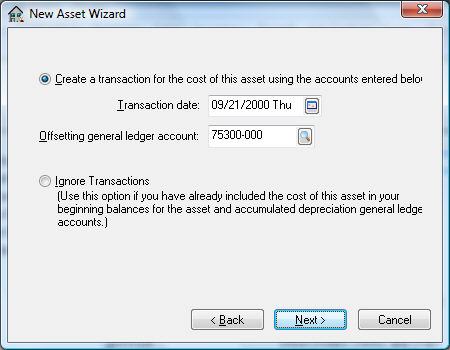
Select the Ignore Transactions only
if all the depreciation values have already been entered into the
balance sheet of the general ledger; otherwise select the Create a transaction for the
cost of this asset using the accounts entered below option
to create a general ledger transaction for this asset.
The first option is recommended if the depreciation
module of EBMS has recently been installed and the depreciable asset values
are already reflected within the general ledger. Complete the following
steps if the Create
a transaction for the cost of this asset using the accounts entered below
option is selected:
Enter a Transaction
Date within the last fiscal year to post
past asset values to the prior year. The adjustments posted to last
year will create the correct beginning balance for the asset general
ledger account for the current fiscal year.
Select the offsetting general ledger account
that will be credited. Enter an expense account that
was used when the depreciable asset was expensed if the item was purchased
within existing open general ledger fiscal periods. Otherwise use
an equity
type or other
general ledger account.
Click the Next
button to open the following page:
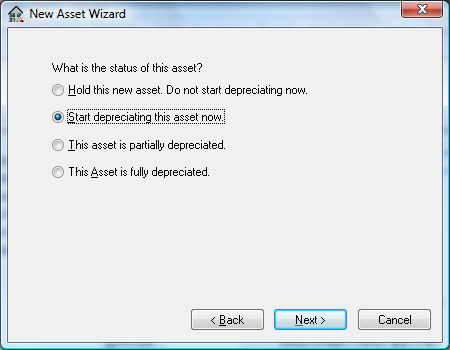
Select one of the following status
options for the asset:
Hold this new asset. Do
not start depreciating now. This option is the
only available option if no depreciating method has been entered for this
asset. The Hold
option will record the asset but will not process any
accumulating depreciation and is useful if the user wishes to obtain advice
on the appropriate depreciation method. The asset status can be changed
to a depreciating status at anytime. See the Managing
and Processing Assets > Changing Methods within an Asset section.
Start depreciating this
asset now option will cause the asset to start
depreciating at the time of the next Monthly
Process. See the Managing
and Processing Assets > Depreciating Assets Using the Monthly Process
section for more details on processing depreciation.
This asset is partially
depreciated - This option should be used for
any asset that has already been partially depreciated. This option should
only be selected when the EBMS Depreciation module is initially installed
and setup.
This Asset is fully depreciated
option should only be used for asset items that are
currently listed on the financial statements and are fully depreciated.
This option is also used when entering the initial asset list. All assets
that are reflected on the company’s balance statement should be entered
into the EBMS depreciation system. See the Disposing
Assets > Removing Disposed Assets section
for instructions on how to remove disposed assets from the list.
Click the Next
button to continue.
NOTE: The
following two wizard pages will not appear if the depreciation method
has not been entered in the wizard, page 3.
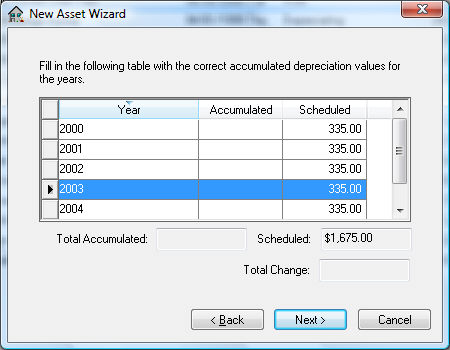
A table will be displayed listing
the Scheduled
depreciation on the right and the Accumulated depreciation
on the left as well as the Year.
The Year
column will be sequentially incremented based on the
Depreciation Start Date
of the asset and cannot be changed without changing
the Depreciation
Start Date. The wizard must be canceled and
restarted if the Depreciation
Start Date or the Method
is incorrect. The wizard cannot be paged backwards
at this point.
Enter the Accumulated
depreciation if the asset has been partially depreciated.
Change the accumulated depreciation for each year if the asset is fully
depreciated and the Scheduled
depreciation does not match the annual amount depreciated.
The Scheduled
depreciation is calculated using the depreciation
Method entered
earlier in the wizard. This amount can be changed to match a user’s schedule
without having any ill effects on the accuracy of the system. Any changes
to the Scheduled
amount must equal the total Depreciable
Amount for the asset.
The following page will appear only if the
Accumulated depreciation column of the previous page contains any
value.

Select the Ignore Transactions only
if all the accumulated depreciation values have already been entered
into the balance sheet of the general ledger. Otherwise select the
Create a transaction
of ??? for the accumulated depreciation option
to create general ledger transactions for accumulated depreciation.
Complete the following steps if the Create
a transaction… option is selected:
Enter a Transaction
Date within the last fiscal year to post
past accumulated depreciation values to the prior year. The adjustments
posted to last year will create the correct beginning balance for
the asset general ledger account for the current year.
Enter a depreciation expense general
ledger account as the Offsetting
general ledger account that will be credited.
Click the Next button.
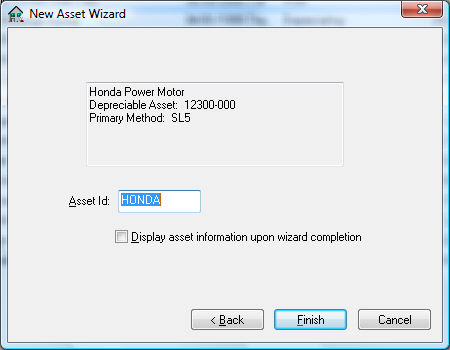
Enter the Asset ID code.
The Display asset information upon
wizard completion will open the Depreciable
Asset information window.
Click Finish to
add the new depreciable item.
Continue with the next section to view or change
depreciable asset information.