Set up an inventory assembly that contains components.
The inventory components will be listed on the invoice if the Assembly Kit switch within the Components
tab of the inventory item is ON as shown below:
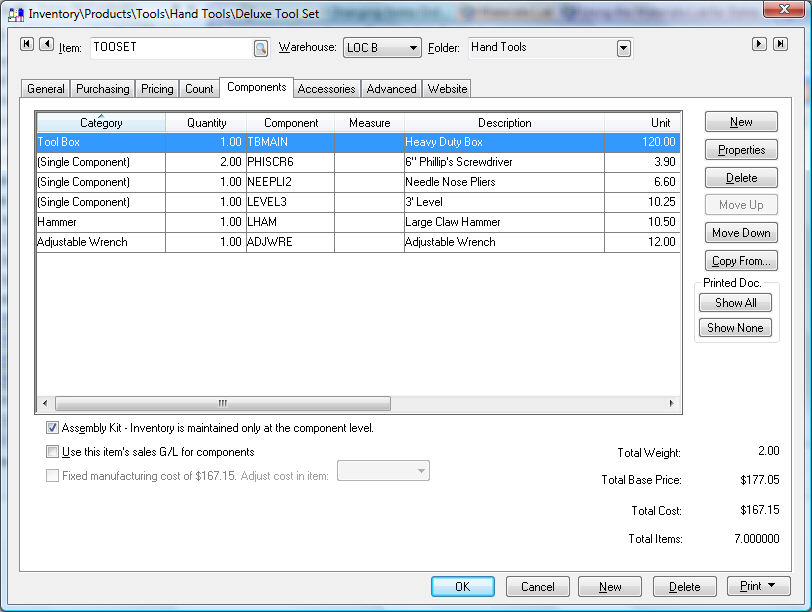
Go to the [Inventory]
Components > Overview for more details on setting up an assembly.
Enter items into a sales order as shown below:
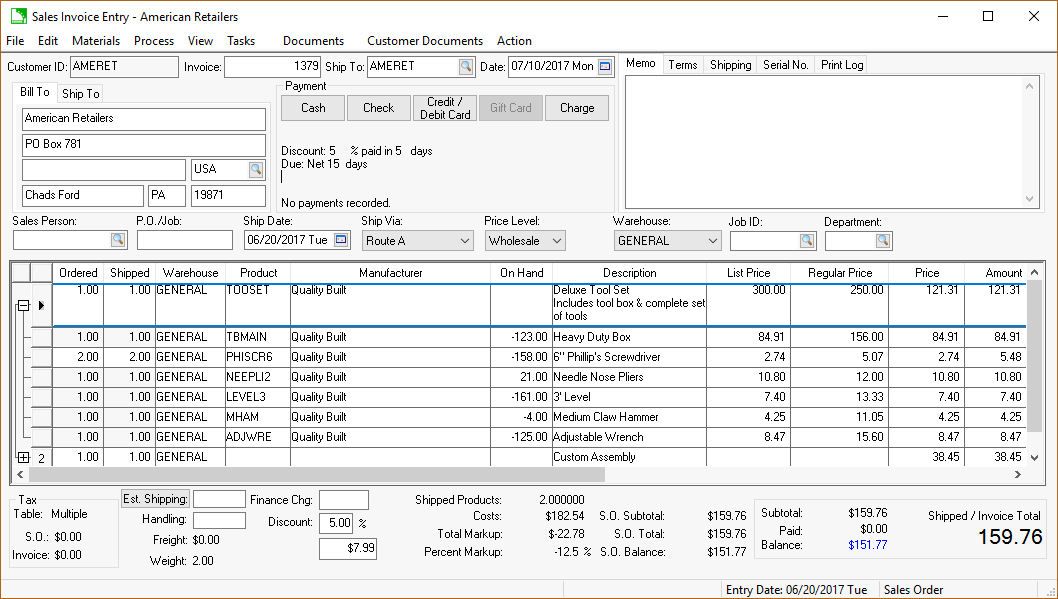
The user can add or remove items from the materials list without changing the original assembly list within the inventory component tab. The descriptions can be defaulted to show on the printed document within the component list of the inventory item. See [Inventory] Components > Overview for more details on setting these default options within the inventory item.
Right-click on the materials list header to show or
hide all materials list lines by selecting Show Detail Lines or
Hide Detail Lines from the
context menu.
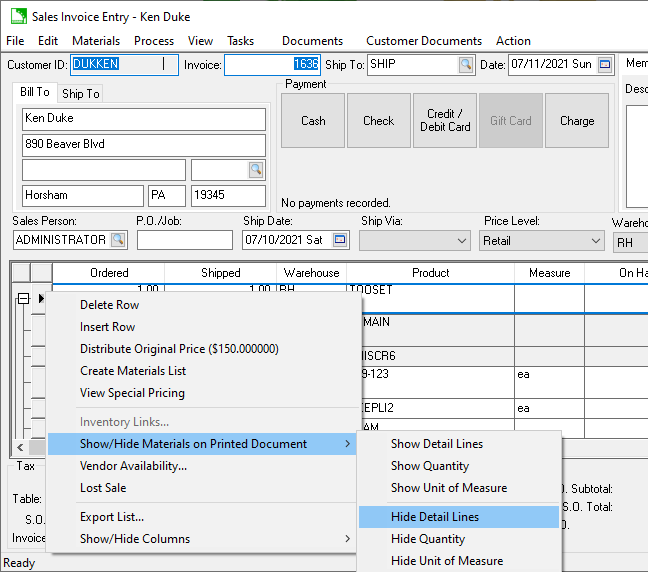
The Show Detail Lines MUST be enabled in
order to set either of the following two options.
Right-click and select Hide Quantity to hide the quantity value of all lines on the printed document such as the invoice.
Right-click and select Show Unit of Measure or Hide Unit of Measure show or suppress the unit of measure setting with the entire materials list within the printer document. This option has a similar result as the previous option.
Right click on an individual line to enable the Show on Printed Document option
for a specific line. This option is used to show some
lines and hide others.
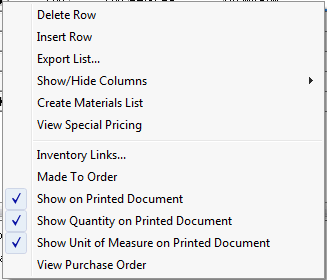
Right-click and disable the Show Quantity on Printed Document option to hide the quantity of the selected materials list line on the printed document such as the invoice.
Right-click and disable the Show Unit of Measure on Printed Document option to suppress the unit of measure setting on the printer document. The tool set materials list example shown above contains a tool box. This inventory item contains sub-components as indicated by the plus symbol on the materials list links.
Review or change the pricing for the materials list. The price will never show for individual materials list lines since the materials list total shows on the header line. Review Materials List Pricing for more details on how pricing changes or shows within a materials list.
Change a materials list by adding, removing, or changing lines within the invoice and materials list to meet the requirements of a specific customer. The component change within the invoice will not have an effect on the standard component list of the main inventory item. The Inventory Components feature can save the user a considerable amount of time when entering a standard set of items since a list of items can be entered using a single inventory code.