Go to
and select
as shown below:
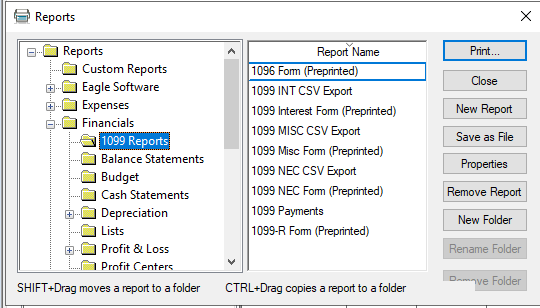
Print the 1099 payments report on plain report paper by selecting report from the main EBMS menu :
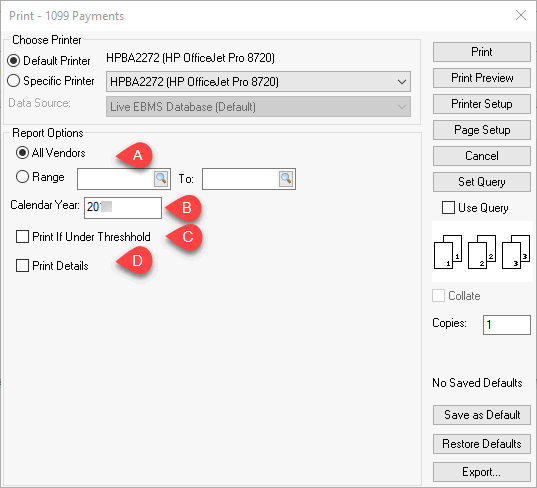
-
Select All Vendors to list all payments. Only the 1099 vendor transactions will be listed.
-
Enter last Calendar Year to run the 1099 payments for the past year.
-
Only enable the Print if Under Threshold if all payments should be listed even those under the minimum threshold to print 1099 forms. Review Viewing 1099 Controls and Changing Threshold for threshold details.
-
Enable the Print details to evaluate the payment details.
-
Generate the following report by clicking Print or Print Preview:
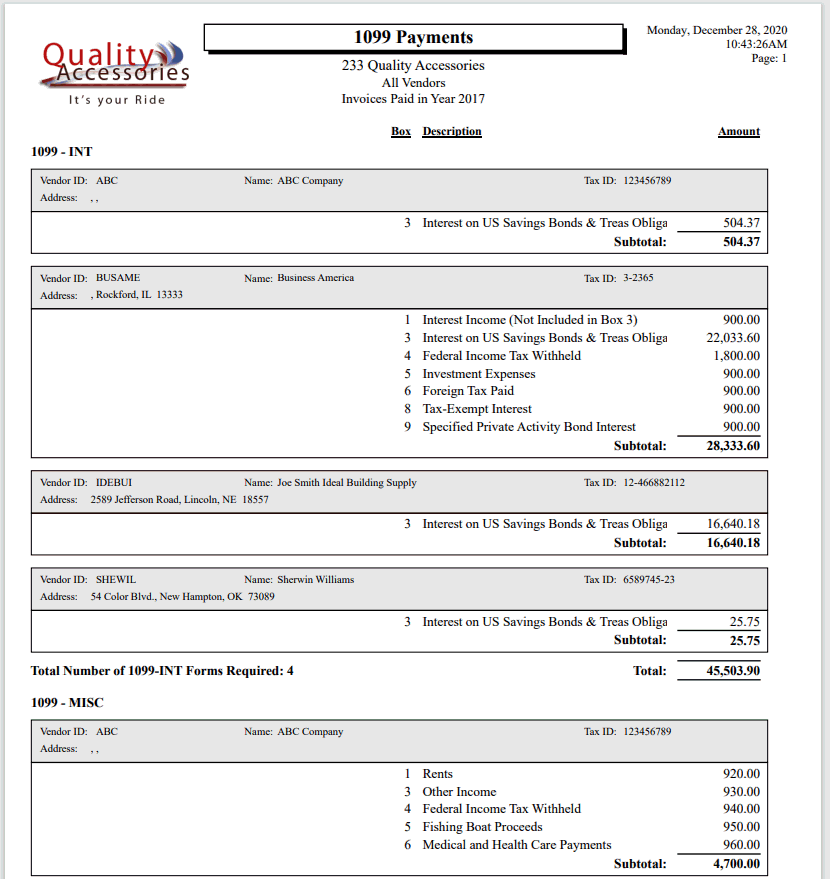
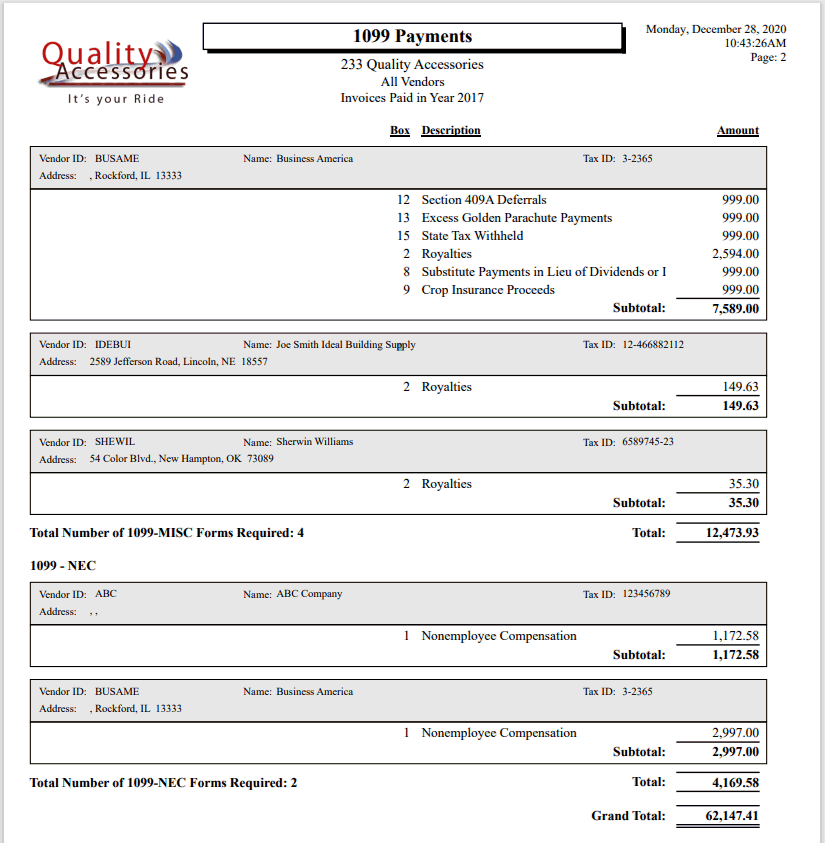
This report is useful to verify all 1099 data. This report will also indicate how many 1099 forms are needed. See previous sections of this manual for instructions on changing 1099 history data.
Determine the number of each type of 1099 forms. Review www.EagleBusinessSoftware.com/Tax-Forms to purchase preprinted forms. It is recommended to purchase a few extra forms to make sure that a misprint 1099 form can be reprinted. The Copy A part of this form is not needed if 1099 information is properly uploaded to the IRS from EBMS.
Determine if 1096 forms are required. 1096 forms do not need to be purchased or printed if 1099 information is uploaded to the IRS using EBMS. It is recommended that the 1096 form information and the 1099 information is electronically uploaded to the IRS using EBMS rather than mailing Copy A to the Federal Government.
Print 1099 preprinted forms for each type of 1099 type listed on the 1099 Payment report by selecting from the EBMS menu.
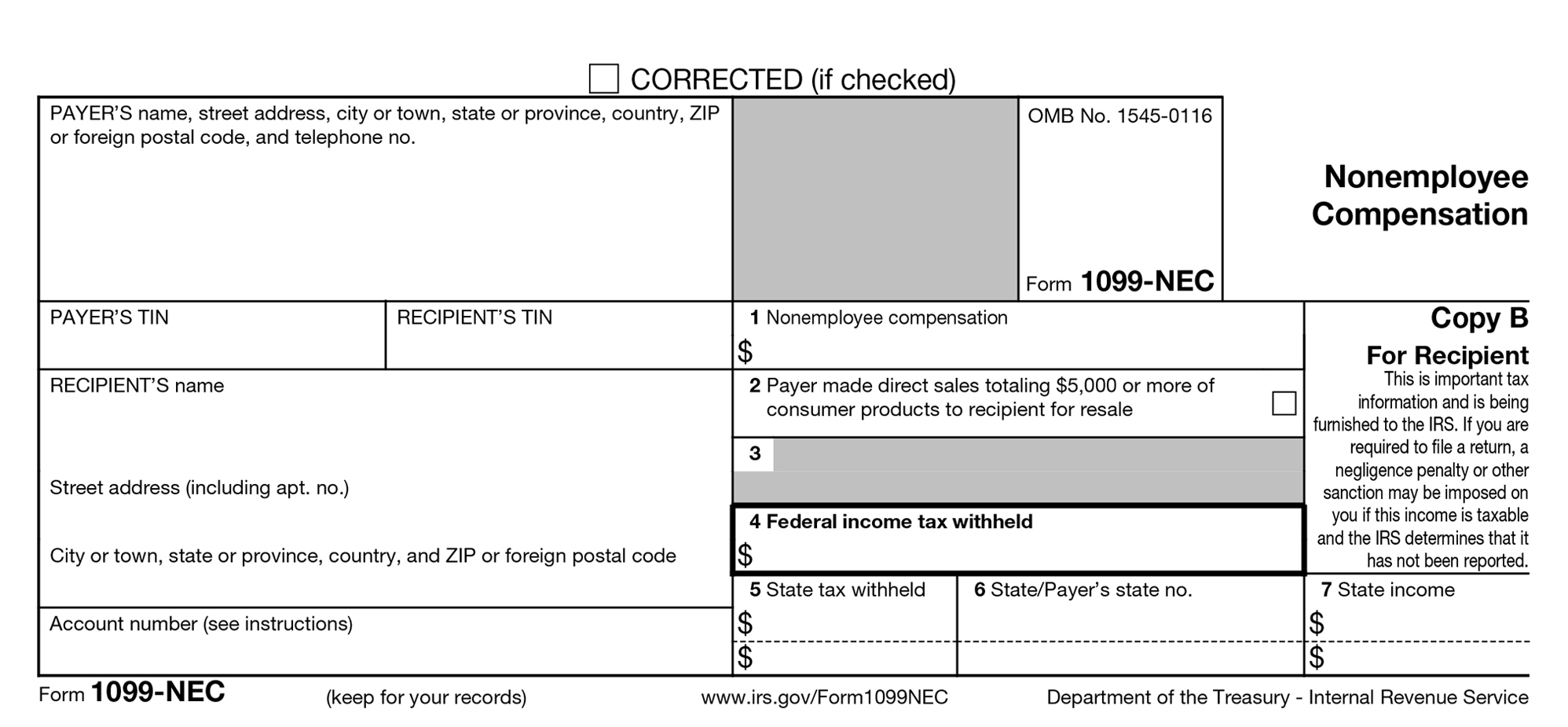
Export 1099 information using the 1099 CSV Export report from the EBMS report menu. Repeat the following steps for each 1099 form type:
-
Select the 1099 CSV Export report that matches the 1099 form listed on the 1099 payment report generated in step #2.
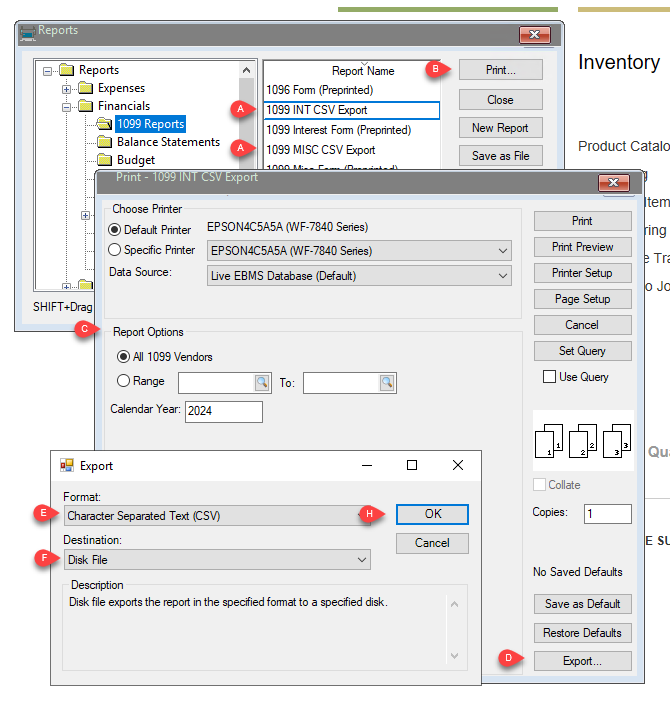
-
Click Print to open report prompt page.
-
Verify Report Options including the Calendar Year.
-
Click Export.
-
Set Format to Character Separated Text (CSV)
-
Set Destination to Disk File.
-
Click OK to save the file.
-
Click OK to export All records.
-
Click Save. The following dialog will open after the file is saved:

-
Blank both Character Options: Delimiter and Separator.
-
Set both section options to Isolate and click OK.
Upload these exported CSV files to the IRS.gov using IRIS. Complete the steps described in E-file forms 1099 with IRIS | Internal Revenue Service (irs.gov).