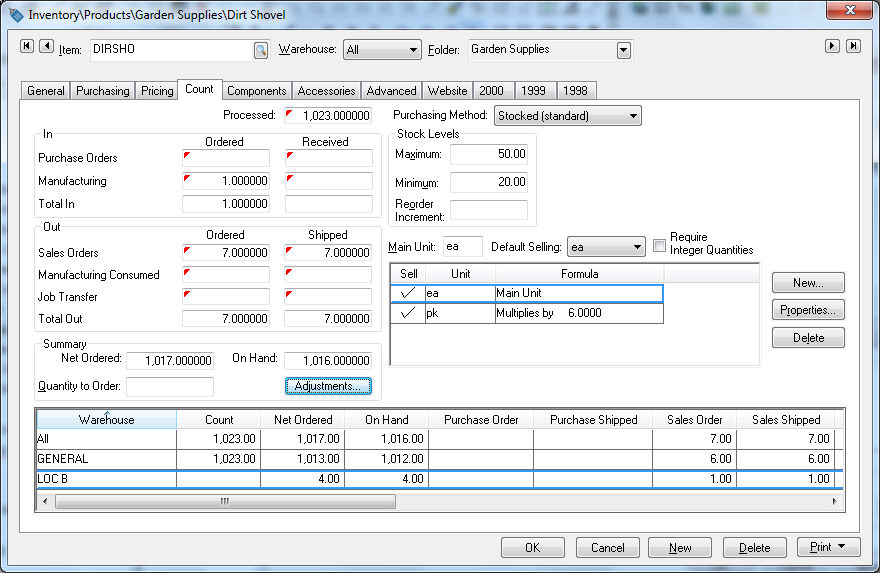
This feature allows inventory to be purchased and sold in different units of measure using the same inventory ID. This powerful feature gives the user flexibility on how an item is purchased or sold. The main unit is an important unit of measure setting that determines how history is recorded.
The EBMS software does not limit the number of different unit of measure settings that are used within the system. The Unit of Measure setting is case sensitive and considers any abbreviation or spelling difference as a different unit of measure. Review the Unit of Measure List to view a summary of all the existing Unit of measure settings within the entire inventory catalog.
The user must identify the Main Unit of measure. In the example below, the Main Unit of measure is ea. This unit of measure will be used for all totals recorded within the count tab and also any history values. For example, if the purchase order would contain an order for 3 cs of Duct Tape the count tab would show a total ordered of 144 (3 cs * 48 = 144) since the multiplier formula was set to 48.
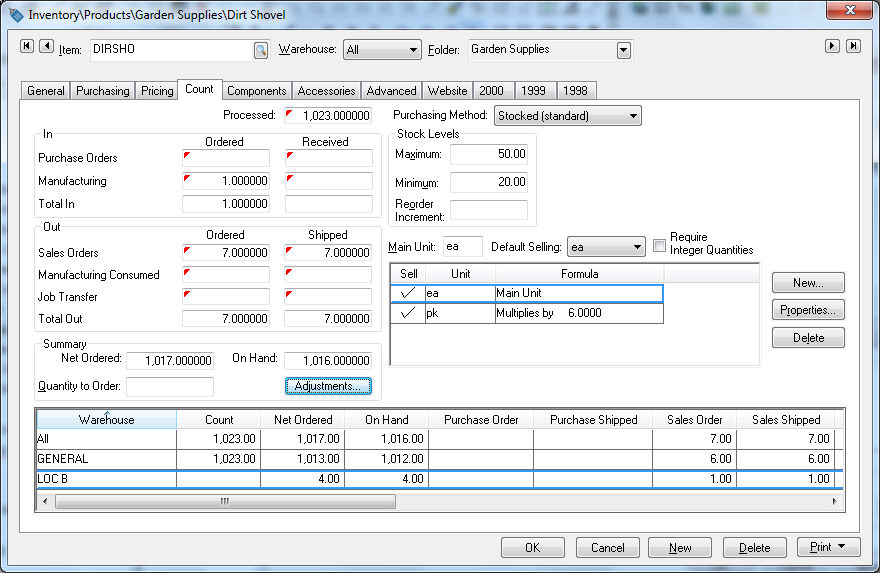
To set up Unit of Measure, go to the Inventory > Product Catalog > Count tab.
Enter the Main Unit that is used for all inventory purposes. All history amounts and count totals recorded within the count tab are recorded using the main unit. The Main Unit should not be changed after this item has been purchased or sold. Changing the Main Unit can cause corruption of historical data. Review the Changing a Unit of Measure section for more details.
Select the Default Selling unit that will default on the proposal or sales invoice.
Enable the Require Integer Quantities to restrict the user from entering fractional quantities.
Complete the next section, Adding a New Unit of Measure for additional UOM settings.
Review the Deleting a Unit of Measure section for more details on removing a unit of measure.