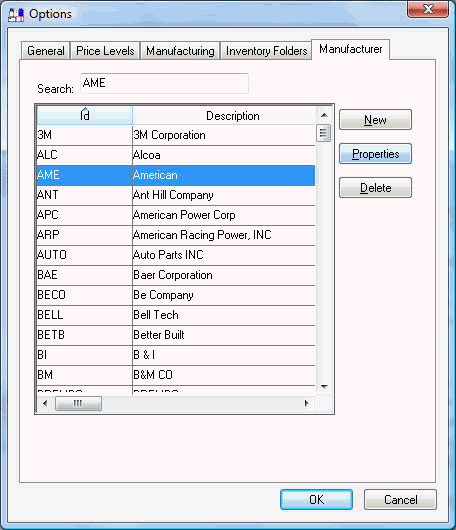

The manufacturer list contains general manufacturing information. The manufacturer ID must be entered within individual inventory items to identify the items with the manufacturer. The manufacturer setting can be used to group items by manufacturer for reporting purposes, query products for price changes, or other purposes. Complete the following steps to add, change, or delete manufacturer records.
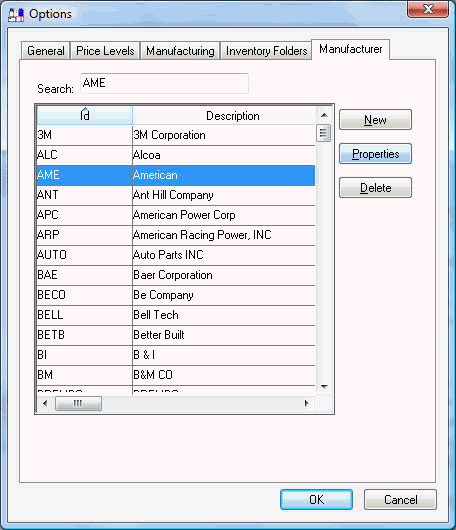

Enter the manufacturer ID within the General tab of each inventory item to associate the item to the manufacturer. Go to Inventory > Product Catalog from the main EBMS Menu and open an inventory item record as shown below:

The Manufacturer setting is also used to query items for price changes. Complete the following steps to change price formulas for items for a single manufacturer:
Click on Edit Defaults button to open the defaults window.
Click on the Pricing
tab to view the existing default formulas.
.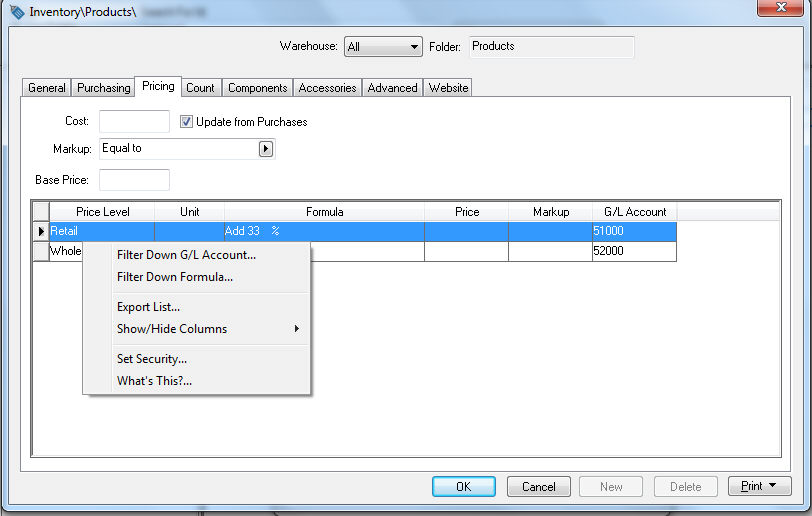
Right-click on a specific Price
Level and select Filter Down
Formula as shown in the example above.
.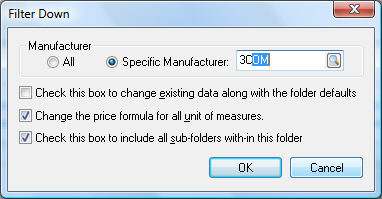
Select the Specific Manufacturer option and enter the manufacturer ID.
Set the appropriate Filter Down options.
Click OK to filter down.
If you purchase products through a distributor or other source, and they use different ID's for manufacturers, they can be cross-referenced. This is very useful when importing and updating from a Vendor Catalog supplied from a distributor. Complete the following steps too configure these cross-reference files:
Go to Inventory > Options
from the Manufacturing Settings
in the EBMS menu and click on the Sources tab as shown below:

Click the New button
to add a Source and enter
the following information:
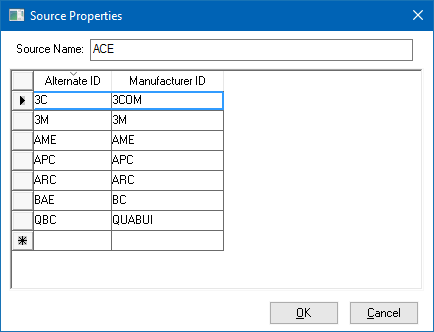
Enter a Source Name/ID
Enter the source's ID as the Alternative ID and the manufacturer ID code as listed on the Manufacturers tab.
Review Vendor Catalog > Create relationship with EBMS Product Catalog for ways in which to configure the vendor product catalog so that it always imports new items with the desired manufacturer ID.