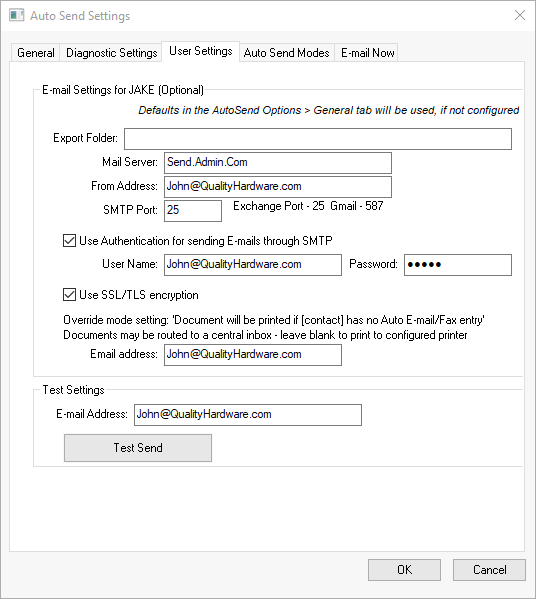Go to
from the main EBMS menu click on the Diagnostic
Settings tab:
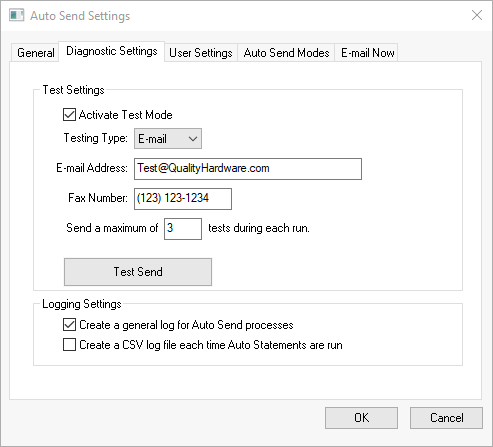
Enable the Activate test mode to put the Auto Send module into test mode. No documents will be e-mailed or faxed to the customer during a test. Instead all the documents will be sent to the E-mail Adress entered below.
Select the E-mail Testing Type unless the user is testing a fax service.
Set the E-mail Address recipient during a test. A test will send all documents to this email instead of sending the test documents to the customer.
Set the maximum number of tests during each run in to the Send a maximum of __ tests during each run. Note that you can only test one mode at a time.
The Logging Settings are optional ways of recording a log of the documents that were sent including the status of the send.
Enable the Create a general log for Auto Send processes option to create a log that will record each module function. This is useful in identifying a problem with the process. This option should be temporarily enabled while testing the process and should not be enabled under normal circumstances.
Enable the Create a CSV log file each time Auto Statements are run to create a Comma-Separated Values (CSV) file when the Auto Statements process is run. This log will contain all the send information. A new file will be created for each run. This file can be used for diagnostic purposes. The log files are found in the Export Folder set within the general tab.
Set the desired Logging Settings to use to record the Auto Send Process. These logging files are excellent tools to evaluate the success of the Auto Send Process.