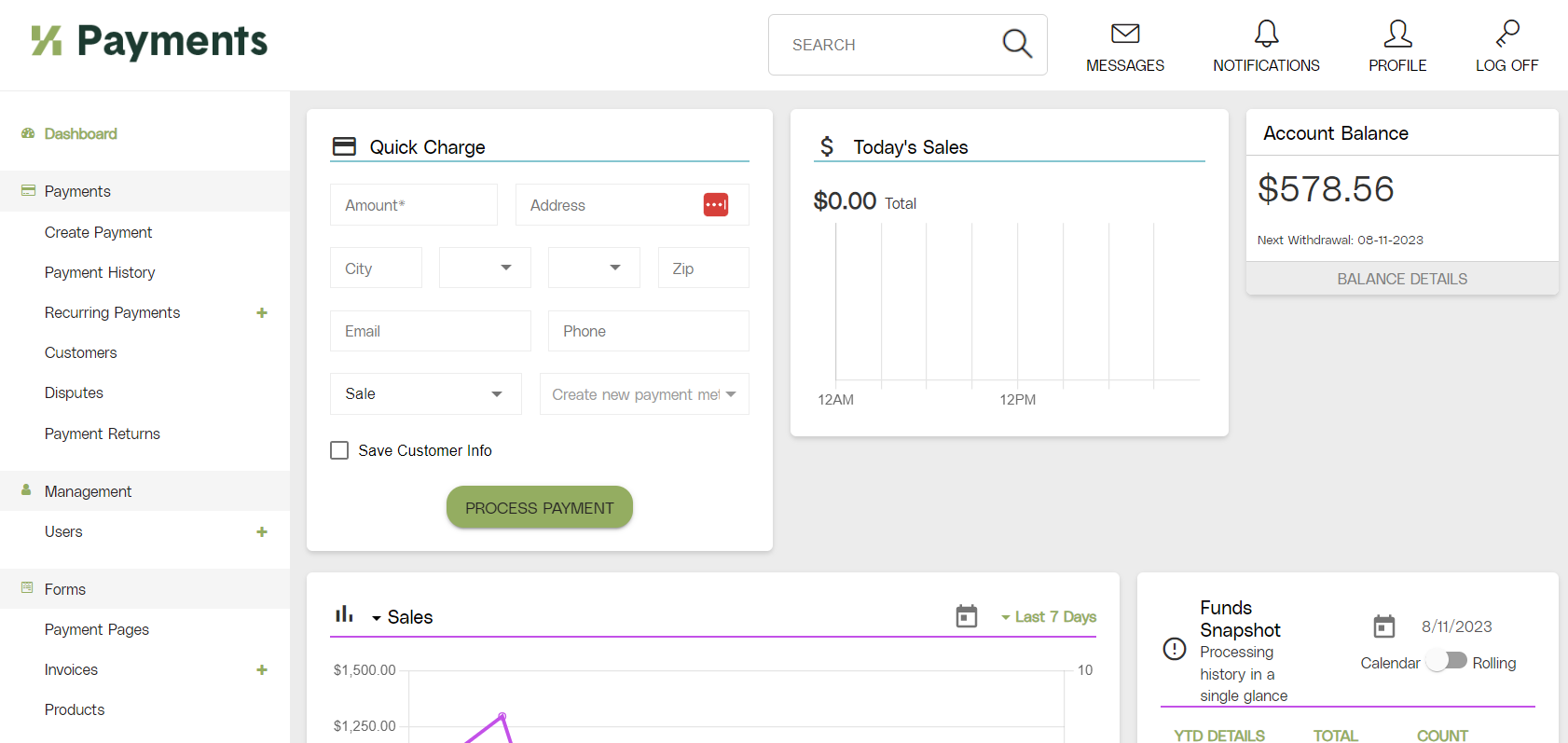
Koble Payments is a way for companies to accept cards as payment without having to deal with all the negative side effects of a typical integrated card processing set-up.
When working with Koble Payments, you’re removing the need for additional service providers to be involved in the process. Koble Payments acts as the Merchant Service Provider, Payment Processor, provide support for your set-up environment, and everything in between. With this partner relationship, a lot of frustrations and complexities can be removed.
The fee structure is easy to understand. No monthly charges or hidden fees.
Everything is integrated with EBMS, meaning no dual entry or additional administrative load to keep everything synced.
One call for support, from the same people who support your EBMS.
It works with all of the ways your customers prefer to pay. You can get set up with card devices for in-store transactions, the web pay portal for online bill pay, and the virtual terminal for card-not-present situations (like over-the-phone payments).
Gift cards can be processed within Koble Payments using the Valuetec processor. Complete the steps within Gift Cards > Overview to configure EBMS for valutec gift cards.
Koble Payments Level 3 Pricing requires the Koble Payments Classification code to be entered for the products being sold. Codes for introductions to add these codes.
The Koble Payments Dashboard shows a summary of sales, account balance, snapshot, quick charge, etc.
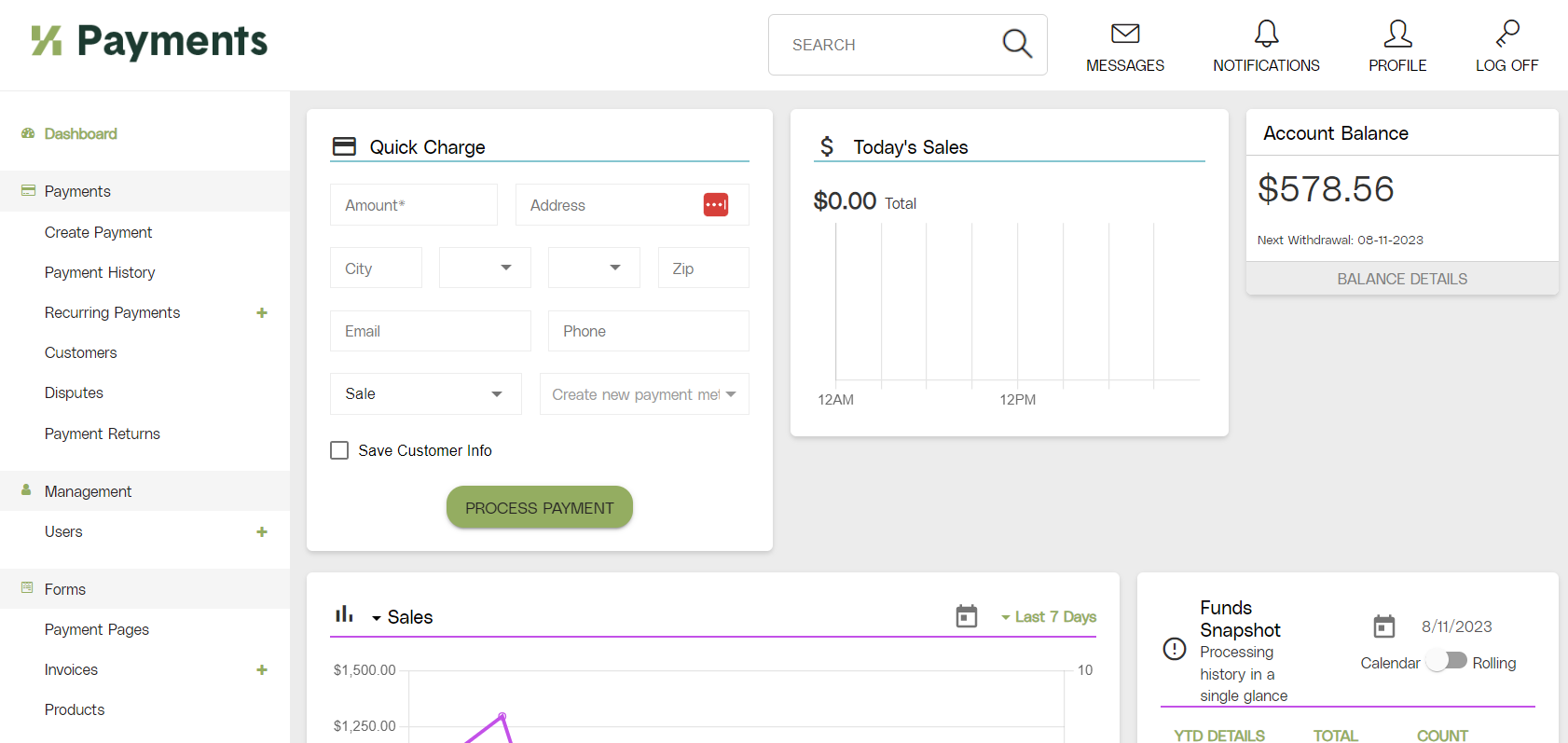
Note: quick charge transactions will NOT show up in EBMS/Koble ERP. The transaction must be manually recorded in EBMS.
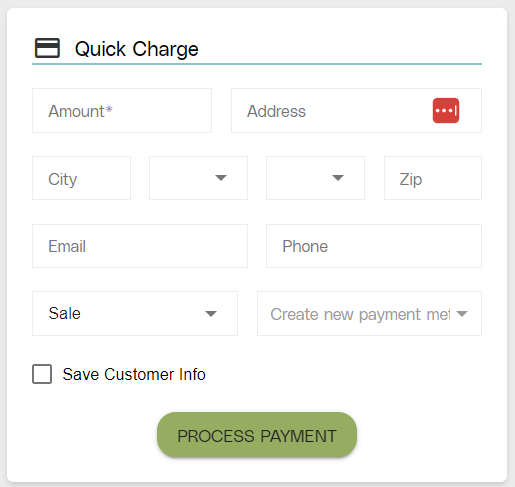
Payments tabs:
Note: this transaction will NOT show up in EBMS/Koble ERP and will need to be recorded manually.
Payment History shows a list of all transactions on the account.
Customers shows the list of customers that you have received payments from.
Disputes shows the status of disputes that customers have opened and allows the user to take action on them.
Note: it is very important that disputes are responded to in a timely manner; failure to respond will lead to the bank automatically deciding in favor of the customer.
Payment Returns can view any payments that have been returned.
In the Management tab, users can create merchant users for other employees if they need to have access to the portal.
Admin tabs:
Reports shows various reports for Koble Payments.
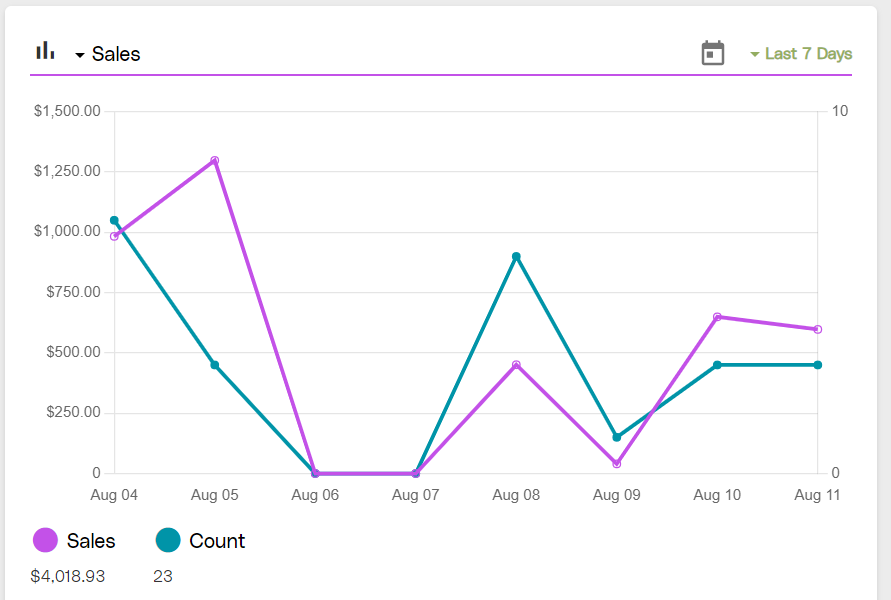
Web Alerts can be used together with an API to trigger alerts when something happens in Koble Payments.
Email Alerts allows the user to configure email alerts for certain activities. This should be turned on for chargebacks and for disbursement emails.
The Settings tab can be used to:
View Business information, account information, and payment methods.
View/configure API keys.
View setup details.