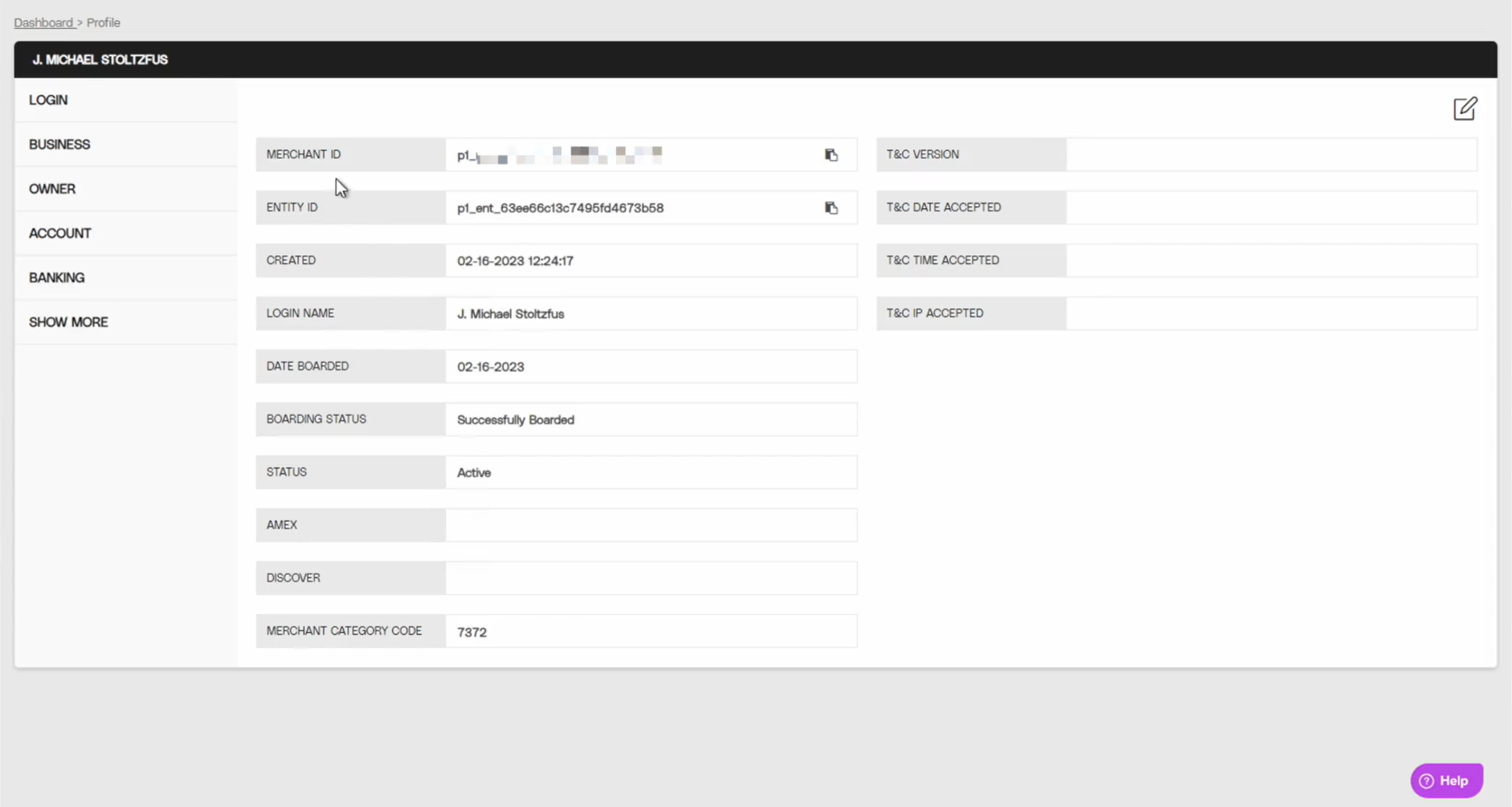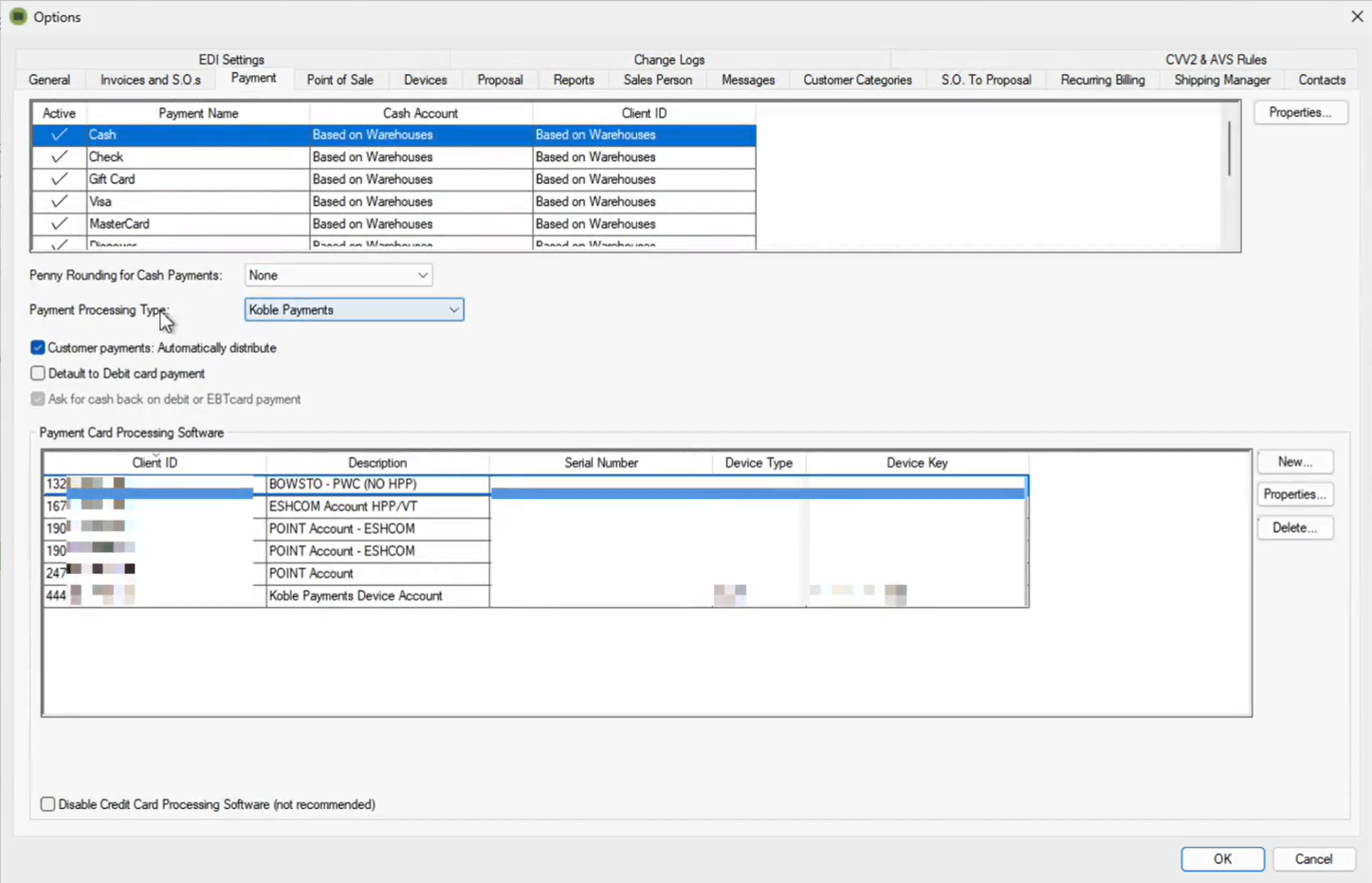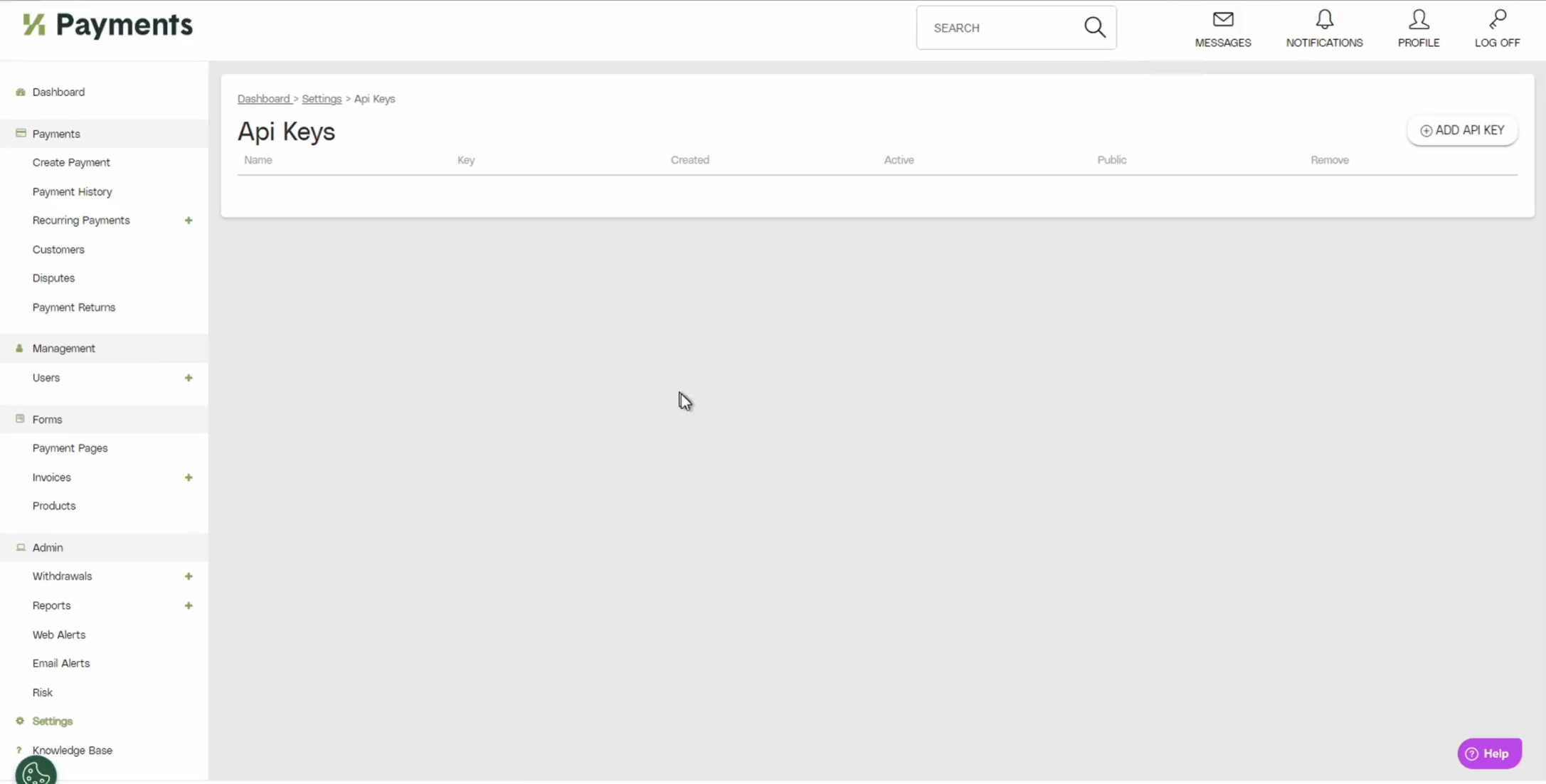Sign up for Koble Payments. Review the Signing up section below for instructions.
Log in to the Koble Payments Portal.
Go to
Copy the Merchant ID.
Open EBMS and go to
Set the Payment Processing Type to "Koble Payments".
Click New and paste the merchant ID (from step #3) into the Client/Merchant ID field.
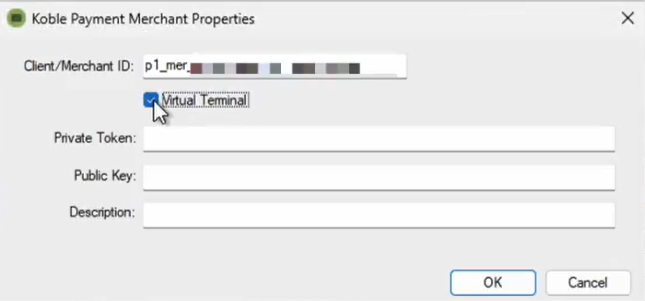
Enable the Virtual Terminal option.
Go to the Koble Payments portal and go to
Click Add API Key.
Set the Name to "Private Token", set the Status to "Active", set the Type to "Private", and click Add.

Copy the new API key.

Go to EBMS and paste the new API key into Private Token.
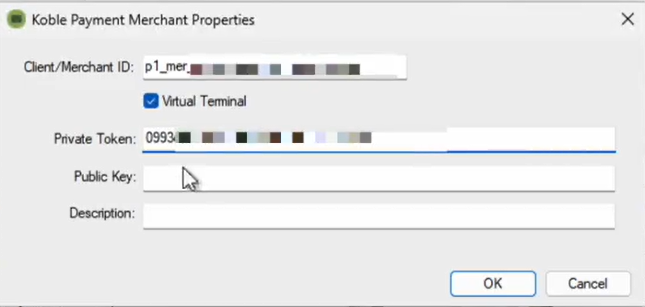
Return to the Koble Payments portal and click Add API Key again.

Set the Name to "Public Key", set the Status to "Active", set the Type to "Public", and click Add.

Copy the new API key.

Go to EBMS and paste the new API key into the Public Key field.
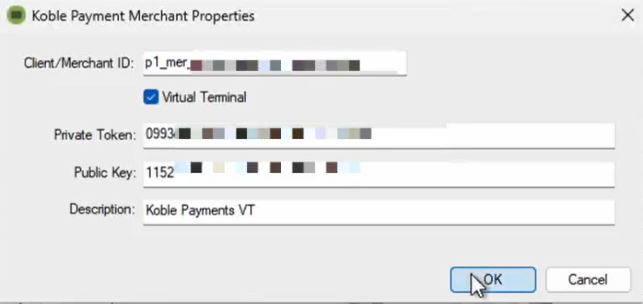
Enter a Description and click OK.
Go to each card type and set the Payment Gateway to the new Koble Payments gateway for every Warehouse/Location listed in Payment Type Properties.
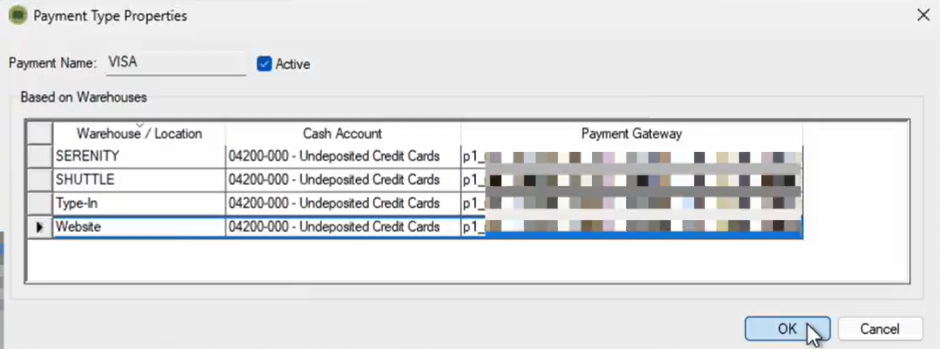
Set a cash account for each Warehouse/Location within each card type. It is recommended to use an undeposited credit cards fund here instead of a bank account or cash on hand to make your reconciliation easier.
Click OK.