Open the sales order dialog or other point of sale window.
Enter the quantity of gift cards that have the same value. Use multiple lines if gift card values differ.
Enter the gift card inventory code as shown below. An inventory item must be created before continuing with this section. Review Creating a Gift Card Inventory Code for more details. 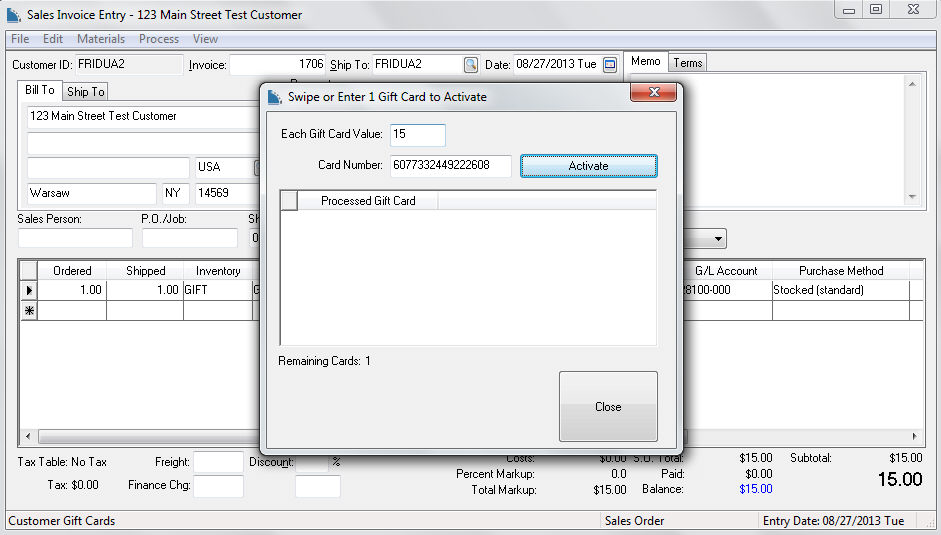
The activation dialog will appear, as shown above, when an inventory item classified as a gift card is entered into the point of sale screen.
Enter or verify the desired Each Gift Card Value amount.
Swipe each card or complete the following two steps to manually enter the card information:
-
Enter the Card Number located on the back of the gift card.
-
Select the Activate button and EBMS will immediately load the entered amount onto the gift card.
Click Close when all cards have been activated. The sales order quantity will be altered to match the number of activated cards.
For additional cards with different values, enter another inventory item that has a gift card classification and repeat the steps above.