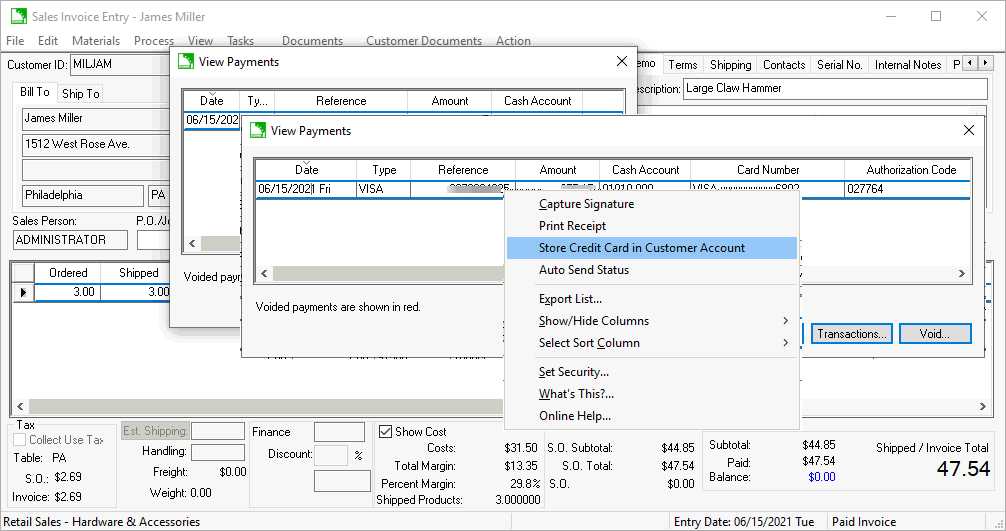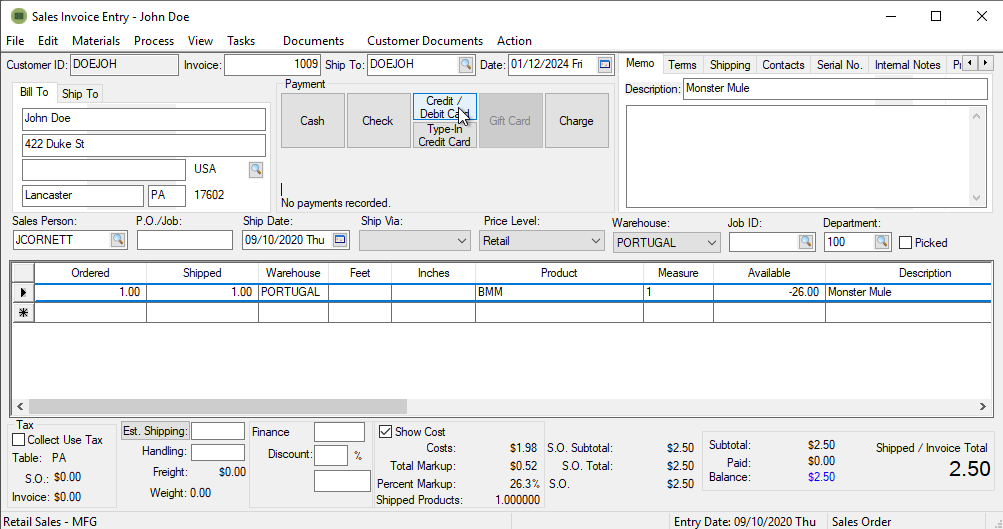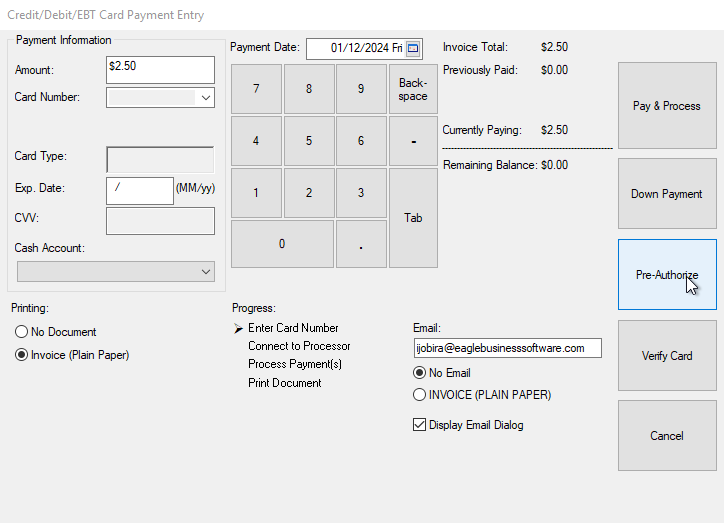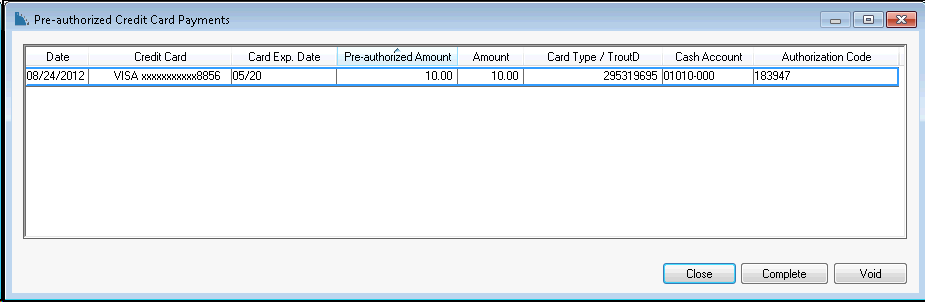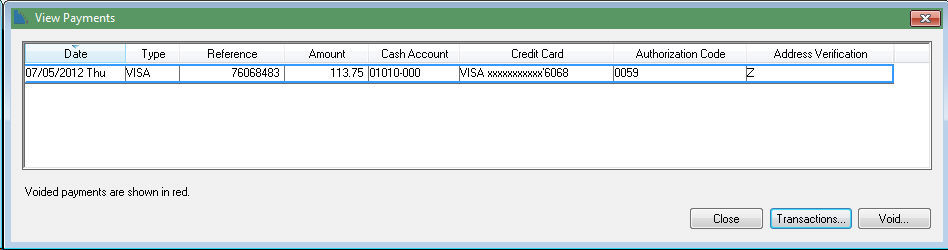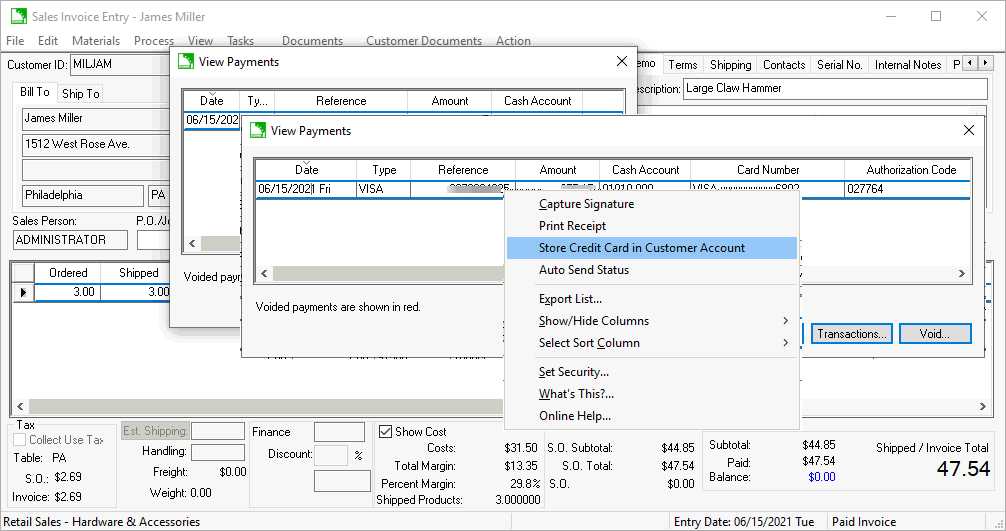Processing Payment Cards
The processing of payment cards may comprise of two or more steps:
-
Optional step of pre-authorization: EBMS allows the user to authorize a payment card before the transaction is completed. This authorization step will verify that the credit card is valid and that funds are available. This step will hold the amount
of funds specified on the sales order. The length of time that these funds are held varies and is based on the policy of the merchant account. The amount of the transaction can be changed until the next step is completed.
-
Processing credit card payments: Payment Card Overview.
-
AutoPay Batch: Use this step to batch process the credit card payments. The amount of the transaction cannot be changed after the completion step. Review Customer Payments > AutoPay Batch Processing for
steps to process payments.
-
Reconciliation of Deposits: The credit card cash account within EBMS must be reconciled to reflect the settlement of funds within the merchant account. Review Reconciliation of Deposit for more details.
Pre-authorize or Verify Card
EBMS give the user the options to either verify or pre-authorize a payment card.
The only difference between these 2 options is that the Verify Card option pre-authorizes for ONLY $0.50 regardless of the payment amount. The customer will see a pending $0.50 transaction that will clear in 3-5 business days.
The purpose of the Verify Card is to make sure the payment card is valid and store the card on the invoice (or customer account for stored cards). The user must manually enter a payment or run the stored card for the invoice
amount when processing the payment. EBMS does not send a payment completion command during the invoice process like the Pre-Authorize option. The Verify Card option does allow the user to process
a payment using another payment method or card. The Verify Card option is not available with the Velox option.
One limitation of the Pre-Authorize option is that once you process a pre-authorize process and the payment card settlement has completed, the pre-authorize process can not be reversed or voided. The result is that if the
client returns and wants to pay using a different card or payment method, EBMS will not be able to void the pre-authorize even when another payment is processed.
Summary: Use the Pre-Authorize option to verify the funds are available for the full payment amount and the same card is used to make the final payment (ideally within 3 days).
Use the Verify Card to verify the card and capture the card info within the invoice or customer account but need the flexibility to change cards or payment methods. Use the recommended Verify Card option in many scenarios because of the flexibility.
A payment card amount can be pre-authorized by completing the following steps:
-
Open a sales order - Review Sales Orders > Entering a Sales Order for more details.
-
Click on the Credit/Debit Card button if using a device, or the Type-in Credit Card button if using the Virtual Terminal. Review Invoices > Payment Methods and Terms for
more details on entering payment card information.
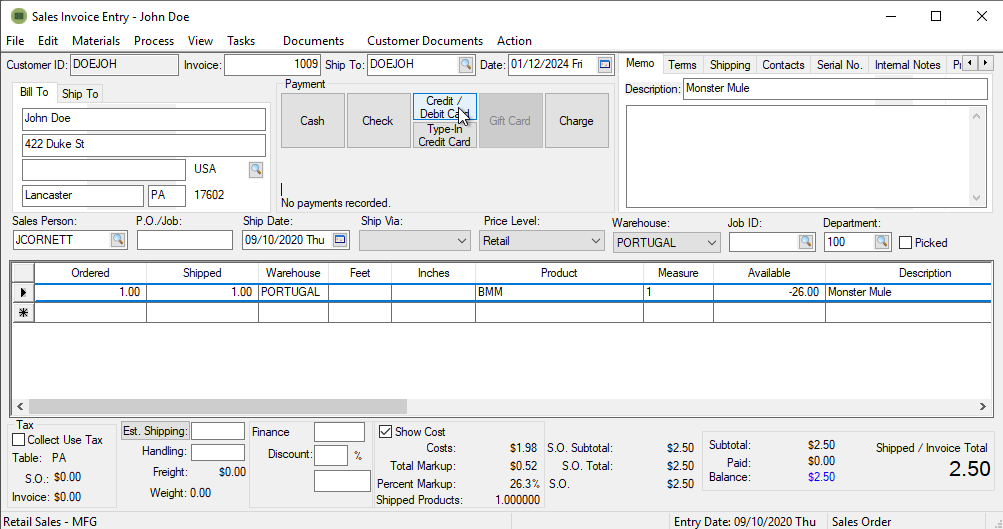
-
Optional: Click Store CC if you have the customer's permission to store this card for use on future invoices.
Note: The card is always stored on the invoice it's used on for things like refunds, completions, etc.
-
Click the Pre-Authorize button.
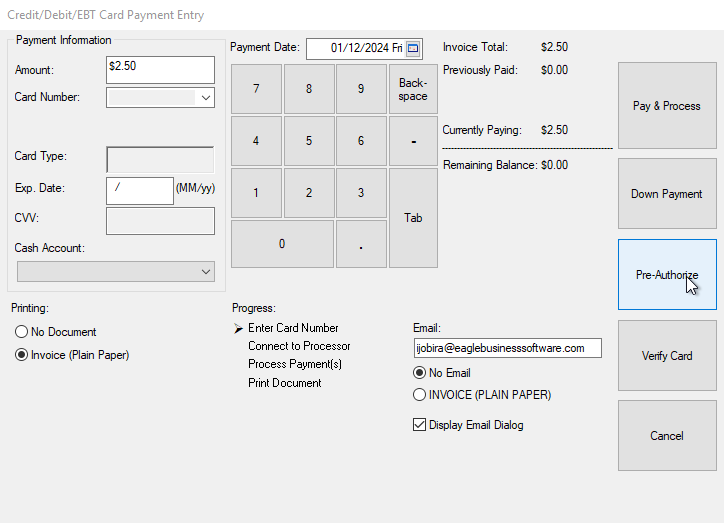
-
Insert/Tap/Swipe the card if using the device, or enter the card information if using the Virtual Terminal.
The pre-authorizations can be viewed within the sales order by selecting View > Pre-Authorize CC Payments from the sales order menu.
Capturing the Payor's Signature
Review Signature Capture > Processing for instructions to capture a signature on a sale and printing it on the sales invoice.
Completing the Transaction
Select the Credit/Debit Card payment method when processing the sales order to complete the credit card transaction. The payment card transaction is completed automatically
if the card was pre-authorized. Review the Invoices > Payment Methods and Terms section for more details on entering payment card information.
View the pre-authorized transactions to manually complete the transaction before the invoice is processed. Select View > Pre-Authorize CC Payments to view the following dialog:
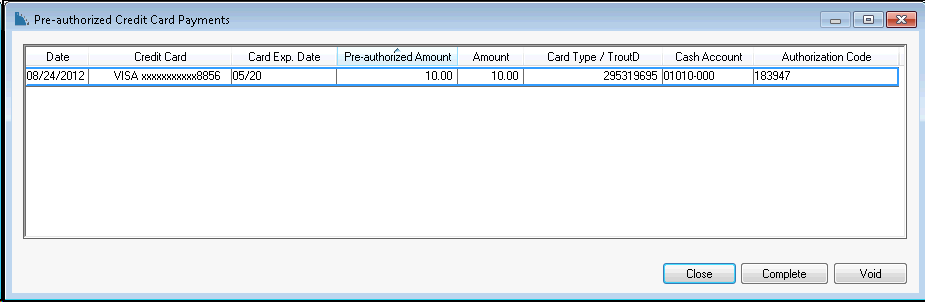
Click on the Complete button to complete the payment card transactions. Click on the Void button to void the pre-authorization.
Select View - Processed Payments from the sales order menu to view or void completed payment card transactions as shown below:
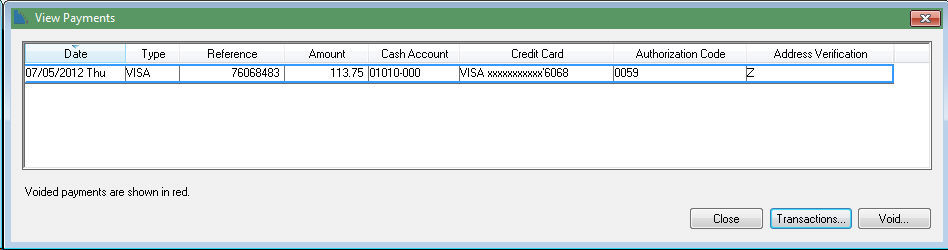
Click the Transactions button to view the general ledger transaction detail.
Click the Void button to void the selected transaction. The transaction can only be voided before credit card settlement. Create a credit transaction if the original transaction can not be voided.
Store Credit Card
Right click on the payment transaction to securely copy the credit card number to the customer account. This process does not expose the credit card number to the user.